- To login to Office365, click the link in InsideSOU under Online Services or browse to https://www.office.com and click the Sign In button.
- When the screen below appears, type in your full SOU email address (e.g. username@sou.edu) and press enter or tab (or click in the Password box). In some cases, you may already see your email address listed. Just click on your email address to continue logging in.
- If you have not already logged into InsideSOU, you will be redirected to the login screen as shown below.
- After logging in (or if you've already logged in), you should be taken to Office365. Click a link to one of the online Microsoft Office apps to begin using it within your web browser.
- To install the latest Microsoft Office applications on your Mac or Windows computer, click on the Install Office button in the top-right corner of the screen. The download may take a while depending on your connection speed. After installing the apps on your computer, just sign in with your SOU email address when prompted during first launch.
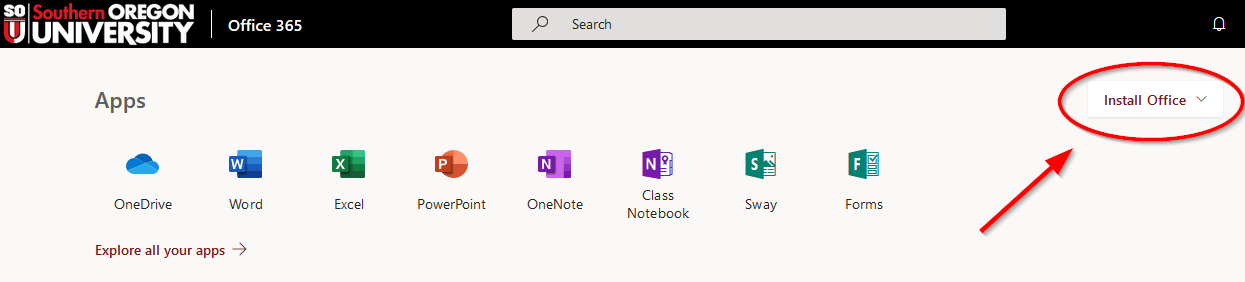


Add a comment
Please log in or register to submit a comment.