The Brickfield Toolkit includes a tool that allows Moodlers to convert files posted in Moodle to alternate formats. This file conversion renders the content that we upload to our courses accessible to all of our students.
The tool provides several options, depending on the kind of file you have posted. For instance, a PowerPoint file can be converted into a text file, an audio file, an ebook, or Braille file. Each of the conversion file types offers additional options: choosing text allows you to save it as a Word doc, rtf file, pdf, etc., while converting a file to audio lets you choose the playback speed, and the ebook option provides different ereader formats.
Clicking on the Brickfield icon associated with the file begins the conversion process. After choosing a file type, the user then specifies the format desired. Clicking on Request completes the process.
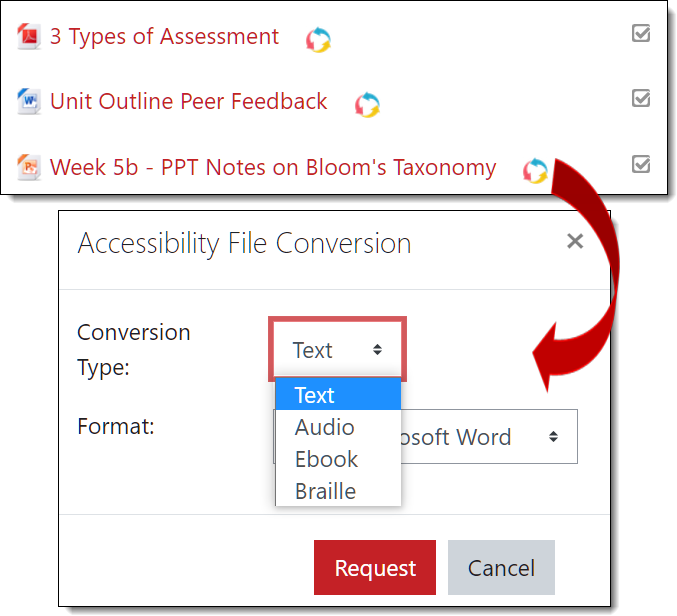
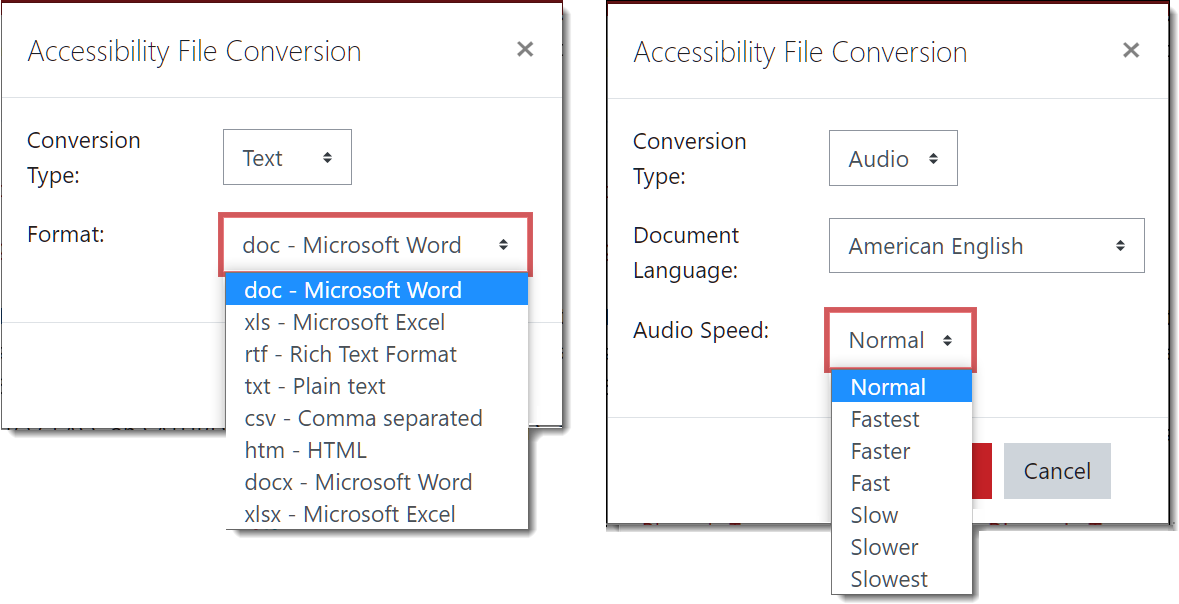
Conversion time varies, taking as little as a few minutes up to an hour, depending on the type and size of the file requested. Once the file has been converted, the requestor will be notified by email with a link to the converted file and a notice will appear in Moodle. (If a similar file conversion has already been requested by another Moodler, the converted file will be provided as soon as the request is made.) The notice will begin “Your document conversion request for [name of file] is now ready for download. The name of the file will be linked to the converted file. The requestor can click on the file name to open or download the file to their device.
How can you find out what files are being converted? If you open the course admin gear in the upper right corner of your course main page, you’ll find a link labeled File Conversions. Selecting that report will provide links to a series of tabs with information about the conversion activity in your course. Note that you can filter the report data by date, type, and user role, and you can download a copy of the report in a variety of formats (Excel, pdf, etc.).
-
The Conversions tab includes information about each file that has been converted into another format, the type of conversion requested, and when the request was made.
-
The Files tab recaps the files that have been converted and the frequency of each type of conversion requested.
-
The Users tab reports how many files of each type were requested by Moodle role (teacher, student, etc.).
-
Clicking on View All My Courses lets you see conversions, files and users for all of the courses you are teaching.
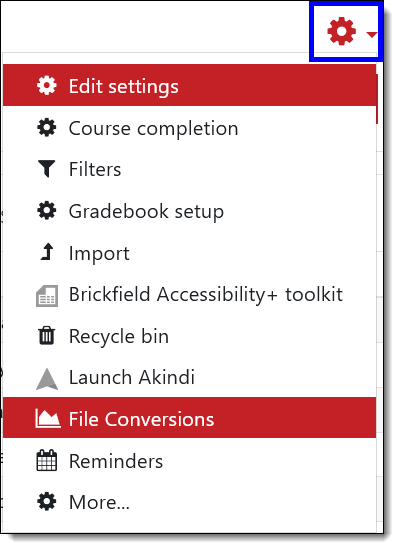
These conversions are powered by SensusAccess in partnership with Brickfield Labs Education.



Add a comment
Please log in to submit a comment.