To apply for the Amazon AWS Educate program, you'll need an AWS account. If you haven't already created one, follow these instructions and then return to this document.
Step 1: Go to aws.amazon.com/education/awseducate/ and click Apply Now.
Step 2: Click Apply for AWS Educate for Students.
Step 3: Complete the application. Make sure to enter Southern Oregon University in the Institution Name field and use your SOU email account in the Email field. You will also need your Amazon AWS Account ID (not your email address, see this article for help). Click Next when finished.
Step 4: An email with a verification code will be sent to your SOU email account. Enter the verification code on
this page, click the box to the left of "I’m not a robot" and follow any additional instructions.
Step 5: Click-through to accept AWS Educate Terms and Conditions and then click Submit.
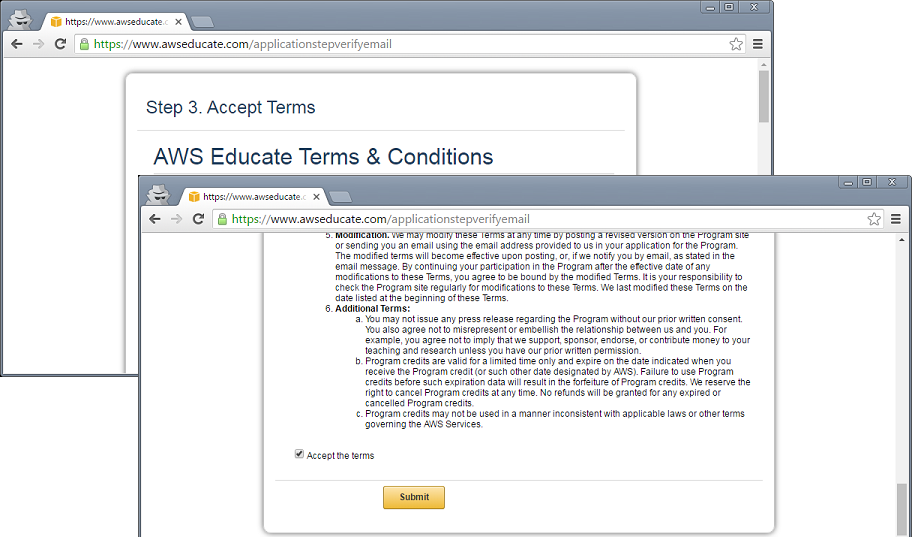
Step 6: You've completed the process! You should receive an email from Amazon with your account credit.
To add the credit to your account:
- Go to aws.amazon.com/console and sign into your AWS account.
- In the AWS Console, click on your name and then click Billing & Cost Management.
- In the Billing & Cost Management Dashboard, click Credits on the left.
- Enter the AWS credit promo code from the email you received, complete the security check, and click Redeem.


Add a comment
Please log in to submit a comment.