On April 7, 2020, Zoom changed the layout of the meeting screen in their desktop client. This article will highlight what changed so that you can remain productive in your Zoom meetings. You can read all about the rationale for these changes, and find helpful instructions, on Zoom's blog. If you still have questions, please contact your Computing Coordinator or call the IT Helpdesk at 541-552-6900.
The screenshot below highlights the main changes to the Zoom meeting window. You may need to right-click the image and open it in a new tab in order to see it at its full size and resolution. You could also save the image to your computer and open it.
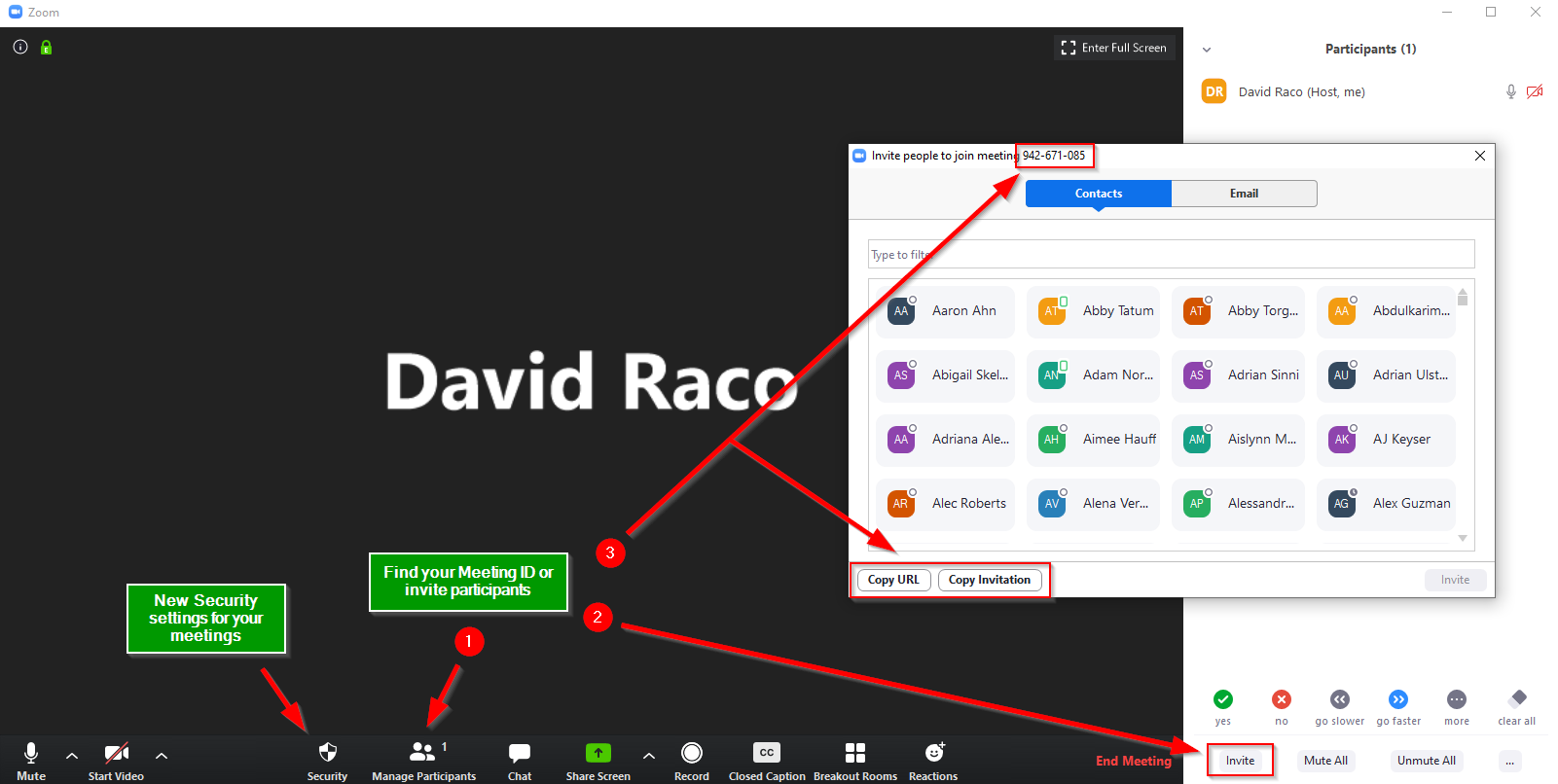
Here is a list of the changed features taken from Zoom's support website.
Changes to existing features
- Remove the meeting ID from the title bar
The meeting ID will no longer be displayed in the title bar of the Zoom meeting window. The meeting ID can be found by clicking on by clicking on the info icon at the top left of the client window or by clicking Participants, then Invite. - Invite button under Participants
The button to invite others to join your Zoom meeting is now available at the bottom of the Participants panel. - Local file transfer in meeting chat
The feature file transfer in meeting chat has been re-enabled. Third-party file transfers and sharing clickable links are still disabled.
New and enhanced features
- Security icon in host’s meeting controls
The meeting host will now have a Security icon in their meeting controls, which combines all of Zoom’s existing in-meeting security controls into one place. This includes locking the meeting, enabling Waiting Room, and more. Users can also now enable Waiting Room in a meeting, even if the feature was turned off before the start of the meeting.
Resolved Issues
- Minor bug fixes


Add a comment
Please log in to submit a comment.