Overview
If you have been designated as the moderator of an email group, you will receive a notice of a "Message pending" each time an email is sent to the group.
The email will contain a link that says "approve or reject". This link will take you to the screen shown below, where you can select a moderation action.
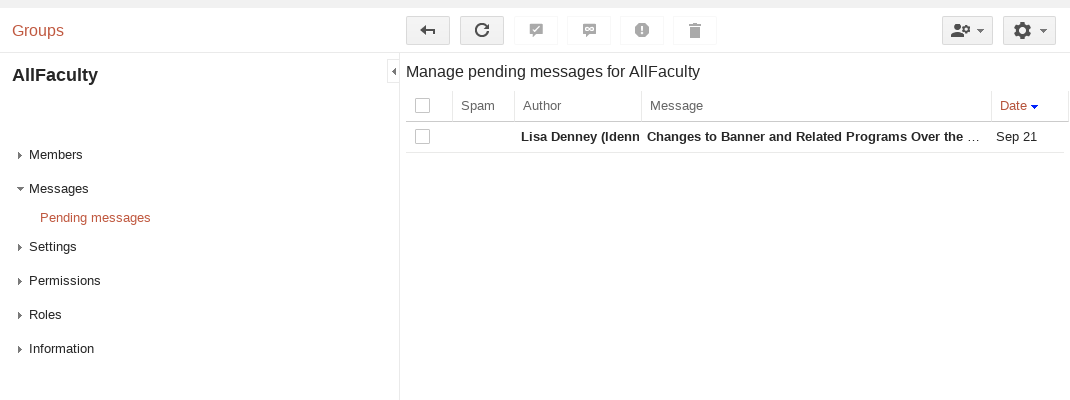
Approve or deny pending posts
You can approve or deny posts before they appear to the group. If posts aren't approved within 7 days, they'll be deleted.
- To read a post, click the title.
- Check the box next to the post.
- At the top of the screen, select an option (buttons shown in context below):
- To approve the message, click Post
 .
. - To approve the post and automatically approve all future posts by that author, click Trust
 .
. - To ban the author or authors from the forum and report the message as spam, click Spam
 .
. - To block the post, click Remove
 .
.
- To approve the message, click Post
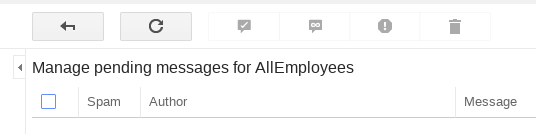
Moderate pending posts without an email link
- Sign in to Google Groups.
- Click My Groups.
- Choose a group.
- Near the top right, click Settings
 > Manage messages.
> Manage messages. - Follow the instructions above.
Update Rejection Notice
When you reject an email, G Suite sends the rejection text that is saved. You can customize the text by opening the Settings menu on the left and clicking "Moderation".
After you update the text, you will need to click "Save" at the top of the screen.
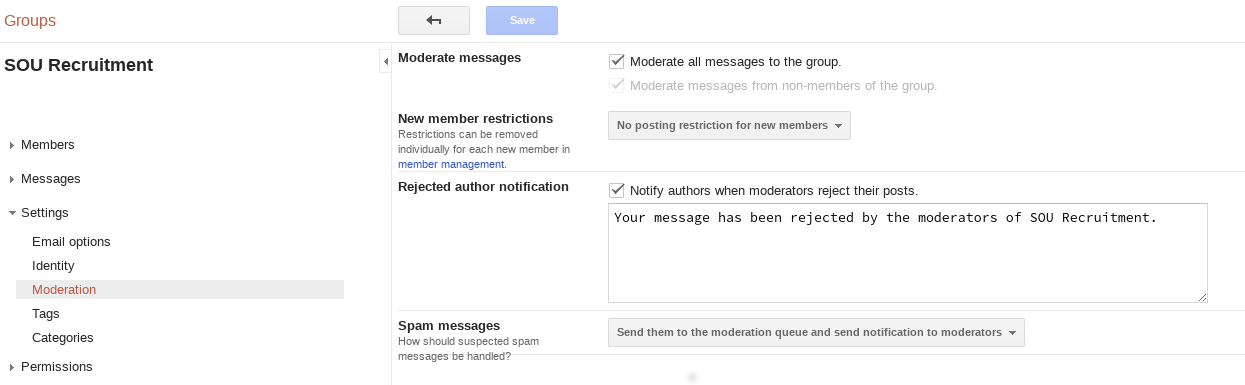


Add a comment
Please log in to submit a comment.