Looking to dress up your course page with a little color? Colored lines (called "rules") can set information or course items apart with style.
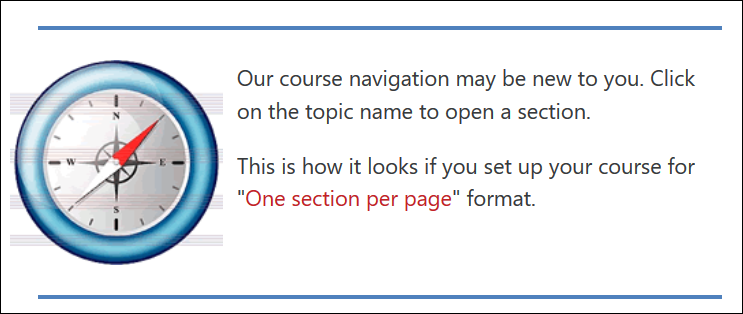
To create a solid line like this on your main course page:
- Click on the Add an activity or resource link and select Label.
- Click on the toggle icon in the upper left corner of the editing toolbar to display additional rows of icons.
- Click on the HTML icon in the lower right corner that features brackets (<>).
- Copy and paste this code into the HTML box: <hr style="border: 2px solid #bb0000;" />
- The code breaks down thus: hr = horizontal rule, the border style tells it what to look like, 2px = two pixels of thickness (10 pixels to the inch), the six digit code introduced with the number symbol represents the hexadecimal color code — #bb0000 is the red that appears as the highlight color in Moodle:
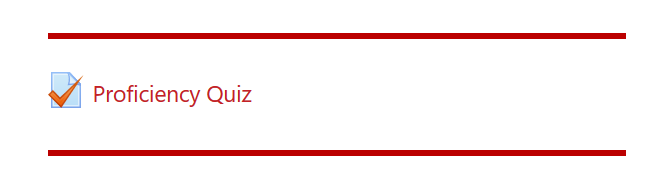
- Click on Update in the lower left corner of the HTML box to return to normal editing.
Good things to know:
- You can also just use the name of a color in lieu of the #+color code: <hr style="border: 2px solid green;" /> will display a green rule. The "hex" codes give you a nearly infinite number of options, but you can use plain language if you're in a hurry.
- You can insert a rule like this in any textbox—rules aren't limited to labels.
- You can make a heavier line by increasing the pixel number—experiment to find the line weight that you like.
- Here's a list of color names! HINT: Please, please don't use chartreuse!


Add a comment
Please log in to submit a comment.