Adding a web link to your Moodle course is one of the easiest things you can do!
Follow these instructions:
-
With editing turned on in your course, click on the Add an activity or resource link in the section where you want to insert the link.
-
Locate and select the URL icon.
-
In the Adding a new URL page, enter a name for the website in the field provided. This will serve as the link text shown on the page. Enter meaningful text that concisely describes the URL’s purpose—avoid using the word “link” as it creates redundancies for users of screenreaders.
-
In the External URL field, enter the complete URL for the website or copy it from your browser's address bar and paste it in using Ctrl+V or Cmd+V.
-
Entering a description of the website is optional—but be aware that the description will only be displayed to students if you check the box to Display description on course page below the description box.
-
You can safely ignore all of the other options or set them according to your needs—the name and URL are really all you need to add in order for the link to work correctly.
Scroll down and click on Save and return to course to view the link you just added.
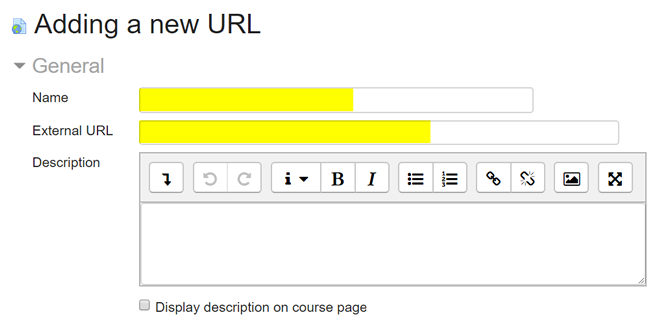


Add a comment
Please log in to submit a comment.