Beware the Moodle Death Scroll!
Looking to reduce scrolling in your course? Try out the new "Collapsible weeks" format in your course. Here's how to do it and what it looks like:
- Click on the admin gear in the upper right corner, then select Edit settings.
- In the Course format area, choose Collapsible Weeks format.
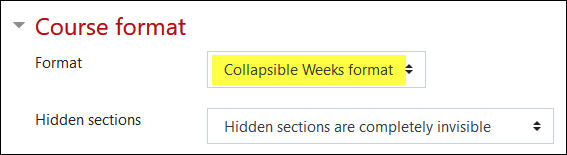
Your course will look something like this — click on the week title to open that section and note that when you open your course, the current week will automatically be opened to display its contents:
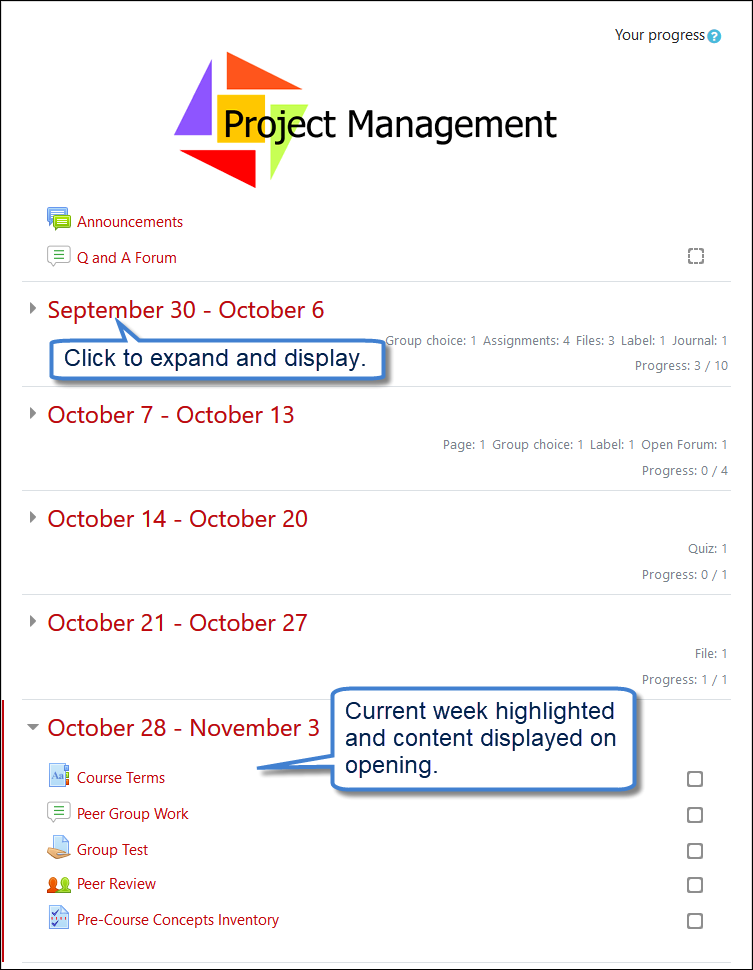
Try it, you'll like it! (And so will your students!)
CAUTION! Any sections that follow a hidden section will not be accessible to students, even if the subsequent sections are visible. With your teacher role, you will be able to expand a visible section below a hidden section, but students will not be able to do so. Thus, if you usually reverse the sections in your course and reveal them as each week arrives to reduce scrolling, your students will NOT be able to access any of the first week's content if you use this format. By using this format, you'll already significantly reduce scrolling, so reverse order is not necessary.
Note: If you have information about the week in the weekly summary field, that text will be displayed below the weekly section heading after the weeks are collapsed. If you want to eliminate that text, copy it and paste it into a label, then delete the text from the weekly summary area.


Add a comment
Please log in to submit a comment.