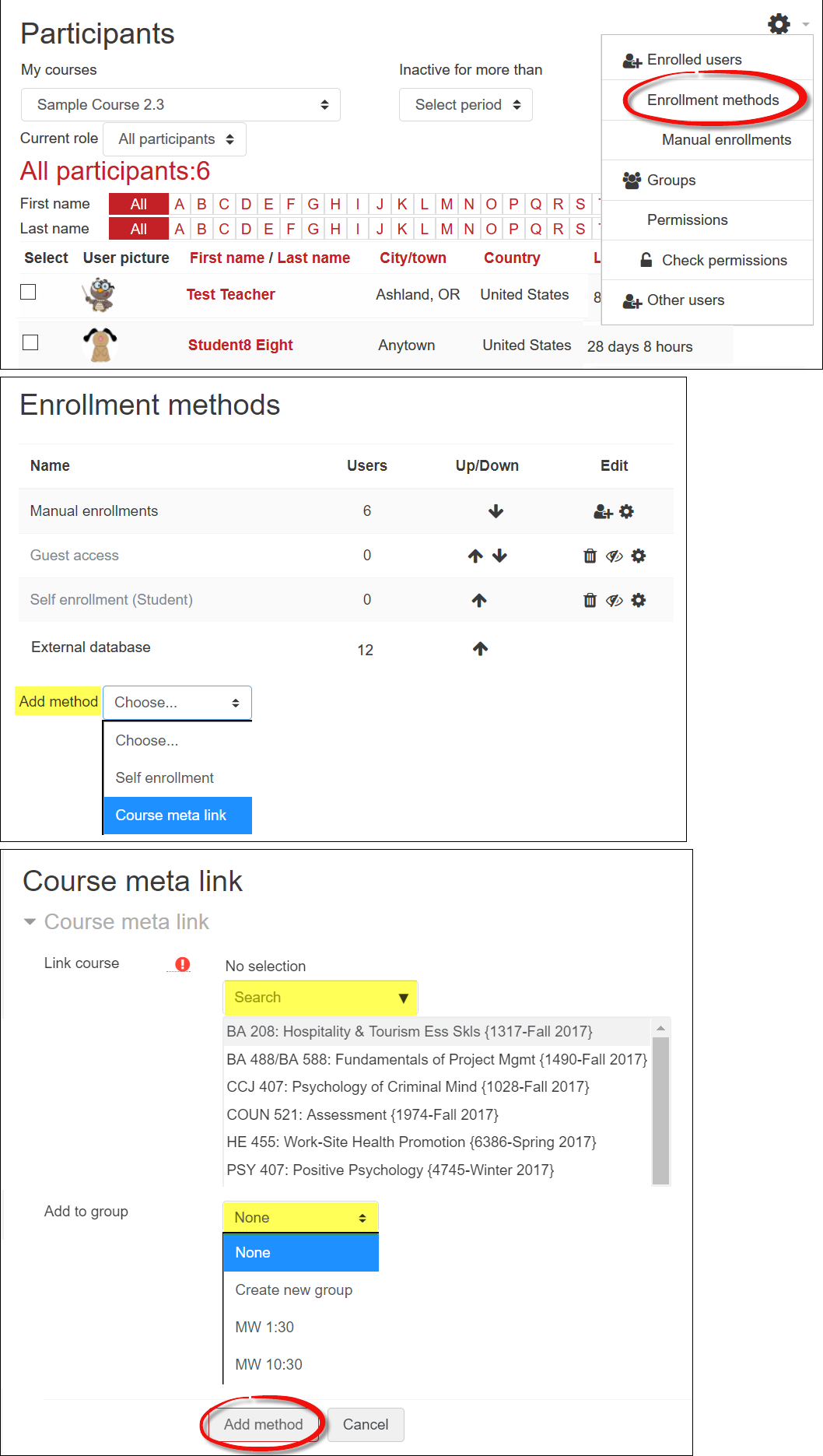 Cross-listed courses are automatically combined into one Moodle site when they are created.
Cross-listed courses are automatically combined into one Moodle site when they are created.
Faculty teaching multiple sections of the same course may enroll students from multiple CRNs in a single Moodle site. Complete instructions may be downloaded for your reference.
To combine enrollments from multiple sections in one course site, begin by selecting the site that will serve as the primary site for the course, also known as the "parent" course. Then follow these steps:
- Open the parent course and click on Participants in the navigational panel on the left, then click on the admin gear in the upper right corner.
- Click on Enrollment methods.
- From the Add method pull-down menu, select Course meta link.
- Use the Link course pull-down menu to display a list of course enrollments that could be added. Select the first course you wish to add. Be sure to check the course name and CRN to be sure that you are choosing the correct section.
- Use the Add to group pull-down menu to assign the students to an existing group or create a new group named for the course they are enrolled from (you can rename it later).
- Add the enrollment of that section to the parent course site by clicking on Add method.
- Continue selecting CRN's until all desired sections have been added to the parent course site. You'll see the enrollment confirmed in the next screen. Enrollment can also be confirmed by clicking on Enrolled users, where students will be displayed as enrolled from Banner ("External database") or enrolled through the course meta link.
Note: The name of the parent course will remain the same; the added CRN(s) will not appear in the course title. You may wish to send your students an email directing them to the parent course that you will be making available to them. Students who register after you use a course meta link to combine enrollments will automatically be enrolled in the parent course site.
Uncombining Sites
If you need to uncombine sites (best done before students post any work in your site!), follow steps one and two above to view the Enrollment methods page. Click on the delete button associated with the CRN that you wish to jettison. (Be sure to leave the External database enrollment just like it is—hiding the enrollment will remove the course from your list of courses!)
Unused Sites
You and your students will remain enrolled in the course that you add to the parent course. As long as you don't make this course available to students, they won't even know it exists. Once you make the parent course available to students, it will appear in the My courses block on your home page.
Managing Your Combined Site
A good way to manage enrollments for course sites with multiple sections is to create groups. Groups will allow you to easily enter grades and limit discussion to classmates. It's even possible to restrict modules and course materials to specific groups by using the "grouping" feature. The easiest way to get started is to change the course Groups settings (Edit settings in the Course administration block) to Visible groups. Read about groups in general and see these specific instructions for using groups to manage a combined site. Contact Moodle Central for assistance.


Add a comment
Please log in to submit a comment.