Moodle's "Book" feature allows you to provide a lot of information in an organized fashion. To create a book:
- Turn editing on.
- In the desired section, click on the "Add an activity or resource..." link.
- Select Book.
- Provide a Name for your book and add a description in the Description field (note that the description will be displayed at the top of each page in the book).
- To distinguish chapters from subchapters, choose numbers, bullets or indented text in the Chapter formatting field.
- Choose "Custom Titles" if you don't want the chapter name to appear on each page (not recommended).
- Choose desired common module settings (show/hide, groups, etc.).
- Save and display to begin creating your book.
- Enter a title for the first "Chapter" or page in your book.
- In the "Content" text box, enter the content that you wish to share with your students—text, web links, embedded files, video or audio links, graphics, etc.
- Save changes.
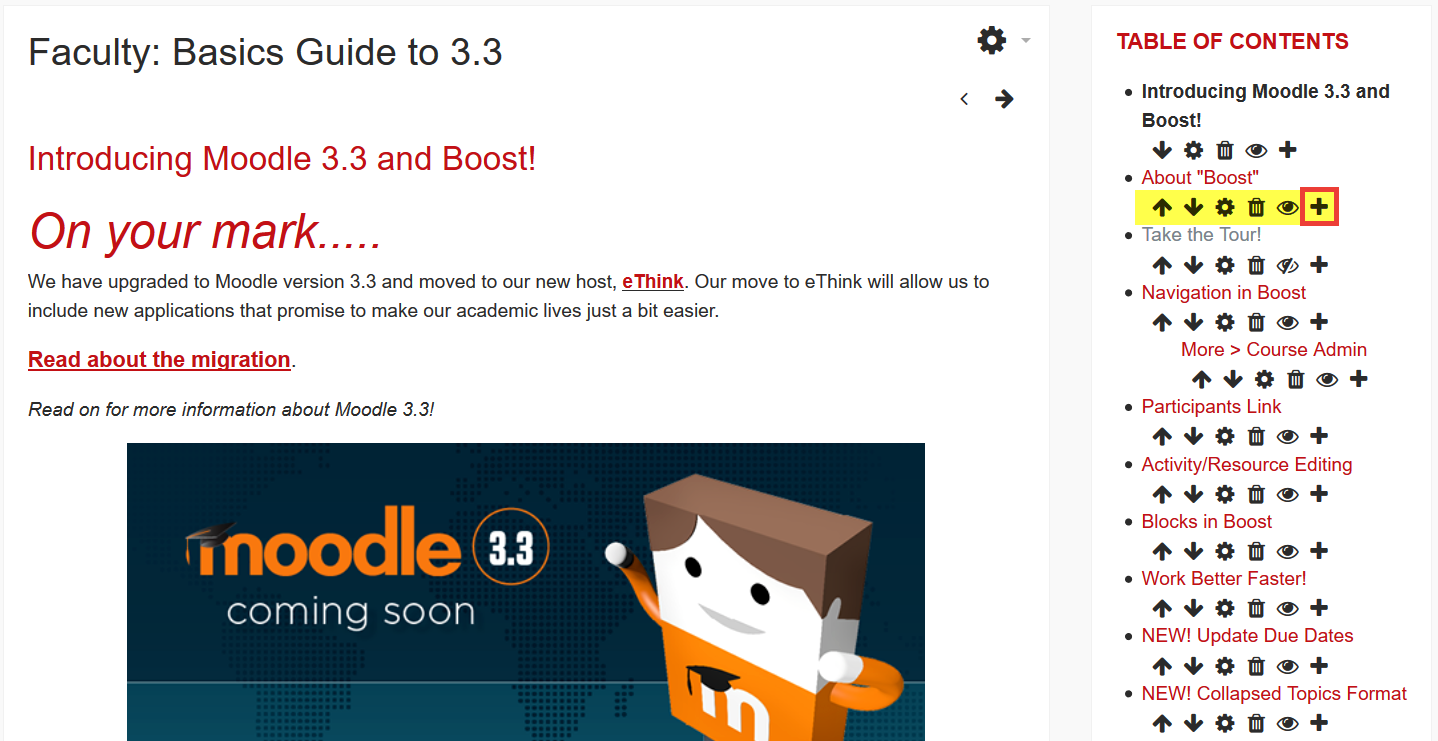
- To add another chapter (page), click on the plus sign at the end of the string of editing icons next to the name of your first chapter.
- Repeat steps 9 and 10, clicking on the "Subchapter" box to show how chapters relate to each other (parent and child).
Note that the chapter editing tools allow you to move chapters up or down, delete them, or hide them.
Possible uses for books include:
- Posting numerous web links
- Displaying video players
- Organizing handouts
- Consolidating class schedule and assessment rubrics
- Presenting term project details


Add a comment
Please log in to submit a comment.