Have you ever tried to delete a quiz category only to have Moodle tell you that the questions are being used in a quiz — when you know all too well that they are not? These instructions will walk you through some simple steps to fool Moodle into letting those unwanted questions float into the ether. This process looks like a lot of steps, but it's actually very quick and easy to do.
***A Word of Caution***
When you delete a category in the question bank, you do not have the option to confirm the deletion and any questions that might be in it will NOT be retrievable from the recycle bin, so be careful not to delete questions you do want to keep.
- Access your test banks by clicking on the course admin gear in the upper right corner, then scroll down to More... and select Categories from the Question bank links at the bottom of the Course administration tab.
- Create a new category called TO DELETE and save changes.
- Click on the Up arrow associated with the new category to gradually move the category to the top of your list of categories (this will make the next steps go faster).
- Click on the trashcan associated with the first category that you want to delete.
- Click on the Move button to transfer the category you want to delete into the TO DELETE category that you just created.
- Continue clicking on trashcans and moving categories until all of the categories that you want to delete have been shifted into your TO DELETE category.
- Open the Questions tab — you should see questions displayed from the TO DELETE category. If you are seeing questions from a different category, use the drop down menu to select TO DELETE.
- Scroll down the list of questions — if you are seeing only 20 questions displayed, click on the link at the bottom of the questions labeled Show all questions.
- Return to the top of the page and click in the box just above the list of questions that selects all of the questions at once.
- Go to the bottom of the page (your End key will be a big help here!) and click on Delete.
- Scroll to the bottom of the confirmation dialogue page (End works here, too) to verify that you do indeed want to delete all of the questions you selected.
- You'll be returned to the Categories tab where you can click on the trashcan associated with the TO DELETE category. (If that is the only category that remains in your Question bank, you won't have a trash can icon, but you can use the edit icon to rename the category to the course name, if you like.)
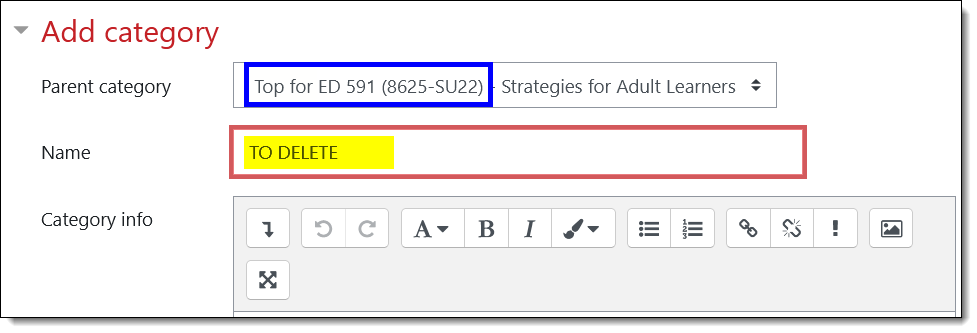 Create Holding Category
Create Holding Category
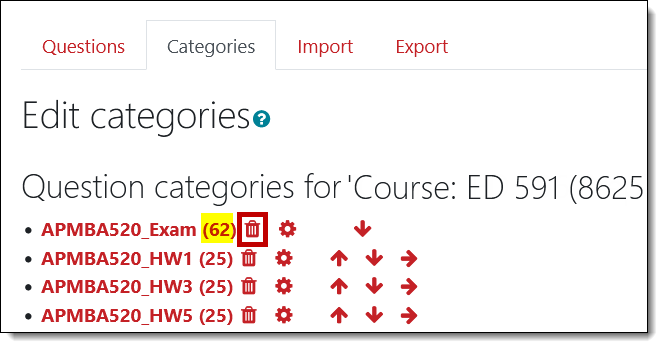 Click on Trashcan
Click on Trashcan
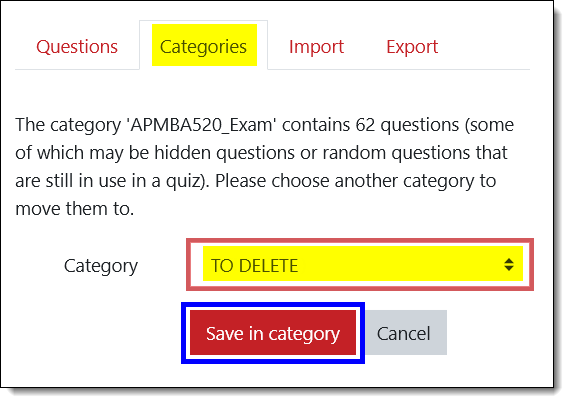 Move to TO DELETE Category
Move to TO DELETE Category
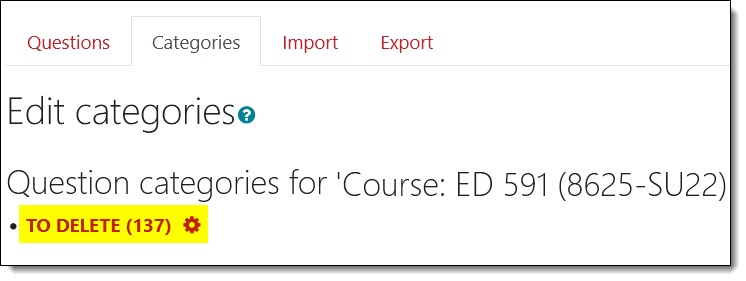 All Question Categories Moved
All Question Categories Moved
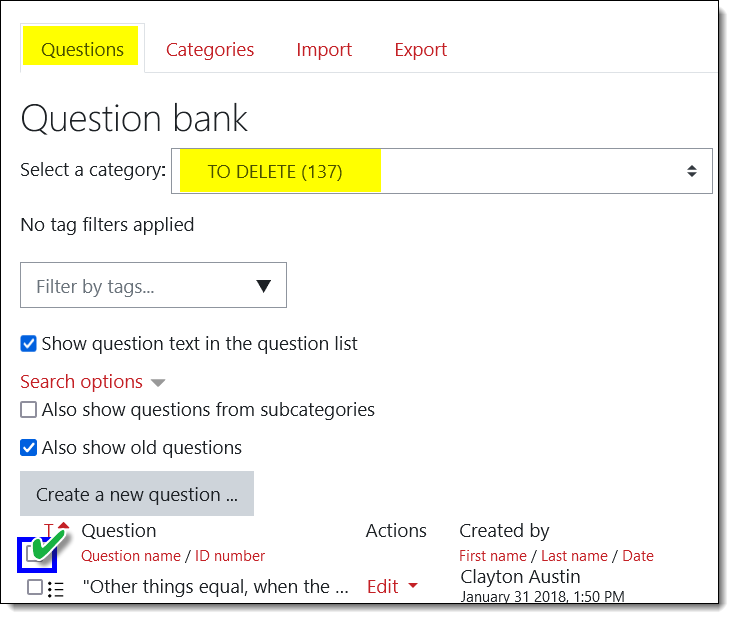 Select All Questions
Select All Questions
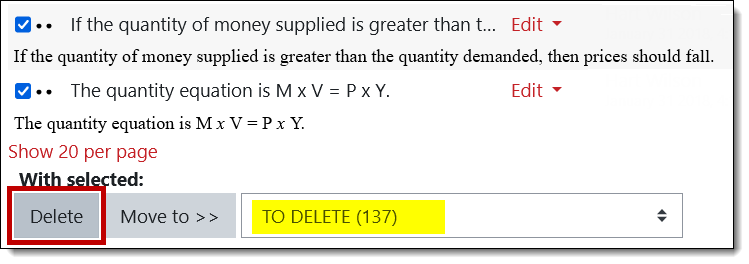 Delete All Questions
Delete All Questions
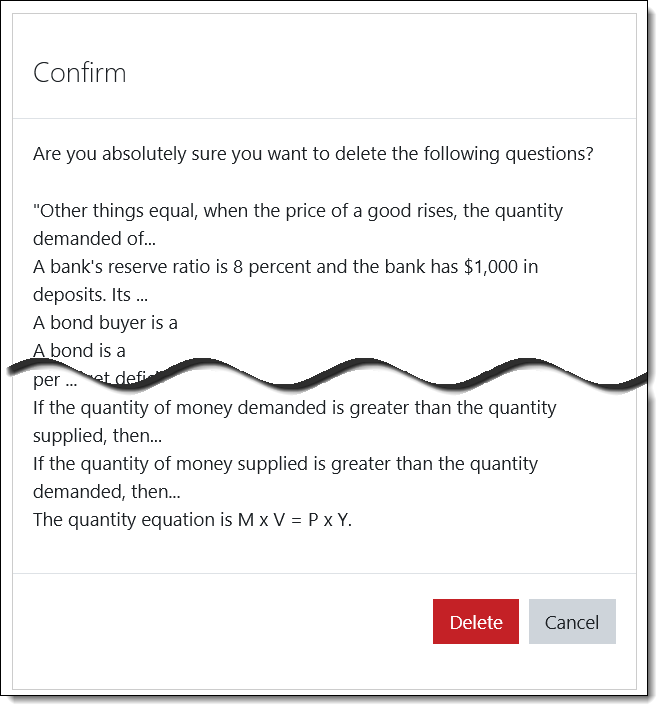 Confirm Deletion
Confirm Deletion


Add a comment
Please log in to submit a comment.