When we're setting up our courses, we often need to copy information from one course to another or from one section to another. Going back and forth between two courses or from the top of your course to the bottom is time consuming (and frequently frustrating!). Did you know that you can have multiple tabs open in your browser with Moodle open in each of them? This is super handy for creating a link to a course item from text that you are drafting in a textbox or copying text from one item to another.
A word of caution before you start: Be sure that you are paying attention to where you are when you are editing so that you are making changes in the correct instance of the course or section.
Here's how you do it:
- Duplicate the current tab by right clicking on the tab in your browser (on a PC - Mac users can send me a translation!).
- Select Duplicate from the list of options.
That's all it takes! With the same page in both tabs, you can work in one course and quickly refer to another place in the same course or to an item in a different course without having to leave what you’re working on.
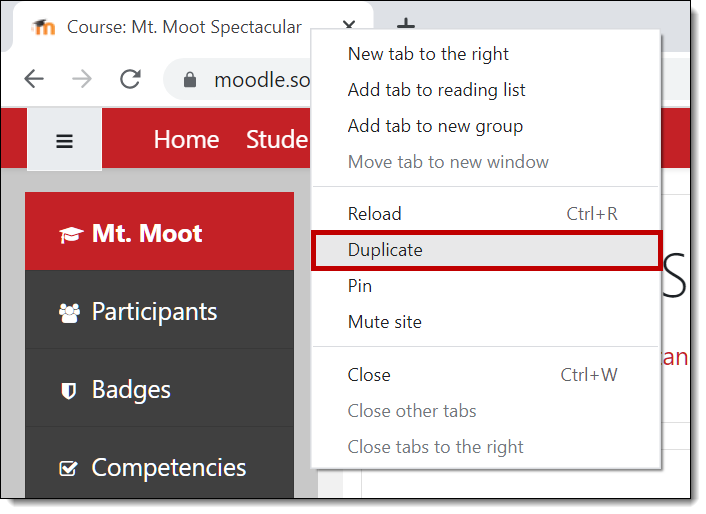
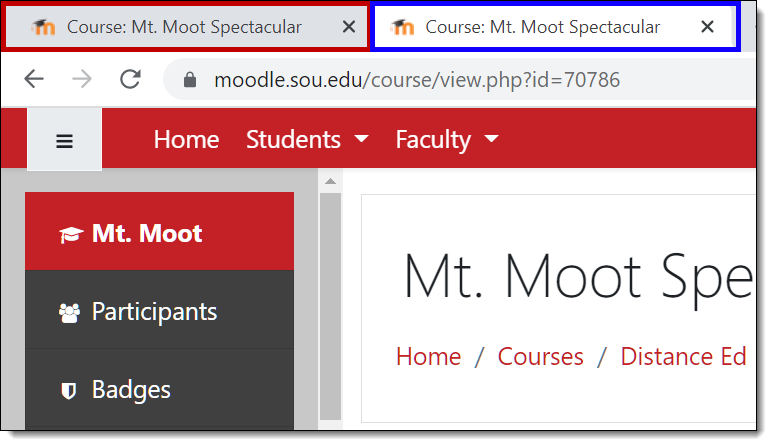


Add a comment
Please log in to submit a comment.