Because glossaries are designed to be developed jointly with your learners, any glossary that you import with content from a prior term will be empty, just like forums are. The good news? You can export the entries from a prior term and import them into a glossary in your new term's course shell in just a few simple steps.
- Open the glossary that contains entries and click on the admin gear in the upper right corner.
- Select Export entries from the menu.
- Click on Export entries to file.
- Save the resulting .xml file to your computer.
- Open the course that has the new, empty glossary in it and open the glossary that you wish to populate.
- Click on the admin gear in the upper right corner and select Import entries.
- Locate the .xml file you just saved and drag it into the file picker box.
- Click on Submit.
- Verify that the number of entries being imported is correct.
- Click on Continue to complete the import process and return to the glossary which now contains all of the entries you exported from the other course.
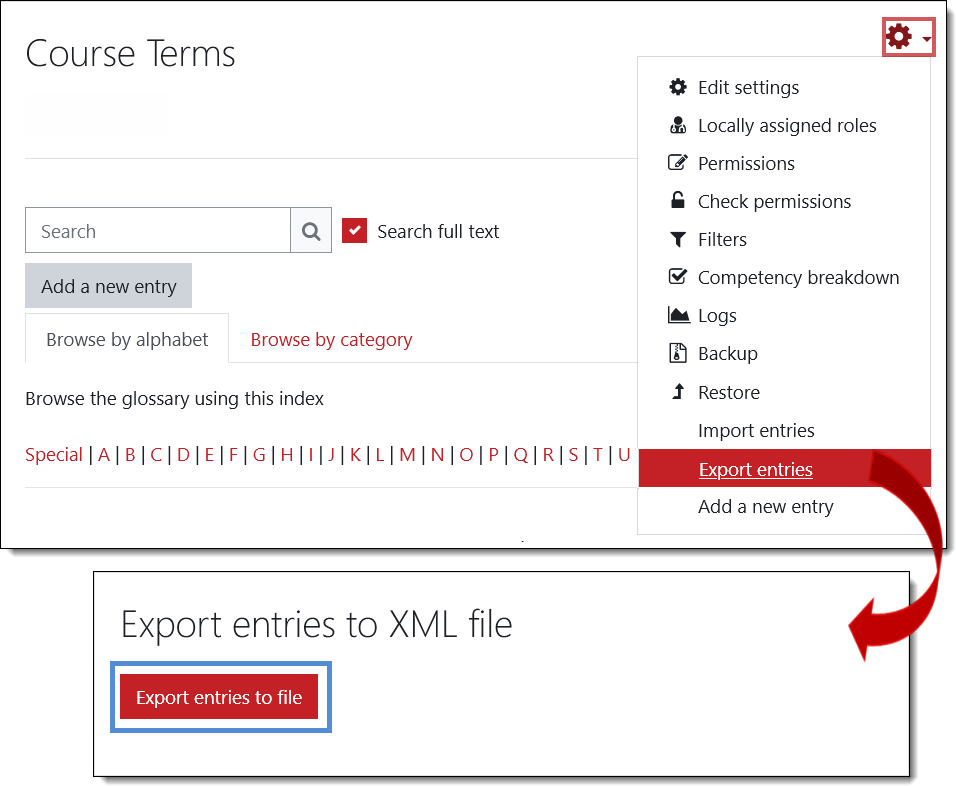
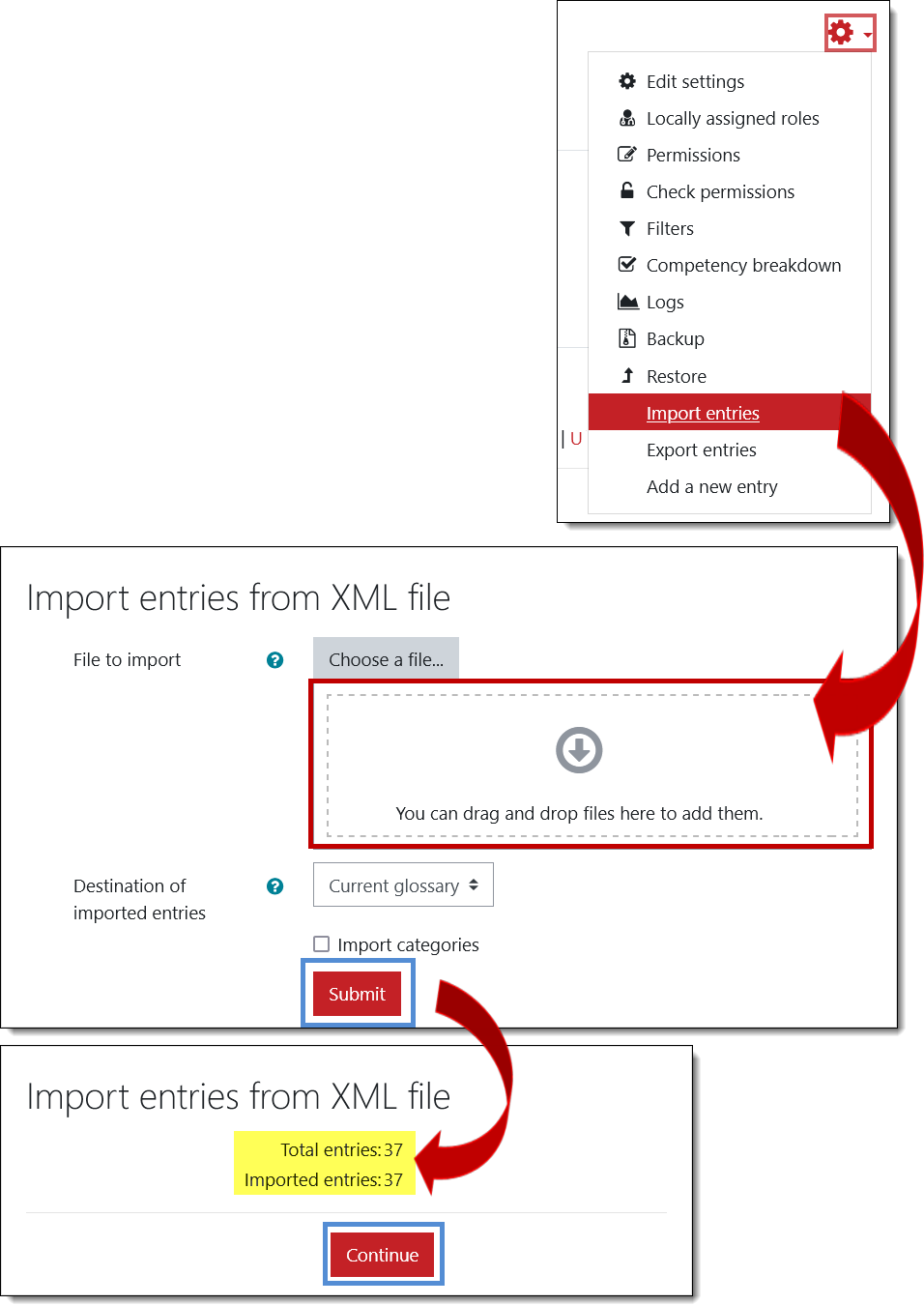


Add a comment
Please log in to submit a comment.