This article will show you how to connect to SOU's VDI (Virtual Desktop Infrastructure) using your favorite web browser.
Step 1 - Navigate to https://view.sou.edu
When you get there, click on the VMware Horizon HTML Access button.
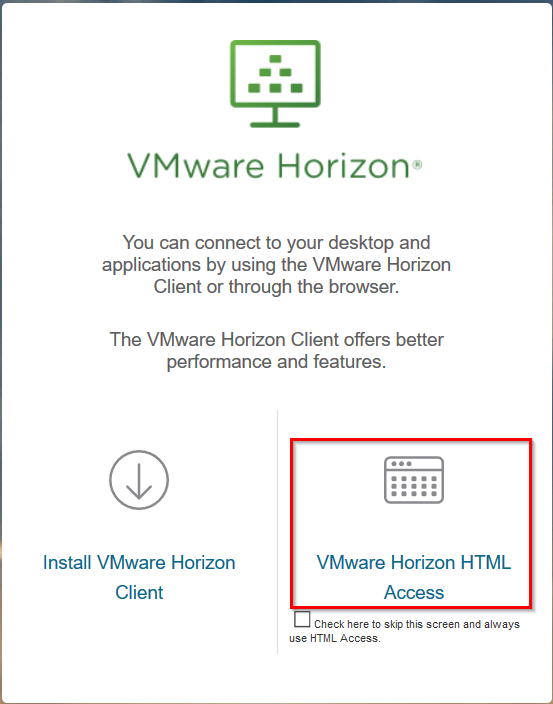
Step 2 - Authenticate
Enter your SOU username and password and change the ROOT dropdown item to SOU as shown in the screenshot below, then click the Login button.
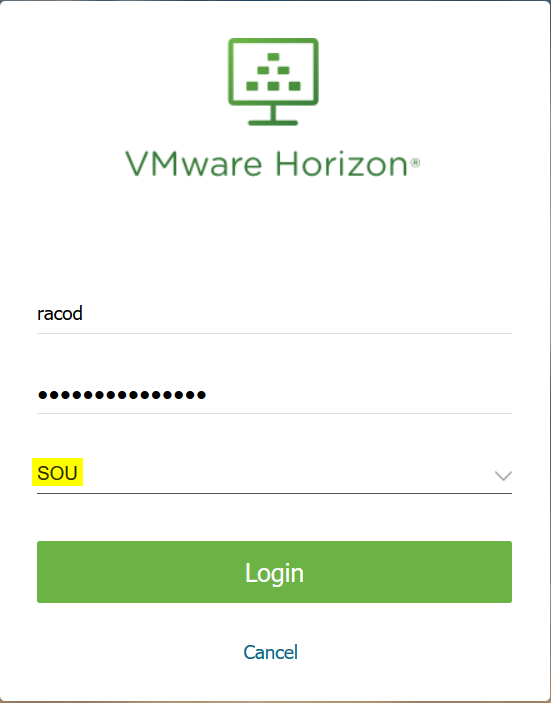
Step 3 - Connect to the Virtual Computer of Your Choice
Which virtual computers are available to you will depend on your role at the university and your present permissions. If you are missing a virtual computer that you believe you should have access to, contact your Computing Coordinator.
Click on the virtual computer's icon to connect to it. If you do not know which virtual computer to connect to, contact your Computing Coordinator for guidance.
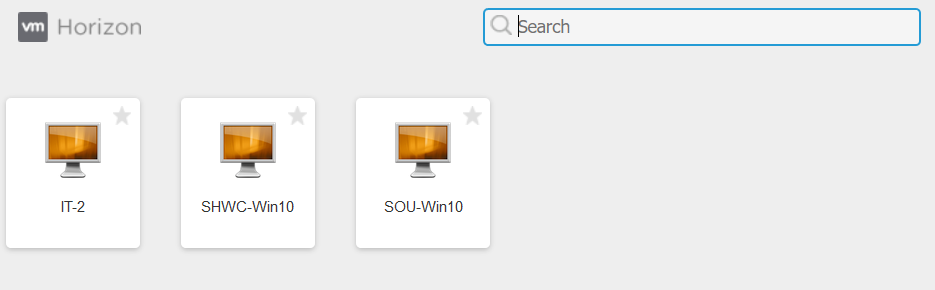
Step 4 - Using the Virtual Computer
The virtual computer will function just like a normal Windows desktop environment only it will appear within your web browser. You can minimize the browser window or switch to another browser tab without closing your VDI session.
Step 5 - Disconnecting
Instead of terminating the VDI session by closing your web browser, we recommend that you sign out of Windows on the virtual computer the way you normally would, or you can click on the small tab on the left edge of the screen, then select Log Off from the menu for the virtual computer you are currently running.
Method 1: Sign out of Windows
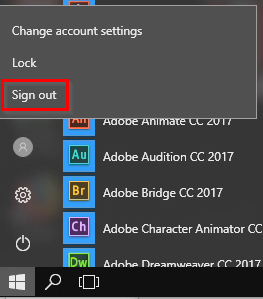
Method 2: Log off from the VDI session
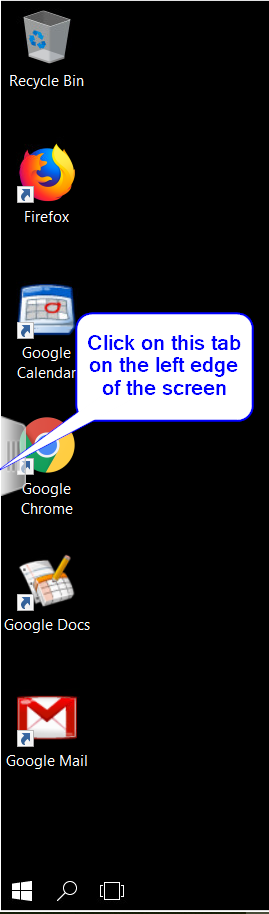
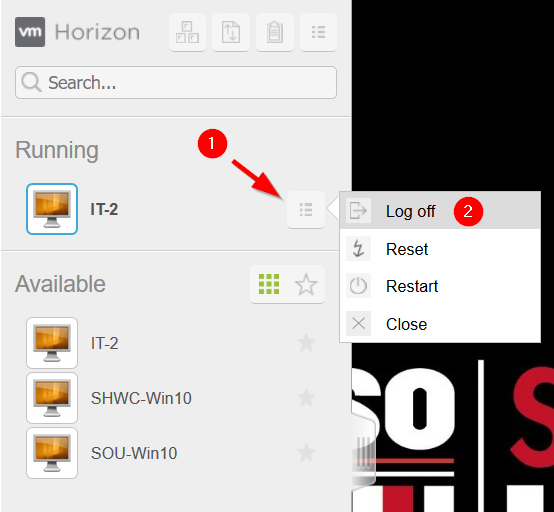
When you are returned to the screen where you can select another virtual computer, you can sign out by clicking on the menu icon near the VM Horizon logo and selecting Log out.
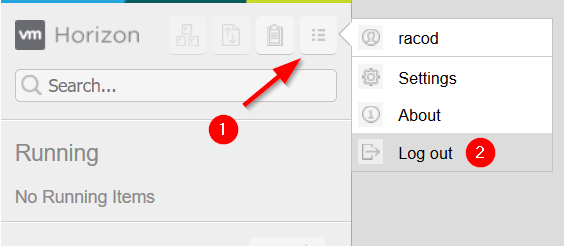
If you experience any problems with the VDI Windows desktop environment or the VMware Horizon HTML Access, call the IT Helpdesk at 541-552-6900 or contact your Computing Coordinator.


Add a comment
Please log in to submit a comment.