This article will show you how to enable Flash in your web browser. These features are likely to stop working by the end of 2020 when Adobe officially ends all support for their Flash technology. You should avoid using Flash content after December 2020 because web browsers will stop supporting it.
If you need help with enabling Flash on your device, contact the IT Helpdesk at 541-552-6900 or contact your Computing Coordinator.
How to Enable Flash in Your Web Browser
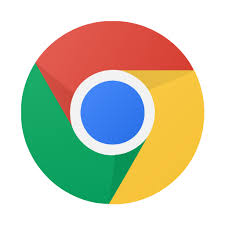 Google Chrome: https://support.google.com/chrome/answer/6258784?co=GENIE.Platform%3DDesktop&hl=en
Google Chrome: https://support.google.com/chrome/answer/6258784?co=GENIE.Platform%3DDesktop&hl=en
 Mozilla Firefox:
Mozilla Firefox:
Download and enable the Flash plugin: https://support.mozilla.org/en-US/kb/install-flash-plugin-view-videos-animations-games
Activate the plugin on a website with Flash content: https://support.mozilla.org/en-US/kb/why-do-i-have-click-activate-plugins
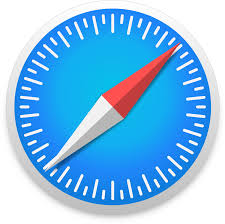 Apple's Safari browser (MacOS): https://helpx.adobe.com/flash-player/kb/enabling-flash-player-safari.html
Apple's Safari browser (MacOS): https://helpx.adobe.com/flash-player/kb/enabling-flash-player-safari.html
Note: The iOS operating system on iPads and iPhones does NOT support Flash.
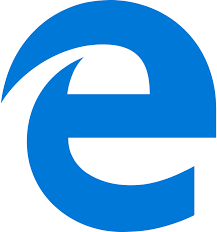 Microsoft Edge: https://support.microsoft.com/en-us/help/4532571/microsoft-edge-turn-on-flash
Microsoft Edge: https://support.microsoft.com/en-us/help/4532571/microsoft-edge-turn-on-flash


Add a comment
Please log in to submit a comment.