This article will show you how to update your personal address and phone number in SISWEB so that the university has your most current contact information.
Step 1 - Go to InsideSOU (https://inside.sou.edu) and click the green LOGIN button. Enter your SOU credentials and finish authenticating to InsideSOU, otherwise you will not see the options presented below.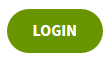
Step 2 - Scroll down the page and find the gray box labeled Personal Information. Click on the Update Address and Phone link (or click this link to go there directly).
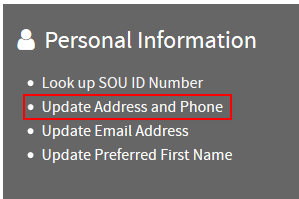
Step 3 - Click on the "current" or "primary" links on any of your current entries. (You can also use the dropdown menu near the bottom of the screen to add a new address or phone entry if needed.)
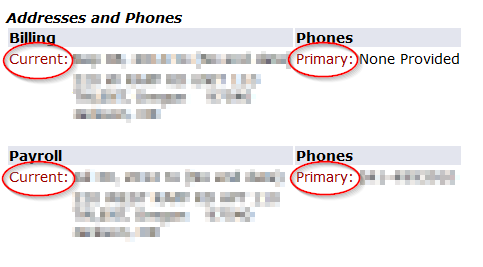
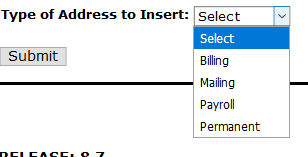
Step 4 - Update your address and/or phone information on the next screen that comes up and then click Submit to finalize it.
If you have trouble with any of these steps, call the IT Helpdesk at 541-552-6900.


Add a comment
Please log in to submit a comment.