Periodically Zoom releases updates to their client program that we want you to install right away. This article will show you how to quickly and easily update your Zoom client. If you need help, please contact your Computing Coordinator or contact the IT Helpdesk at 541-552-6900.
Option 1 - Download the latest client from the Zoom website
You can download the latest client at https://zoom.us/support/download. Install it as you normally would install an app on your computer and it should update your client version.
Option 2 - Update through your current Zoom client
Consult the instructions on Zoom's support website to update your client through the client itself. You just need to click on your profile icon in the top-right section of the Zoom client, then select Check for Updates.
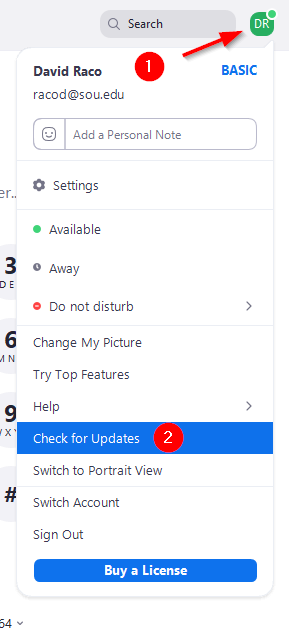


Add a comment
Please log in to submit a comment.