Anchor links helps visitors of you page navigate sections of a long page by taking them directly to a particular area of the page.
To create an anchor link you will usually start by creating a list of all the section areas within the page.
For example, if you click on "Section 2" the page will scroll down directly to that section.
Lorem ipsum dolor sit amet, consectetur adipisicing elit, sed do eiusmod tempor incididunt ut labore et dolore magna aliqua. Ut enim ad minim veniam, quis nostrud exercitation ullamco laboris nisi ut aliquip ex ea commodo consequat. Duis aute irure dolor in reprehenderit in voluptate velit esse cillum dolore eu fugiat nulla pariatur. Excepteur sint occaecat cupidatat non proident, sunt in culpa qui officia deserunt mollit anim id est laborum.
"Lorem ipsum dolor sit amet, consectetur adipisicing elit, sed do eiusmod tempor incididunt ut labore et dolore magna aliqua. Ut enim ad minim veniam, quis nostrud exercitation ullamco laboris nisi ut aliquip ex ea commodo consequat. Duis aute irure dolor in reprehenderit in voluptate velit esse cillum dolore eu fugiat nulla pariatur. Excepteur sint occaecat cupidatat non proident, sunt in culpa qui officia deserunt mollit anim id est laborum.
Lorem ipsum dolor sit amet, consectetur adipisicing elit, sed do eiusmod tempor incididunt ut labore et dolore magna aliqua. Ut enim ad minim veniam, quis nostrud exercitation ullamco laboris nisi ut aliquip ex ea commodo consequat. Duis aute irure dolor in reprehenderit in voluptate velit esse cillum dolore eu fugiat nulla pariatur. Excepteur sint occaecat cupidatat non proident, sunt in culpa qui officia deserunt mollit anim id est laborum.
To create an anchor link:
- Create the list that will serve as the Table of Contents
- Create a heading and relevant content for each section
- Place your cursor at the beginning of each section heading.
- Click on the "Insert Anchor" icon

- Give your anchor a name, no spaces, all lowercase, then click on Insert.
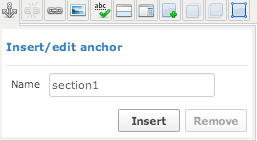
- Now go to your list with the table of contents.
- Highlight your list item that matches the section that has the anchor you just created, then click on the insert/edit link

- In the url field, enter the pound sign "#" follow by the anchor name you created in step 5.
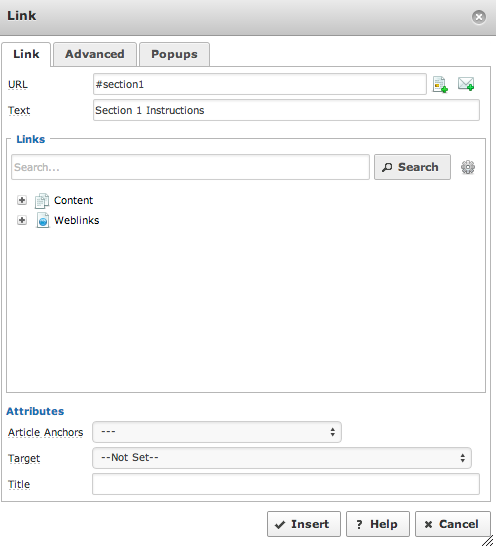
- Click on Insert.
- Repeat the steps for each section that you want to create an anchor link.


Add a comment
Please log in to submit a comment.