Skip to main content
Joomla - How to Insert an image - Knowledgebase / Web / Joomla - SOU IT Help Desk

Joomla - How to Insert an image
-
Last updated: Mar 29, 2023 by Asher Astrum
- Open your page for Edit
- Click where you want to place the new image
- Click on the Insert Image button

- Select your image from your Images folder.
- If you need to upload a new image, click on the upload file button (next to the blue question mark). The image file name needs to be all lower case, and cannot contain spaces, the file size cannot exceed 8MB. Follow the prompts to upload the new image, once the upload is completed, your new image should be available to be selected.
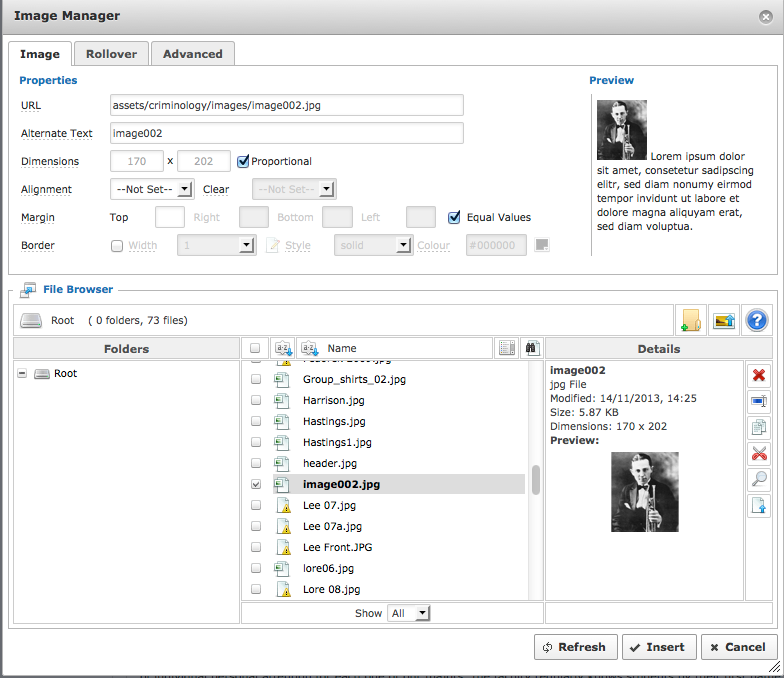
Alternate Text: Enter a descriptive text about the image (used by screen readers).
Alignment: Select your alignment (Use the "Preview" area to your right to preview the different settings)
Margin: Set your margin (invisible frame around your image)
Border: Optional, this is the visible frame around the image.
- Click on Insert.
- Save your Page.
- Author
- Francisco Kuriyama
- Creation date
- May 8, 2014
- Last update
- Dec 1, 2025
- Publish date
- May 8, 2014

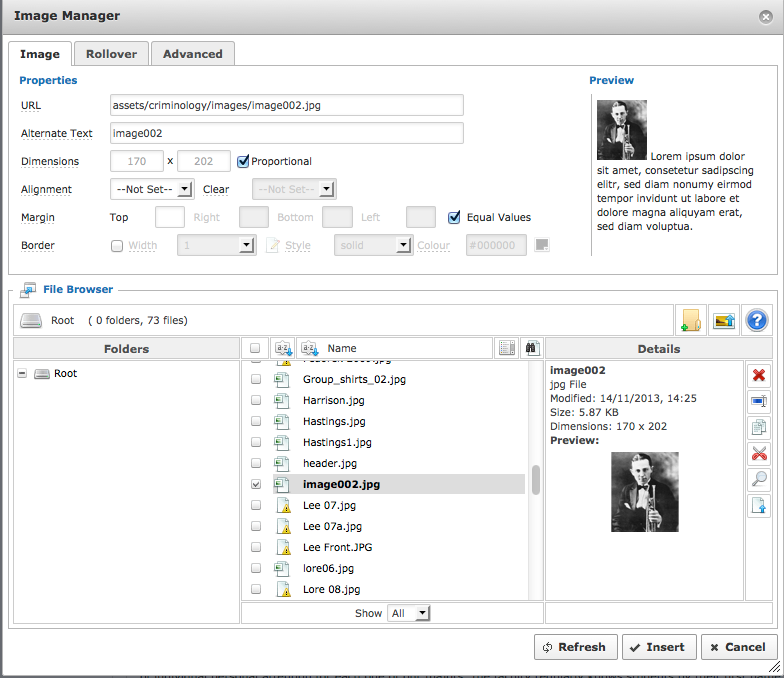


Add a comment
Please log in to submit a comment.