If you are getting Flashmall Ads popping up on your Mac, you may have installed the "Crossrider" trojan. Take the steps below to disable it.
Back up all data before continuing.
1. Triple-click the line below on this page to select it, then copy the text to the Clipboard by pressing the key combination command-C:
~/Library/LaunchAgents
In the Finder, select
Go ▹ Go to Folder...
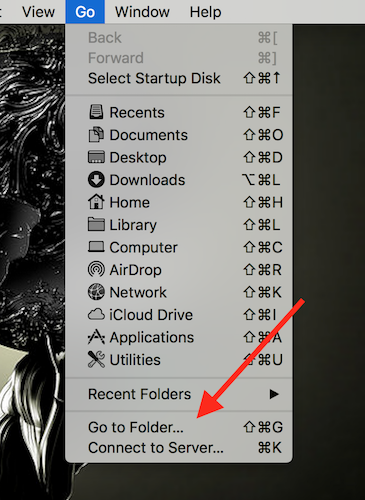
from the menu bar and paste into the box that opens by pressing command-V. You may not see what you pasted because a line break is included.
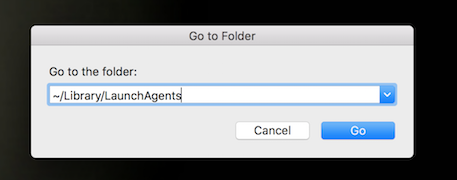
Press return. A folder named "LaunchAgents" will open.
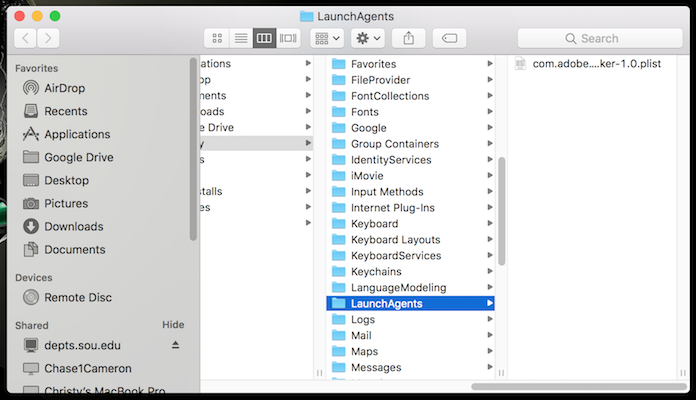
2. Inside the folder you just opened, there may be files with any of the following names :
com.crossrider.wss******.agent.plist
flashmall_updater.plist
flashmall_updater.sh
com.webhelper.plist
com.webtools.update.agent.plist
WebSocketServerApp
Here ****** stands for a variable six-digit number. Some of these files may be absent. Move any that you have to the Trash and close the Finder window. Log out or restart the computer. The trojan will now be inactive, but there are a few more components of it that should be cleaned up.
3. Do as in Step 1 with this line:
~/Library/Application Support
A folder named "Application Support" will open. Inside it there may be a subfolder with this name:
webHelperApp
If so, move that subfolder—not the "Application Support" folder—to the Trash.
4. Finally, open this folder in the same way as above:
~/Library
Look for a subfolder with this name:
WebTools
and move it to the Trash, if present. Finally, empty the Trash.
--------------------------


Add a comment
Please log in to submit a comment.