While we appreciate pop-up blockers most of the time, they can interfere with how we experience Moodle. The following instructions describe how to allow (or "white list") pop-ups that originate in Moodle if you are using the Chrome browser. For Firefox, the steps are similar -- it's all about privacy and security settings.
- Begin by clicking on the three stacked dots resembling a snowman's buttons in the upper right corner to customize your settings.
- Select Settings.
- Select Privacy and security from the menu on the left and scroll down to Cookies and other site data link.
- Open the link and select Add under the Customized behaviors option.
- Type moodle.sou.edu in the textbox and click on Add.
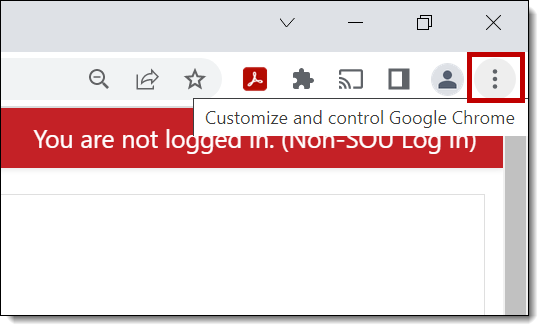
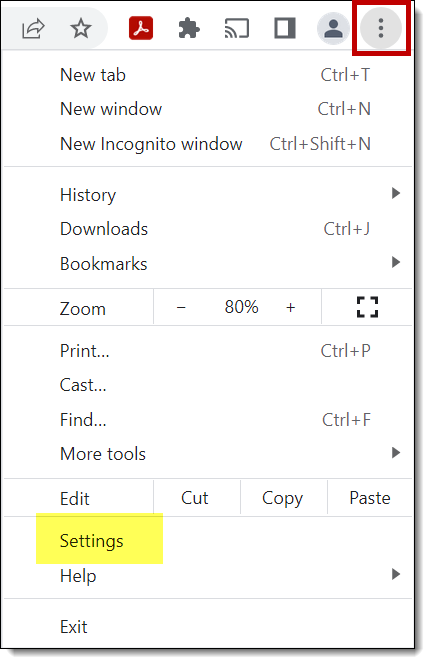
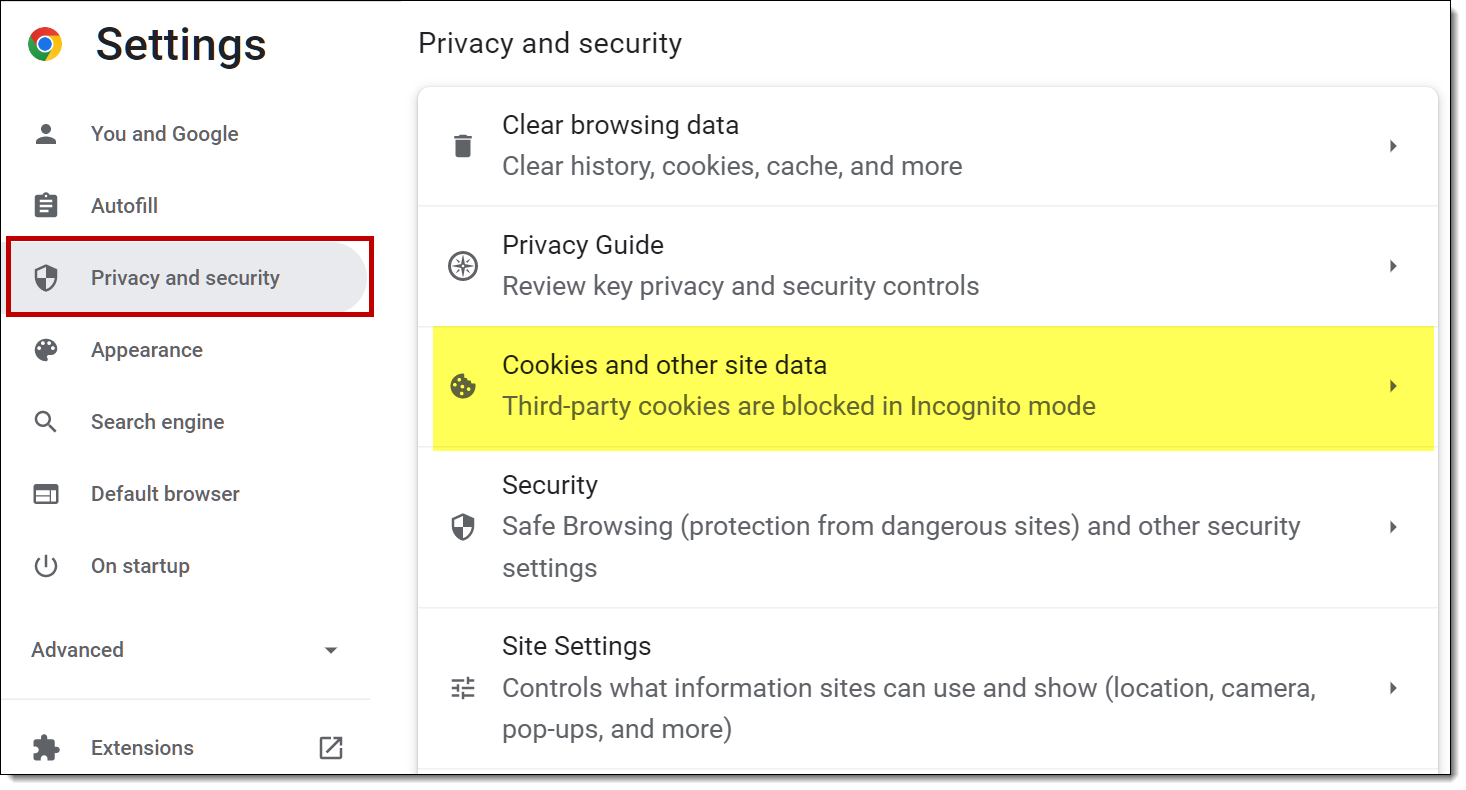
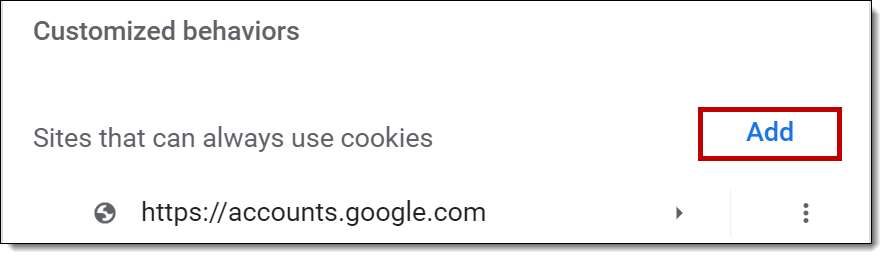
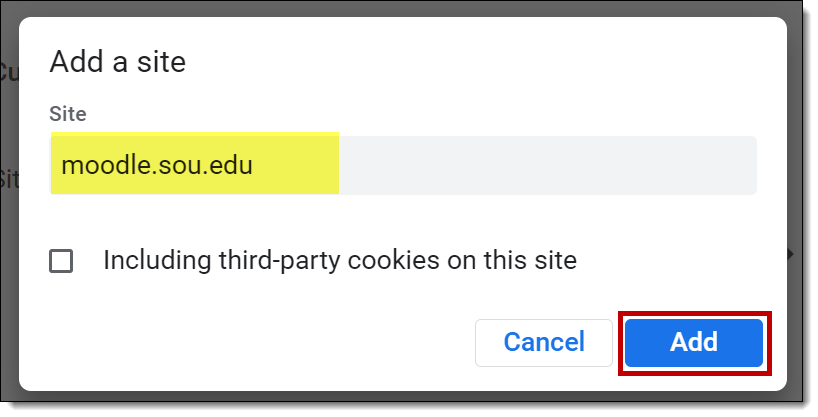
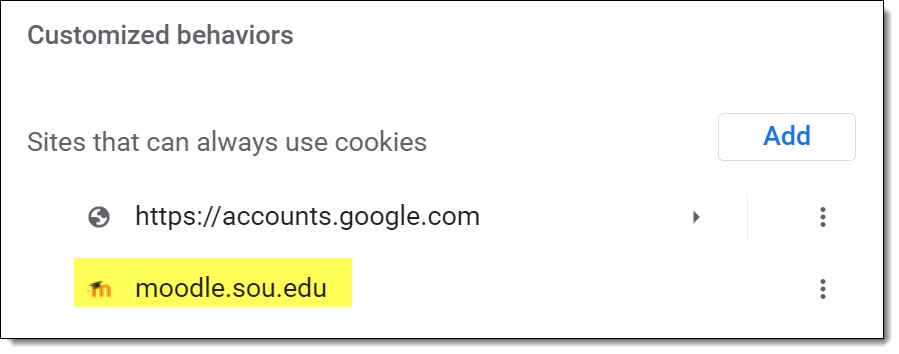


Add a comment
Please log in to submit a comment.