Two things to keep in mind:
- Not all grades may be reflected in the grade book. Some instructors use complex grading formulae that don't lend themselves to Moodle's gradebook. Be sure to ask your instructor any questions you have about the gradebook.
- Your total points possible may not match someone else's. In most cases, the total points possible in your gradebook will reflect only the items graded so far. Thus, if your instructor has entered a grade for the paper you turned in on time, but has not yet graded your friend's late paper, your total possible score will differ from your friend's.
To check your grades, click on the link labeled Grades in the navigation panel found on the left side of your course home page. You can also get to your grades by opening the user menu in the top right corner of the page and selecting the Grades link. From there, click on the name of your course to see your grades.
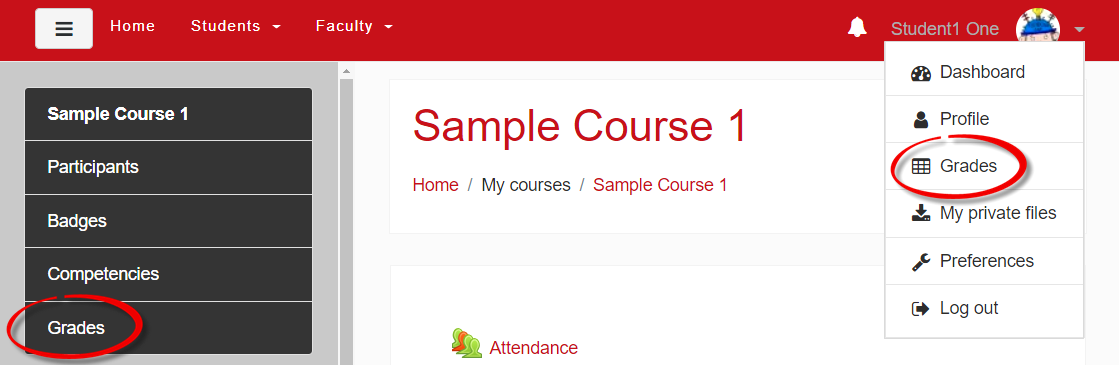
View Feedback from Your Instructor
After your work has been graded, you can see your total score and your instructor's overall feedback when you click on Grades in the navigation panel in the left column of your course... BUT if your instructor is using a rubric or checklist, where can you see how you did on each element? This guide explains how to see all of your individual scores in a rubric or checklist.
View File(s) Returned by Your Instructor
Sometimes, your instructors will send you files related to your assignments (rubrics or marked-up copies of your assignment file). You'll find those files by reopening the assignment link where you submitted your work and scrolling down to the Feedback section.
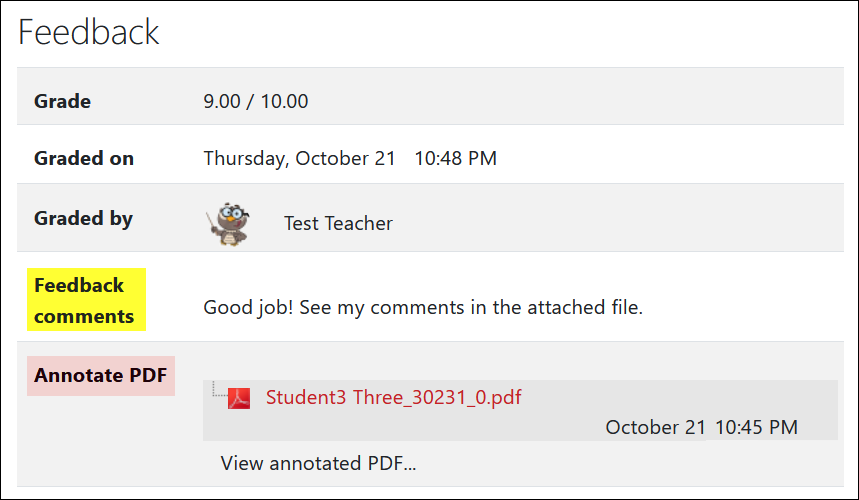
Special Note: Gradebook Views
In the illustrations below, you can see examples of gradebooks set up for weighted and unweighted (what Moodle calls "natural") grading. In the unweighted gradebook, all scores are added up and divided by the total possible points in order to arrive at a final score. To see where you stand in the course during the term, take the total points that you have earned so far and divide that number by the total points possible for the activities that have been graded. How are you doing?
You can see your total grade in all of your classes by referring to your dashboard. From the dashboard pull-down menu in the upper right corner where your name appears when you're logged in, click on the Grades link. To review your scores in a particular course, click on the name of the course.
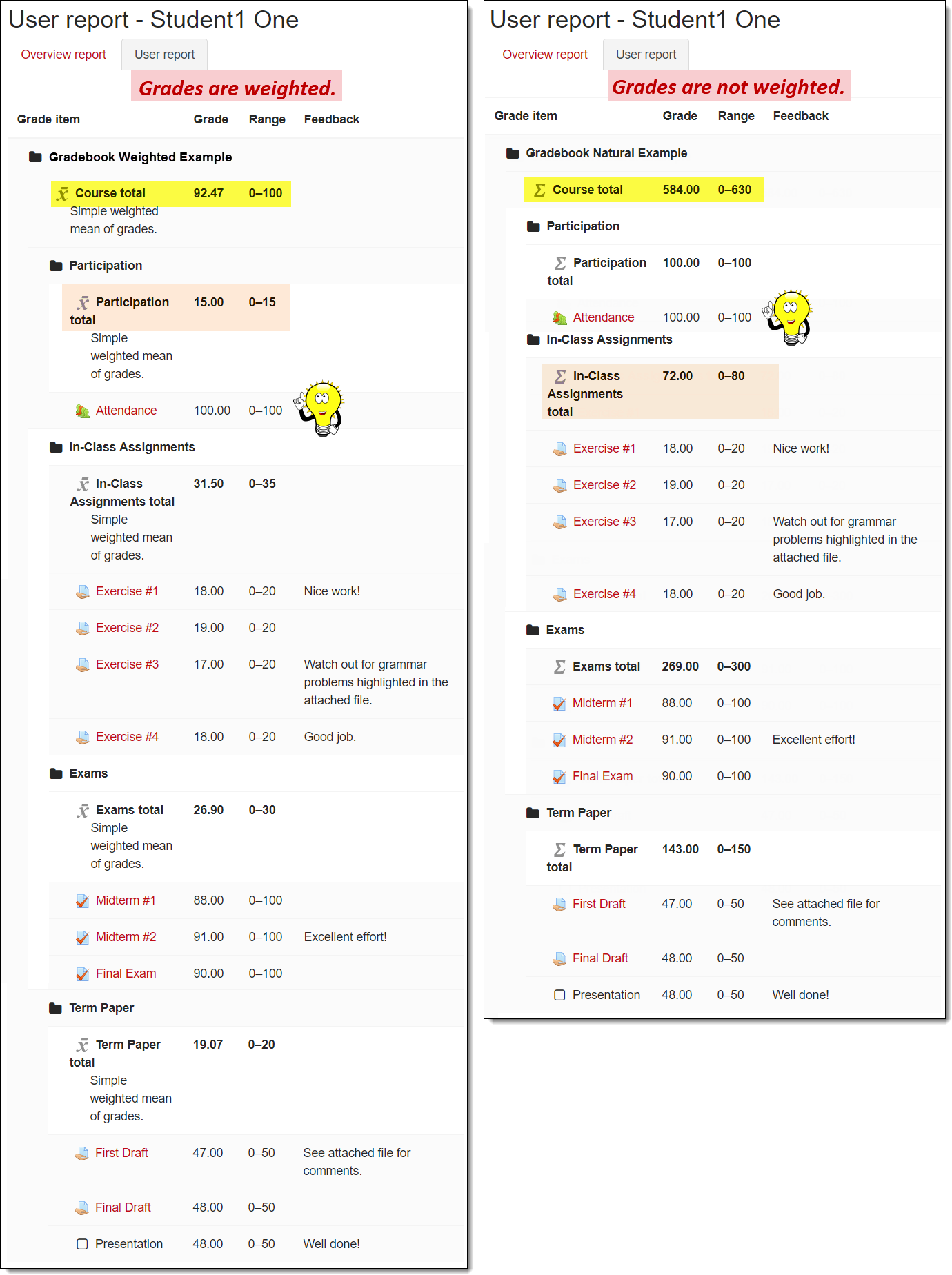


Comment (1)