Moodle goes social with the new "Board" activity!
Your instructor may add a bit of social media flair to your Moodle course by creating a Board activity. In a Board, you can share text, images, web links, and YouTube videos. It's even possible to "like" or rate posts.
A board activity might look something like this:
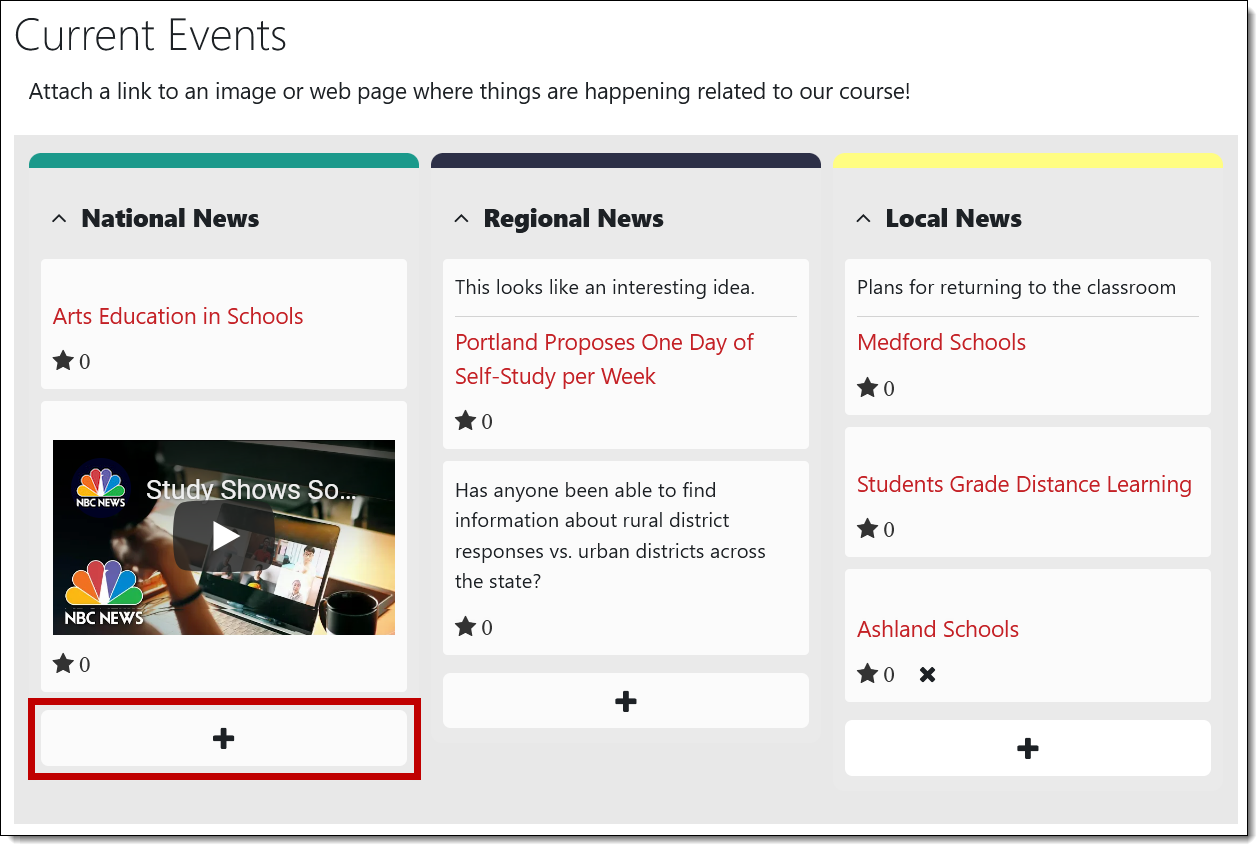
To make a contribution, click on the plus sign at the bottom of the column where you want to add a post. This dialogue box will open:
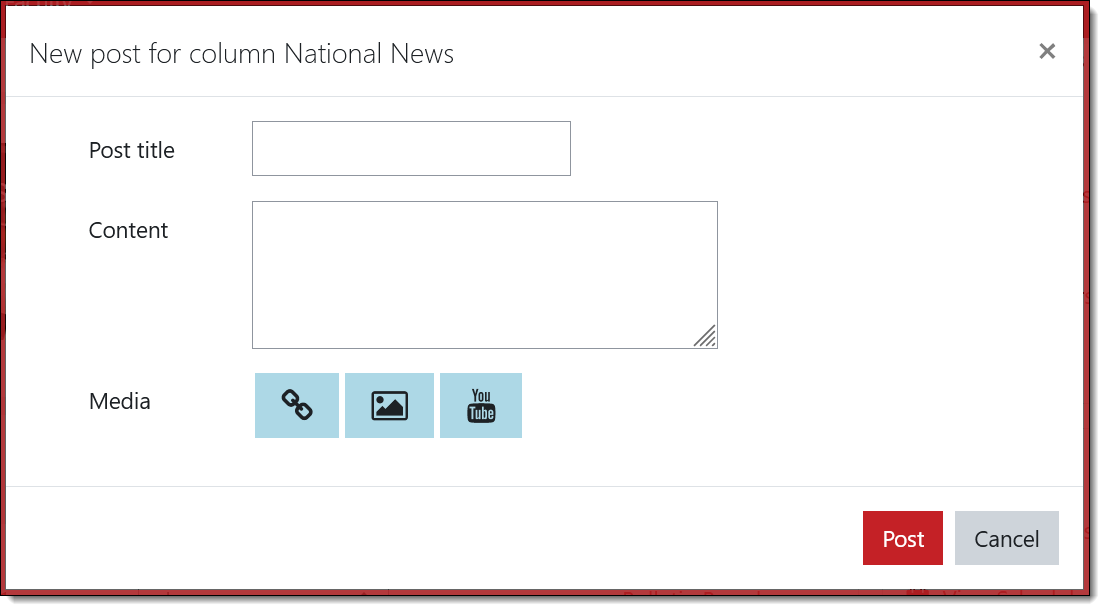
You can enter a title for your post if you like, then add text to the Content field. If you intend to add media (link, image or video) to your post, you do not have to enter anything in the Content or Title fields.
When you create a post, you can add a web link, an image or a YouTube video to it (one type of media per post). These screenshots illustrate how to add each type of media to your post:
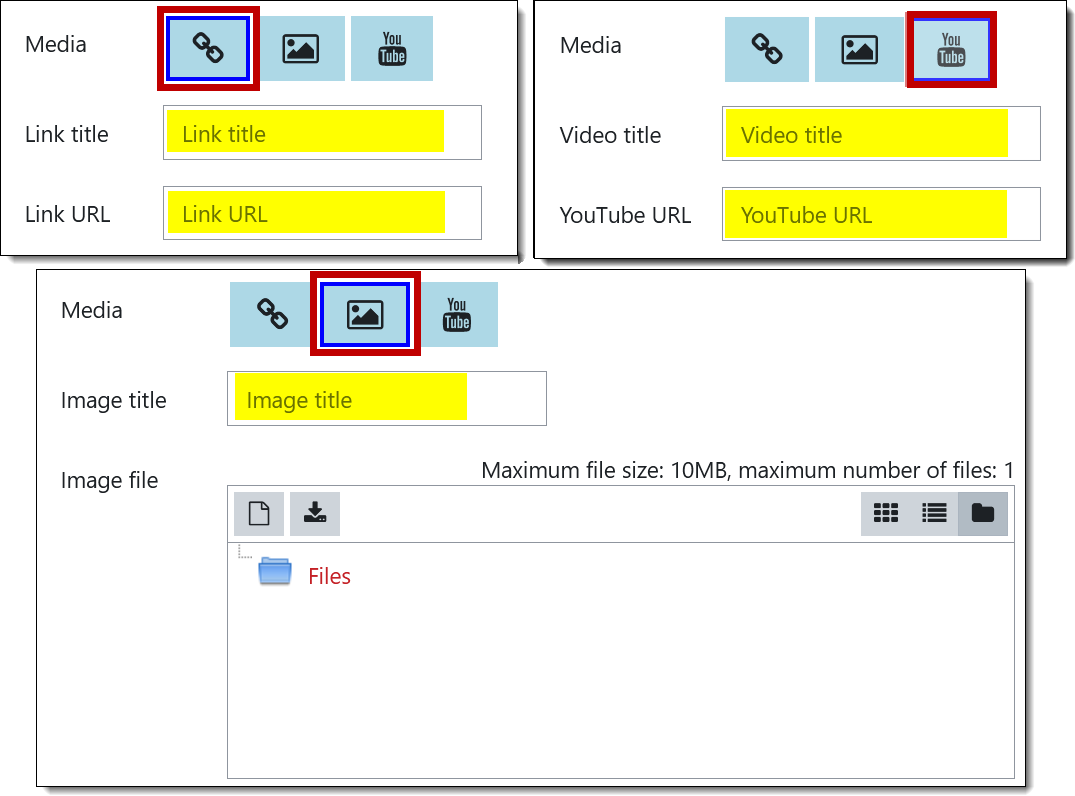
After you enter or upload your media, click on Post to submit your contribution.
Once you have made a post, you can delete it if you wish, by clicking on the X in the lower right corner, or you can edit it by double clicking in the post.


Add a comment
Please log in to submit a comment.