You can convert files posted in Moodle to alternate formats, thanks to a tool designed to assist faculty in making their course content accessible to all students. The tool provides several options, depending on the kind of file your instructor has posted. For instance, a PowerPoint file can be converted into a text file, an audio file, an ebook, or Braille file. Each of the conversion file types offers additional options: choosing text allows you to save it as a Word doc, rtf file, pdf, etc., while converting a file to audio lets you choose the playback speed, and the ebook option provides different ereader formats.
Convert a file
Click on the conversion icon associated with the file to begin the process. After choosing a file type, specify the format that you prefer to use. Click on Request to complete the process.
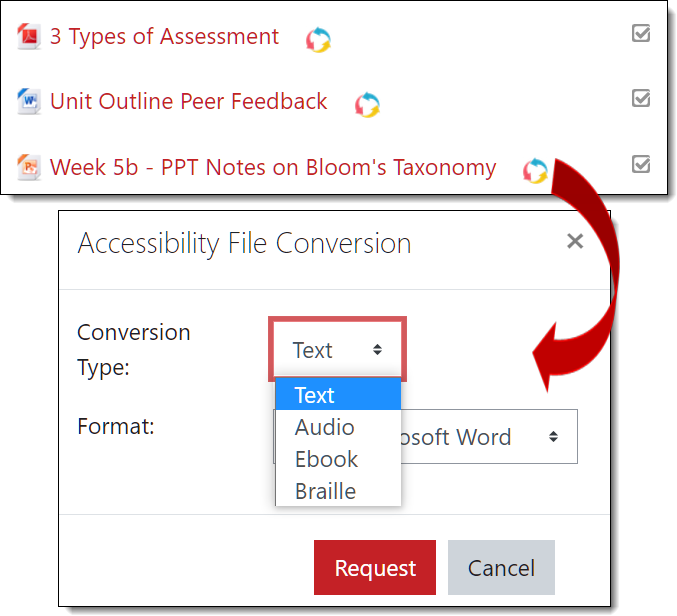
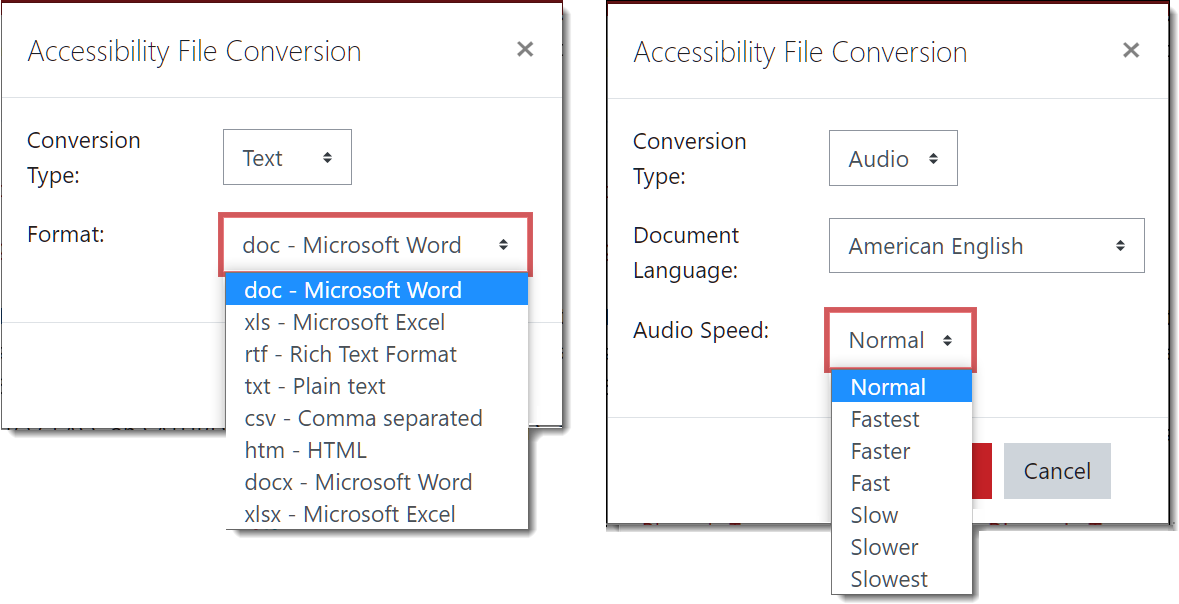
Conversion time varies, taking as little as a few minutes up to an hour, depending on the type and size of the file requested. (If a similar file conversion has already been requested by another Moodler, the converted file will be provided as soon as the request is made.)
Once the file has been converted, you'll be notified by email with a link to the converted file and you'll see a notice for a message in the top right corner of your Moodle page. The notice will begin “Your document conversion request for [name of file] is now ready for download. The name of the file will be linked to the converted file. You can click on the file name to open or download the file to your device.
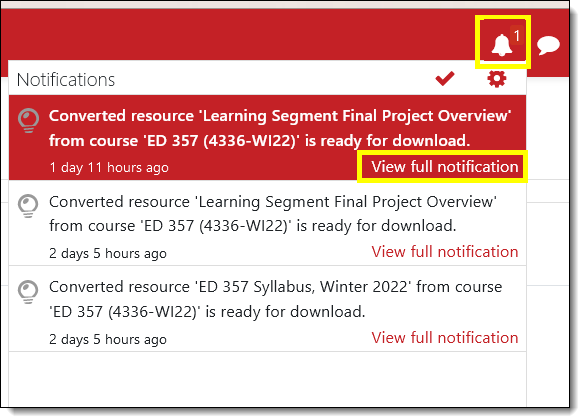
These conversions are powered by SensusAccess in partnership with Brickfield Labs Education.


Add a comment
Please log in to submit a comment.