You can link to a video in a forum post, an online text assignment link or a wiki textbox. For videos posted on YouTube, the video player will display directly in Moodle. See these instructions for sharing a video posted to your Google drive.
1. Get Your Link
Begin by opening a tab in your browser and going to YouTube or other video host site. Open the clip that you want to post. Click on Share, then copy the link's address. To share a video saved to your Google drive, set the share settings so that anyone with the link can view, then copy the resulting URL.
2. Open a Textbox in Moodle
In a forum—Click on Add a new discussion or Reply to open a textbox. For a reply, click on the Advanced link below the textbox to display a toolbar with editing icons.
In an assignment—Click on Add submission to open the textbox.
3. Prepare to Insert Link in Moodle
Enter an introduction or description of the video.
4. Insert Link
Paste the URL that you copied into the textbox. The video player will not be displayed yet—all you'll see in edit view is the URL you have pasted in (highlighting added for emphasis).
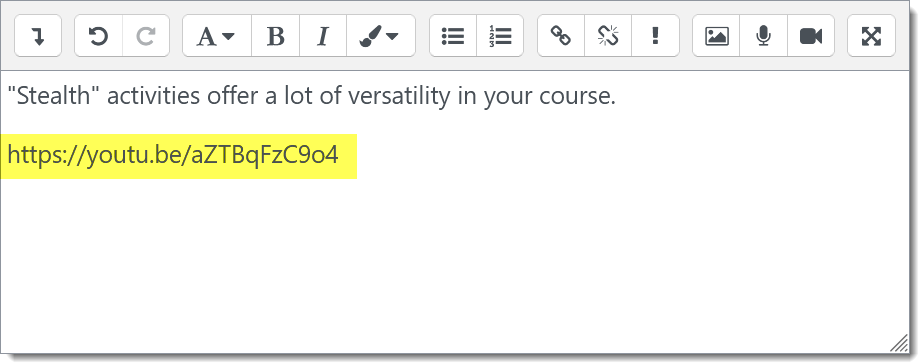
5. Save Changes
Click on Post to forum to post your forum response or click on Save changes to submit your assignment or save your wiki page.
6. View Your Clip
Reopen the page, post or assignment submission to view the video player and play the video.
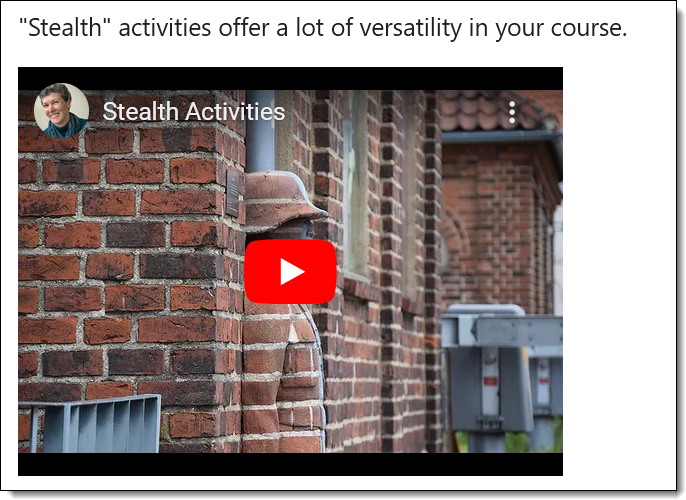
Troubleshooting
- Depending on where the video you have shared resides on the web, you may see only a web link in your submission textbox after you save your work. Readers can still watch the video by following the link you've provided.
- If a video player is not displayed for a YouTube video after you save your link, this article may help you troubleshoot the problem.


Add a comment
Please log in to submit a comment.