Moodle's Reminder app can help you keep track of impending due dates and will notify you if you have activities that are overdue. Reminders and overdue notices are sent as email messages. Note: Not every instructor will use this feature and those who do may not apply it to every activity with a due date.
Opt In to Receive Reminders
Reminder notices aren't for everyone so if you'd like to receive them, you need to update your notification preferences. To do so:
- Open the user menu in the top right corner of the screen and select Preferences.
- Choose Notification preferences from the list of options displayed.
- Scroll down to the Event Reminders section.
- In the center Email section, click on Off to toggle the option to On.
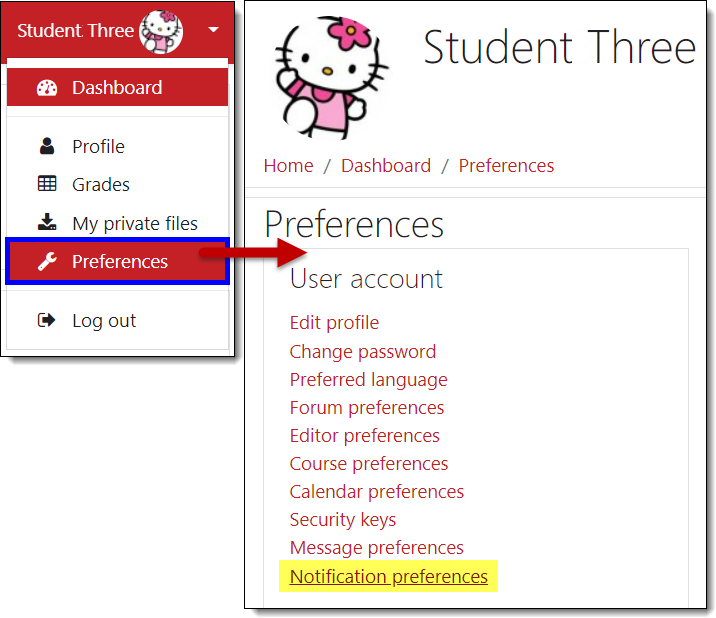
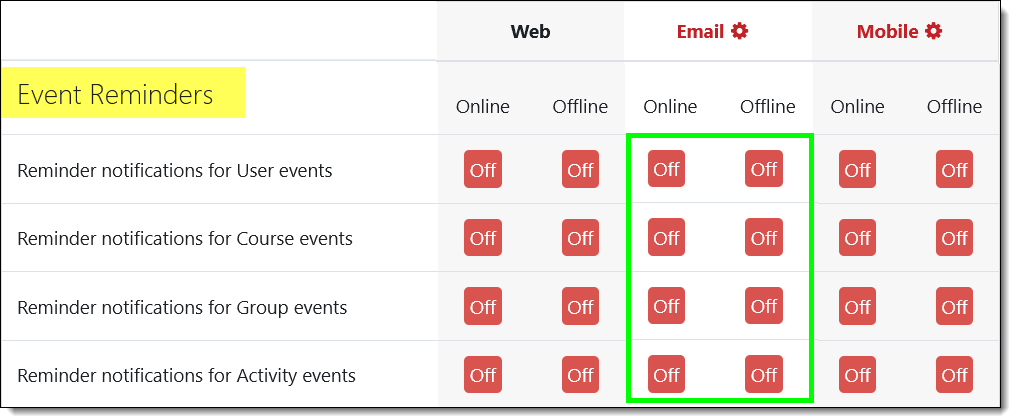
How Reminders Work
While reminders are very straightforward, overdue notices may be sent out even if you have completed an activity on time. For instance, the student who received this notice had completed their forum post on time:
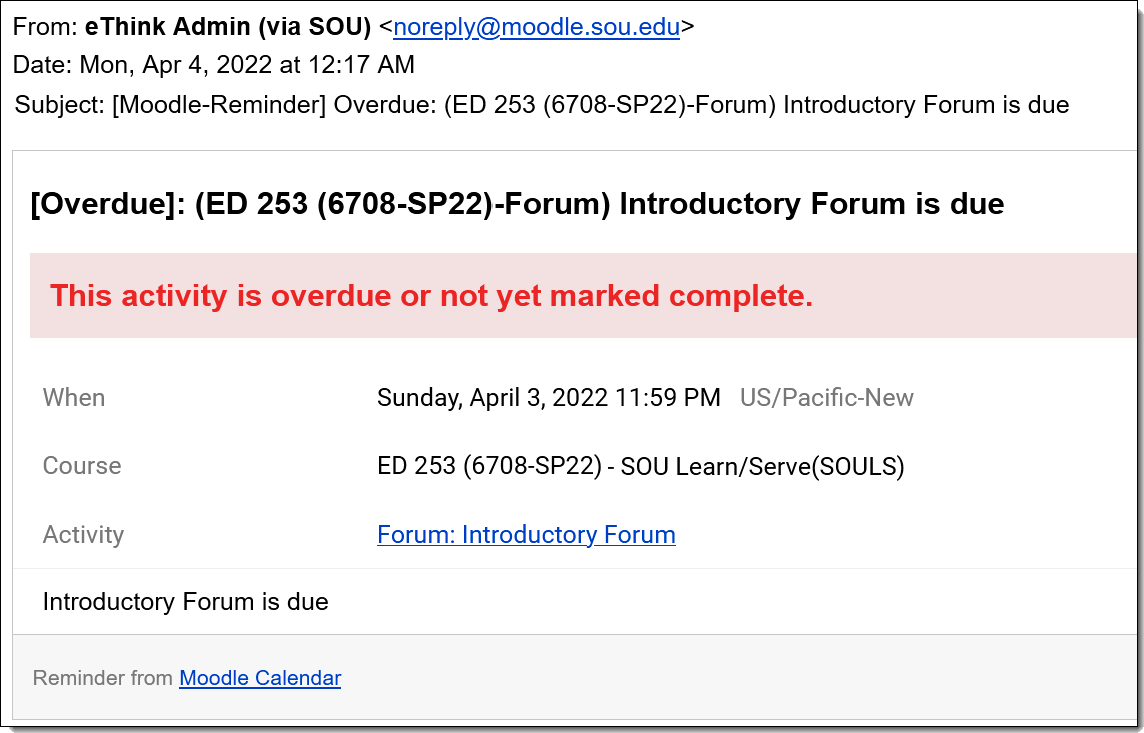
Note that the message line indicates that the activity is overdue or not yet marked complete. What's that? Well....
Moodle's Completion Tracking
Have you ever noticed the check boxes on your Moodle course page? They are there to help you keep track of items that you have completed and things that you still need to do. Some boxes have solid borders—those items can be checked off manually by you. Other boxes have dotted borders—those items have been set up so that you have to view or submit something in order for the box to be automatically checked off by Moodle.
In this illustration, the first three items require you to submit something in order for the boxes to be checked off as complete, while the last item can be checked off manually at your convenience.
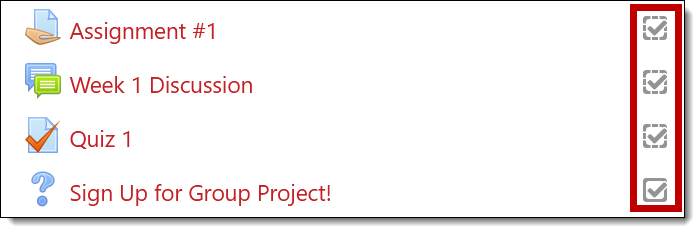
So, to return to our overdue notice, in this case the student had completed their submission on time, but had not manually checked off the activity as completed, so Moodle wanted them to know that it might still need to be completed.
The bottom line? You can avoid receiving overdue notices by making submissions on time and making sure that the completion tracking box is ticked off.


Add a comment
Please log in to submit a comment.