Choose when you'd like to receive messages from Moodle!
To customize your settings, click on the user menu next to your name in the upper right corner of your screen and choose Preferences.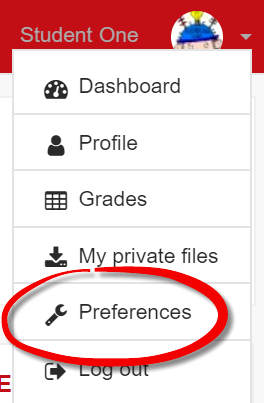
From the list of options displayed, click on Notification preferences.
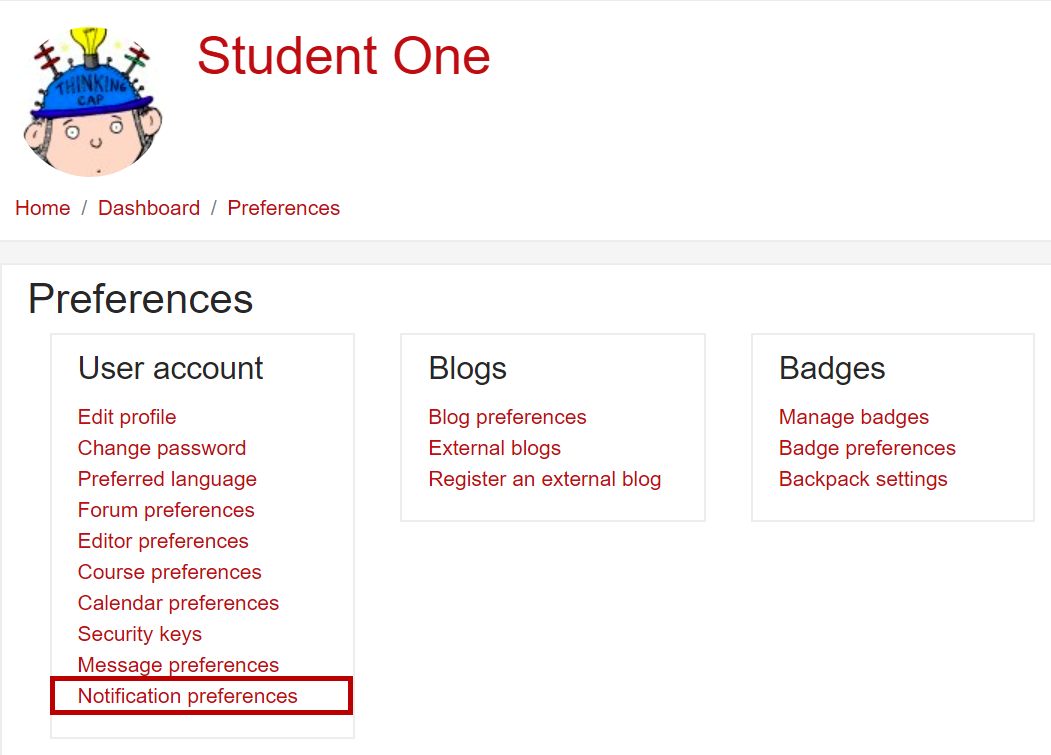
Email messages and pop-up notices will be sent to you according to the options that are checked in the notification configuration page shown below. You can choose notifications to be made when you are online—logged into Moodle—or offline—not logged into Moodle. To change these settings, click the boxes in the configuration table. The default settings will suit most students.
See also: Prevent Email Notices from Forums and Managing "Digest" Settings.
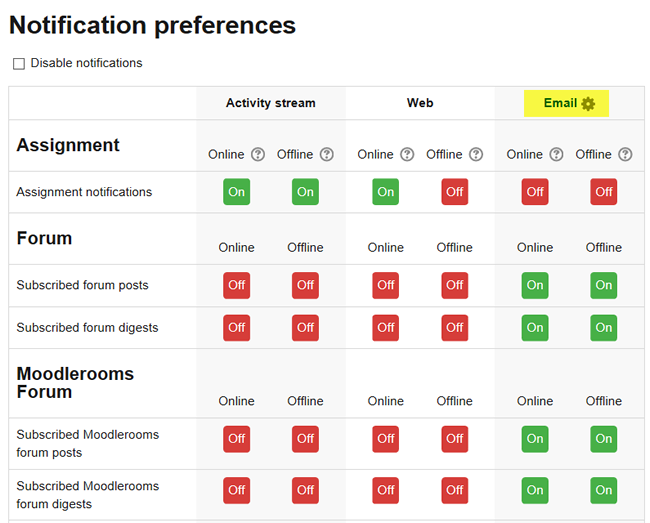


Add a comment
Please log in to submit a comment.