Adding Content to Webpages at Southern Oregon University
Step 1
Navigate to WinSCP from the start menu under all programs. You can also search for WinSCP by clicking in the search box and typing WinSCP. If you do not have WinSCP installed on your work computer, you can get it through Software Center.
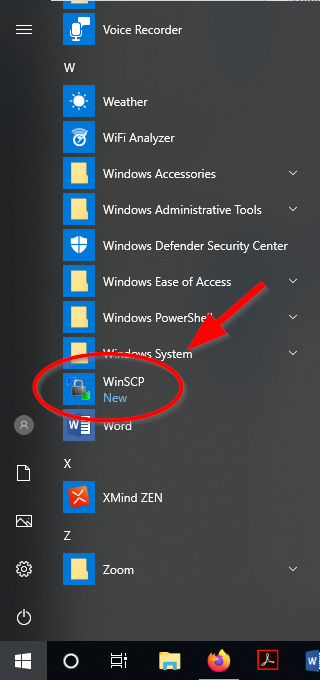
Step 2
Enter in webpages.sou.edu for the Hostname. Make sure that SCP is the file protocol and that the port number is 22. Enter your Username and Password. Click Login.
Step 3
Navigate from the drop down menu to the location where you have stored your webpage files.
Step 4
Drag the desired files from the left window pane to the right window pane in the public_html folder.
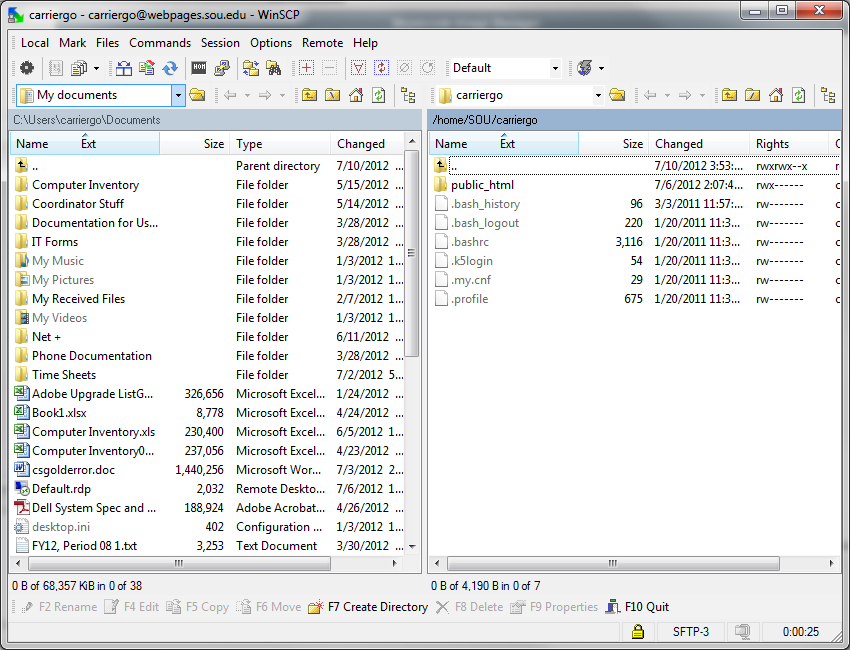
Step 5
Click on Copy after you have dragged the file to its new location.
Step 6
Verify that the file has been uploaded by navigating to your webpage
(i.e. http://webpages.sou.edu/~username/filename.ext), where “username” is your SOU username and filename.ext is your file’s name and its file type. (i.e. Mypicture.jpg)


Add a comment
Please log in to submit a comment.