Step 1
Navigate to Applications > Cyberduck . (If you don't have Cyberduck installed in your Mac please contact your computer coordinator).
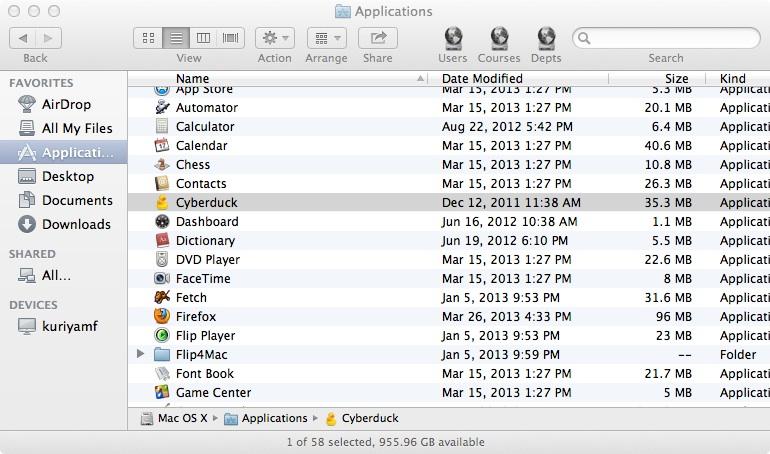
Step 2
Click "Open Connection" (top left corner), then:
select SCP
Server is webpages.sou.edu
Username: enter your SOU username
Password: enter your SOU password.
Click "Connect"
Step 3
Open the "public_html" folder
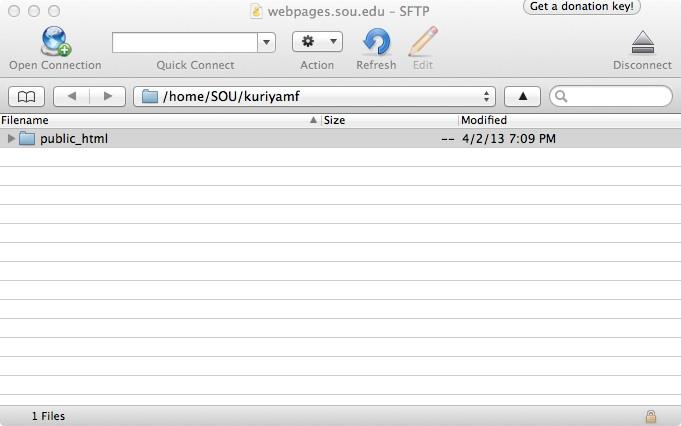
Step 4
Simply drag your web files from your local computer into your public_html folder in webpages.
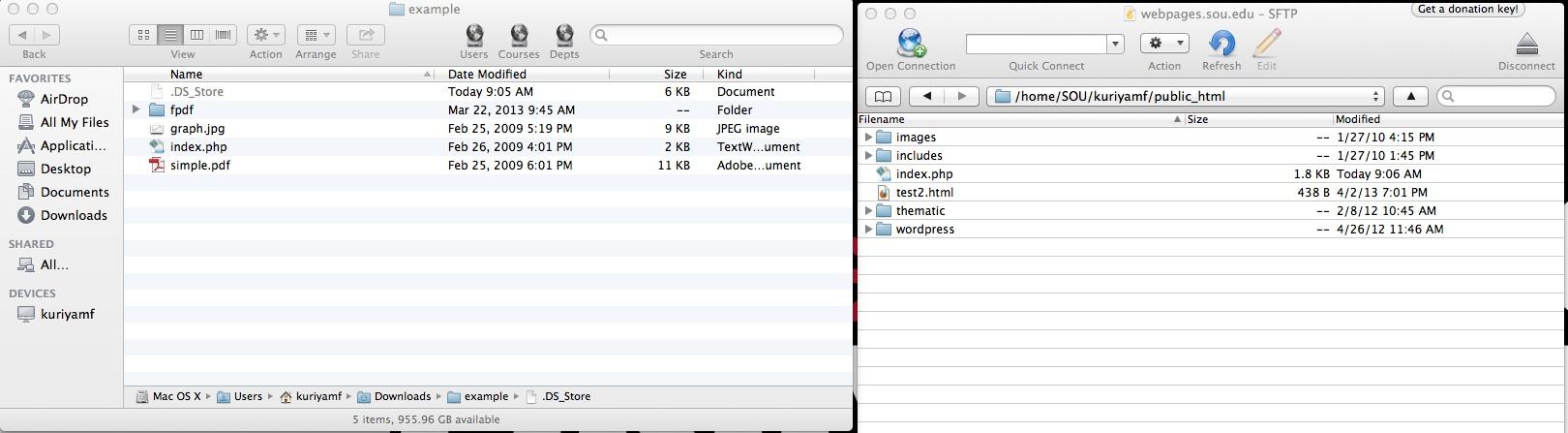
Step 5
Verify that the file(s) has been uploaded by navigating to your webpage
(i.e. http://webpages.sou.edu/~username/filename.ext), where “username” is your SOU username and filename.ext is your file’s name and its file type.


Add a comment
Please log in to submit a comment.