Set Up a Group Assignment
You can assign a grade and provide feedback to all of the members of a group at once—and then make any adjustments for individuals that might be necessary. Here's how:
- Create an assignment link.
- In the Group submissions options area, change the Students submit in groups option to Yes.
- If your course has more than one type of group, select the grouping that the groups belong to so that submissions will be allocated to the correct students.
- In the Common module settings area, choose Separate groups and select the appropriate Grouping if needed. (Note: You do not need to restrict access to the link to a group or grouping.)
- Save changes.
Caution: Once any student has submitted an assignment, you will no longer be able to deactivate the group submission setting or adjust the group designation for the assignment.
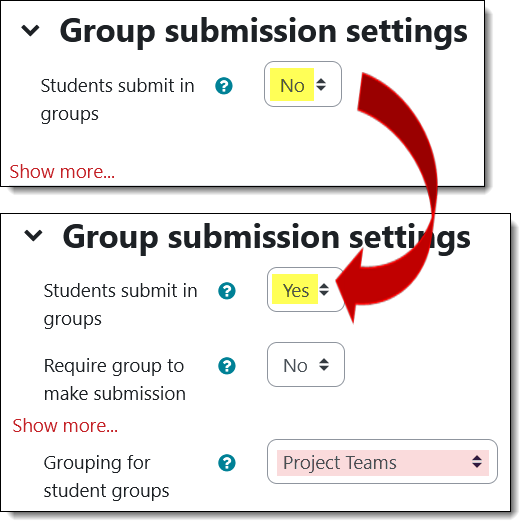
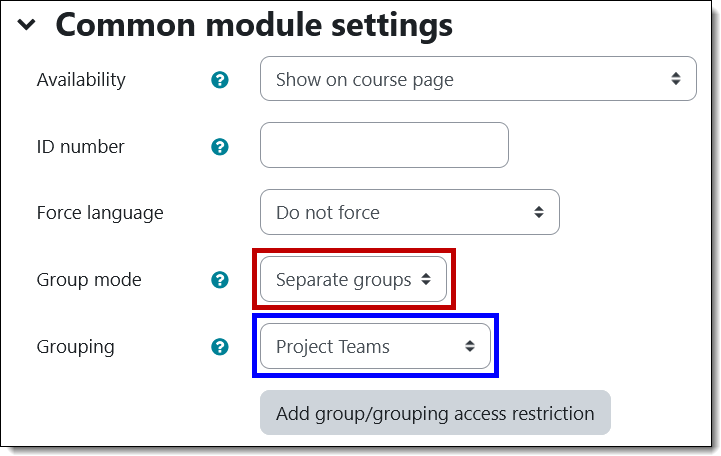
Grade a Group Assignment
To grade an assignment that has been designated for groups:
- Open the assignment link and select a group to grade.
- Click on Grade.
- Enter a score and general feedback for the group.
- Scroll down to the bottom of the grading interface and click on Yes to assign the score and feedback to all the members of the group. Save changes.
- To adjust the score of any individual and/or provide specific feedback to a member of the group, navigate to their grade interface and make the desired adjustments. Save changes.
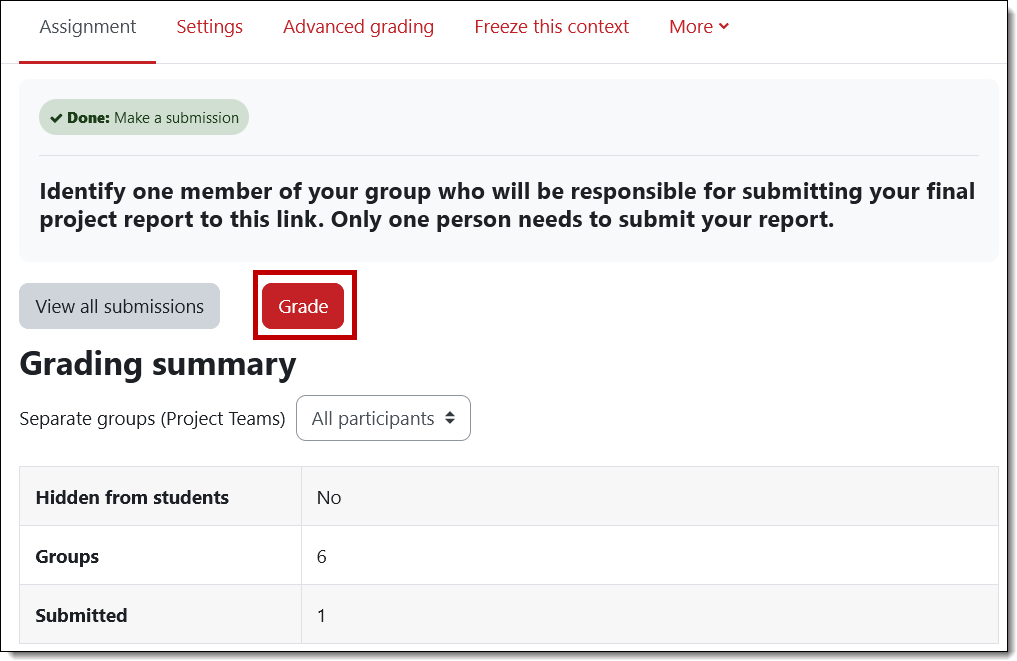
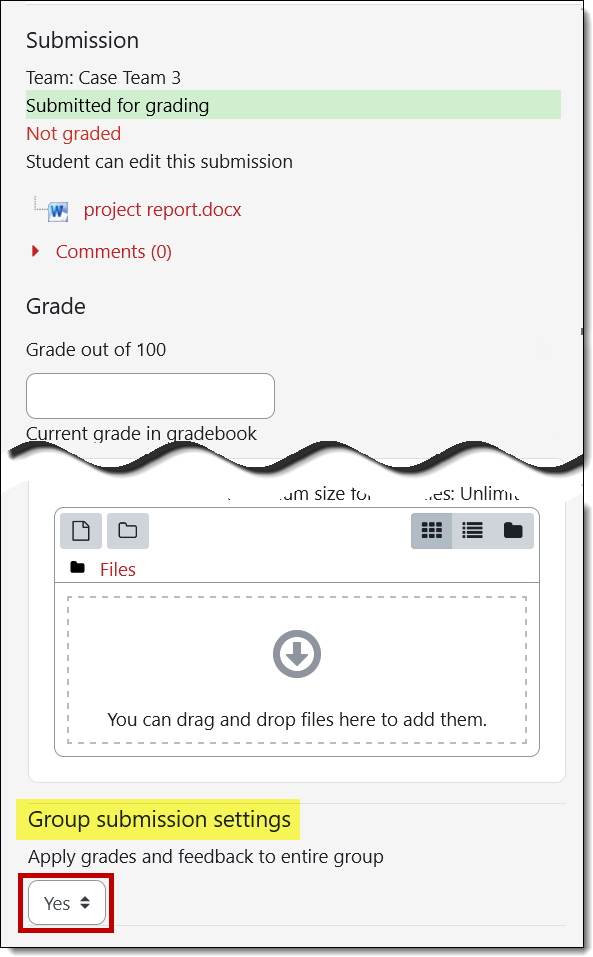


Add a comment
Please log in to submit a comment.