Books in Moodle are not just for text! They are a great way to share a lot of related information and resources in a single link. For instance, this book contains all of the files that students will need to complete a term project. 
Where a book is superior to a folder is that you can include all kinds of content—video players, hyperlinks to websites, images, embedded files—and add context for the content that you provide.
Possible uses for books include:
- Posting numerous web links
- Displaying video players
- Organizing handouts
- Consolidating class schedule and assessment rubrics
- Presenting term project details
To create a book:
- With editing turned on, click on Add an activity or resource and select Book.
- Enter a title in the Name field.
- You can add a brief description if you wish, but it helps to be aware that any text you add will be displayed at the top of every page (what Moodle calls "chapters").
- If you anticipate adding content in subchapters, open the Appearance options area and select Indented or Bullets from the Chapter formatting field. Choose "Custom Titles" if you don't want the chapter name to appear on each page (not recommended).
- Save and display to bring up the initial chapter for your book.
- Provide a name for the chapter, then enter content.
- Save changes. On the right, a table of contents will be displayed that includes icons for editing, deleting, hiding, and adding chapters.
- Click on the Add icon to create a new chapter.
- Check the box below the Name field to designate the chapter as a subchapter of the prior chapter. Caution: If you delete a chapter that is followed by subchapters, the subchapters will also be deleted.
- Add content to the page and Save changes.
- When multiple chapters have been created, up and down arrow icons will appear in the table of contents to allow you to move each chapter.
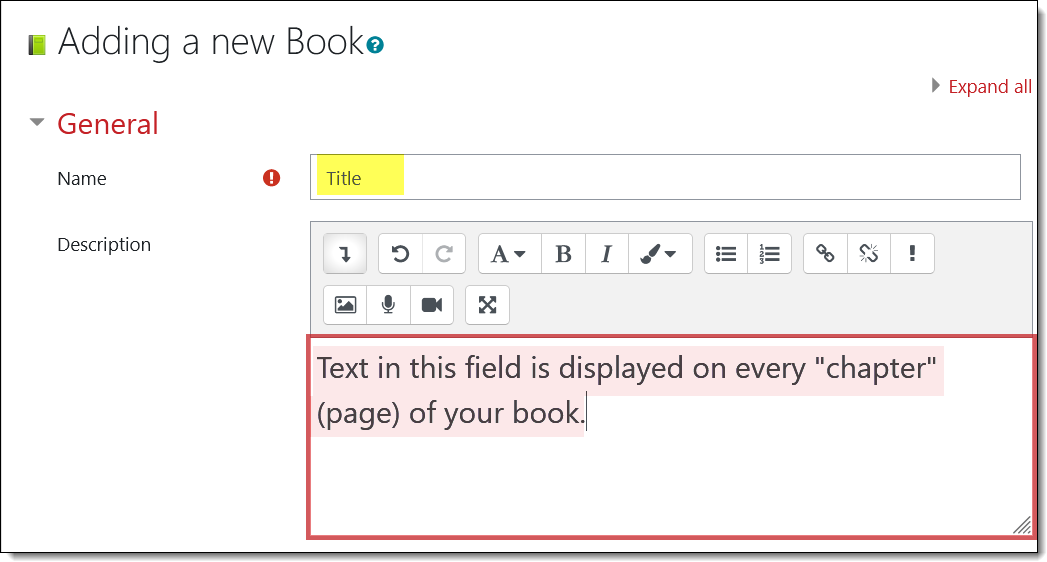
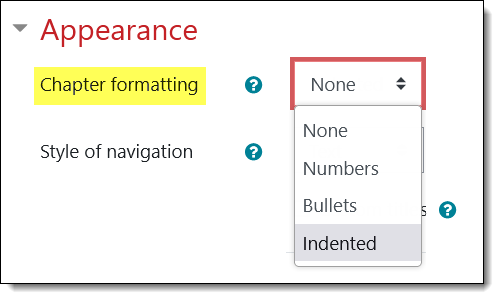

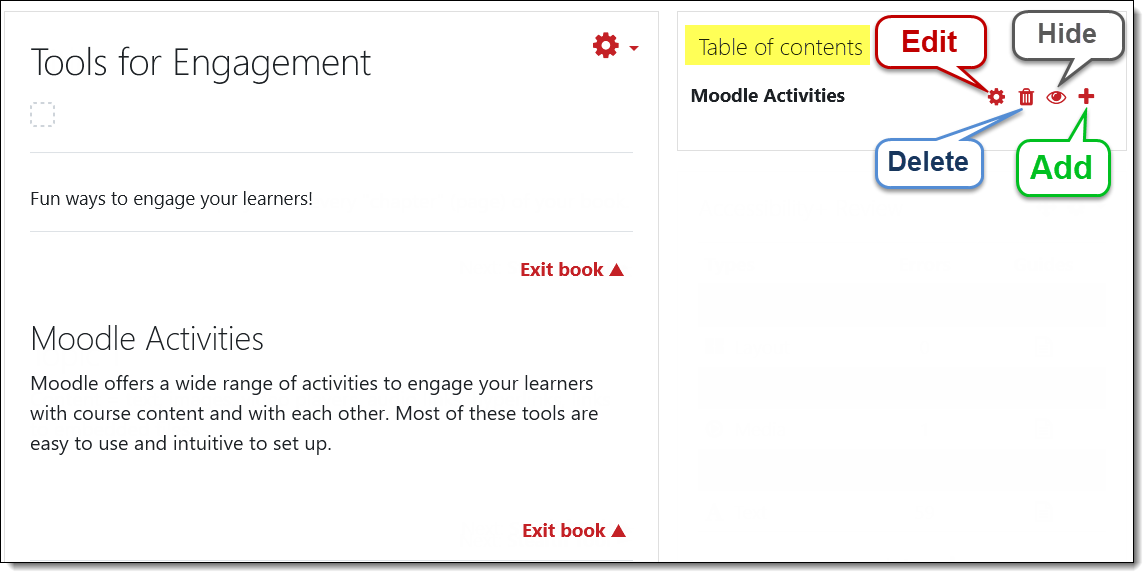
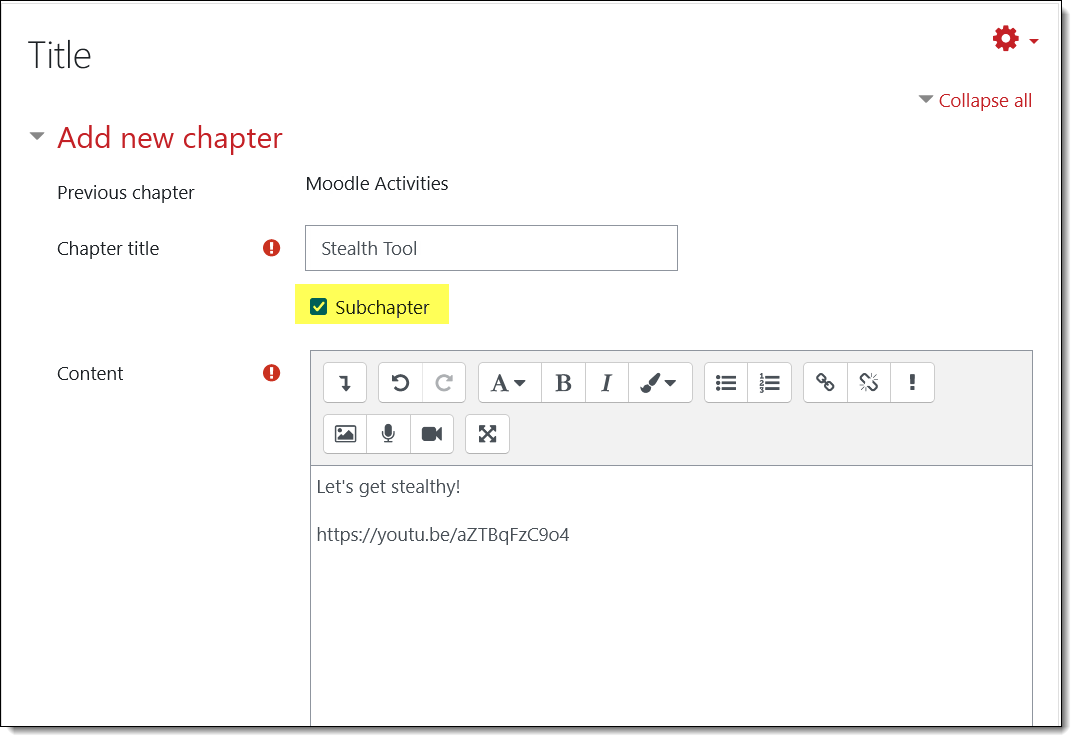
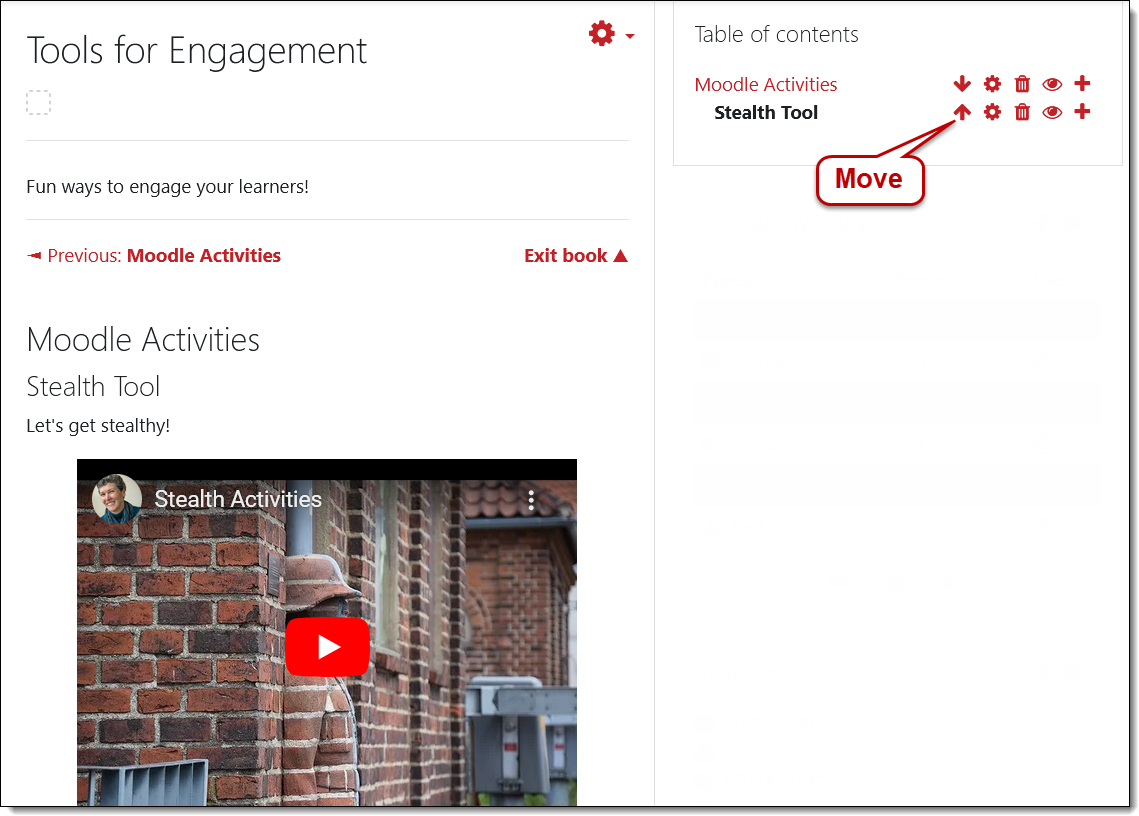


Add a comment
Please log in to submit a comment.