When you create a quiz (see guides to quizzes), a corresponding item is created in the grade book. Moodle will grade most question types as soon as a test is submitted and automatically enter the scores in the grade book. To view quiz results:
- Click on the link for the test in the course main page. You'll see the test description and the total number of attempts that have been made.
- Click on Attempts: # or click on the quiz admin gear, then Grades to view students' attempts.
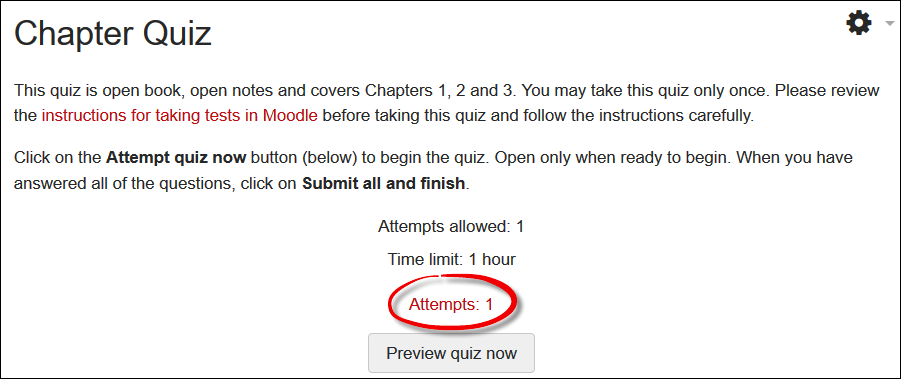
- Click on a student's score to see the test as it was presented and submitted.
Note: Students may flag questions as they take quizzes. Flags have meaning solely to them; flags don't affect quiz results in any way.
Grade Essay Questions
If your quiz contains essay questions, you will need to manually grade them. See Grade Quiz Items Manually for instructions.
Clear Quiz Attempt
If a student experiences problems in submitting a test, follow these steps to clear the test attempt and allow a re-take.
Review Quiz Stats
To see statistical information about questions that were missed and answered correctly, open the quiz link from the main course page and click on the quiz admin gear. Open the link for Statistics and scroll down to see an analysis of student performance for each question. Results can be generated for quizzes featuring shuffled questions, but they cannot be produced for quizzes with randomly generated questions: as long as all of the students answer the same questions, stats can be reviewed, regardless of where they appear in the quiz.
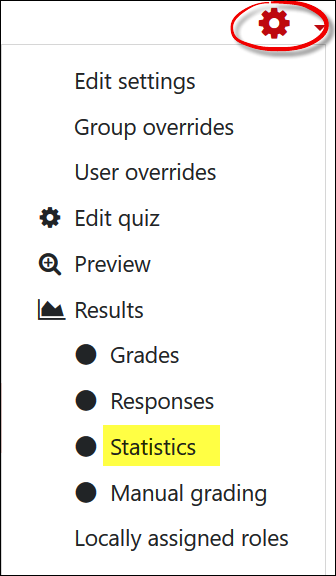


Add a comment
Please log in to submit a comment.