This article will help you quickly acquaint yourself with any SOU-issued Chromebook. If you are a student and need additional assistance, please contact the IT Helpdesk at 541-552-6900 and at helpdesk@sou.edu. If you are a SOU employee, contact your Computing Coordinator.
Hardware Information
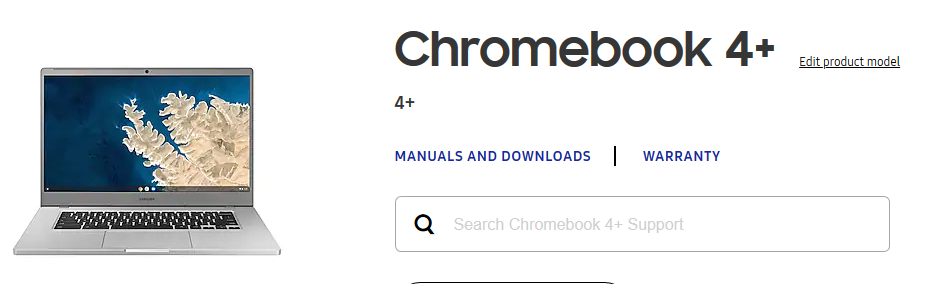
The Chromebooks that SOU is using as of 2020 are Samsung Chromebook 4+ models. You can find the manual for that model at Samsung's website if you wish to acquaint yourself with the hardware.
Getting Started with ChromeOS
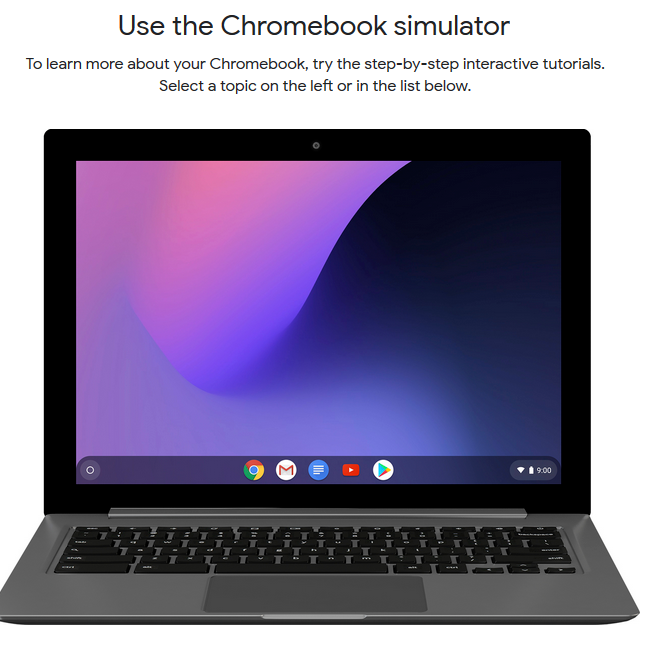
Chromebooks run a simplified operating system by Google called ChromeOS. You will find a comprehensive set of guides on Google's support website for ChomeOS, and Google has put together an excellent Chromebook simulator with step-by-step interactive tutorials to help you do many common tasks on your Chromebook.
Below are some articles we strongly recommend that you begin with:
- Getting Started
- How to Enable Chromebook Accessibility Features
- How to Connect to Wi-Fi
- How to Enable Google Play Store (for getting Android apps to run on your Chromebook)
- How to Download Apps
- How to Edit Microsoft Office Files (using ChromeOS)
- How to Use Microsoft Office Online on ChromeOS
- How to Transfer Files
- How to Setup Offline Mode
- How to Customize Your Desktop (making shortcuts)
- How to Reset Your Chromebook to Fix Issues (backup your data first!)
Using SOU's Remote Desktop Environments from ChromeOS
If you need to use Windows applications on your Chromebook, you can do so by connecting to any of our SOU remote desktop environments through the Microsoft Remote Desktop app on the Google Play Store.


Add a comment
Please log in to submit a comment.