This knowledgebase article will show you how to connect your Moodle course calendars to your Google Calendar for ease of access. You can learn more about the features of Moodle's calendar system here.
Step 1 - Access your Moodle calendar (https://moodle.sou.edu/calendar). Look for the Calendar icon in the sidebar on the left side of the screen. Click it, then click on the Export button at the bottom of the calendar.
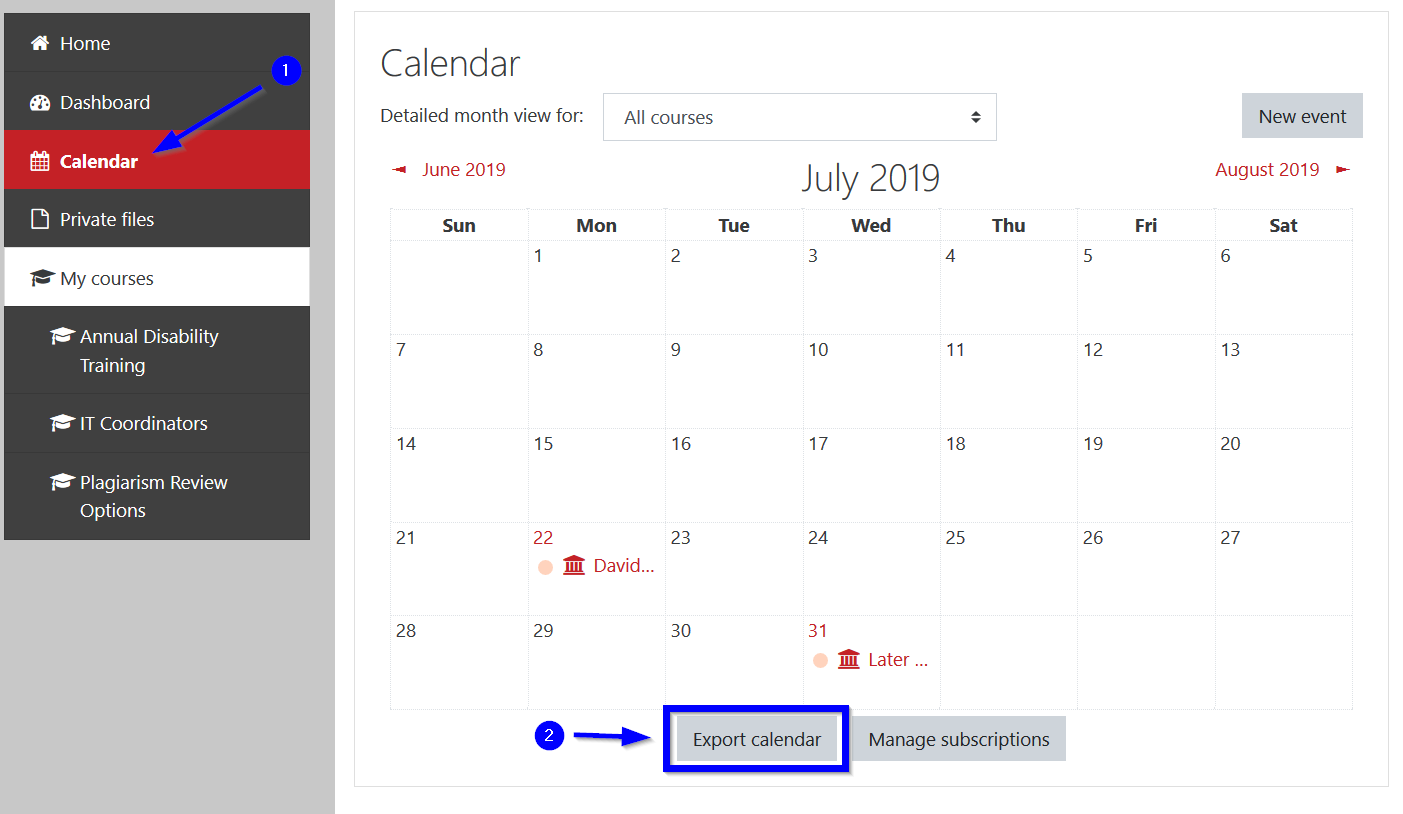
Step 2 - Select to export all events, or narrow it down to just courses. Then select the time period for the export. We recommend either "recent and next 60 days" or the custom range that extends out by about a year. After that, click the "Get calendar URL" button and be sure to copy the URL that appears below. You will need it in an upcoming step.
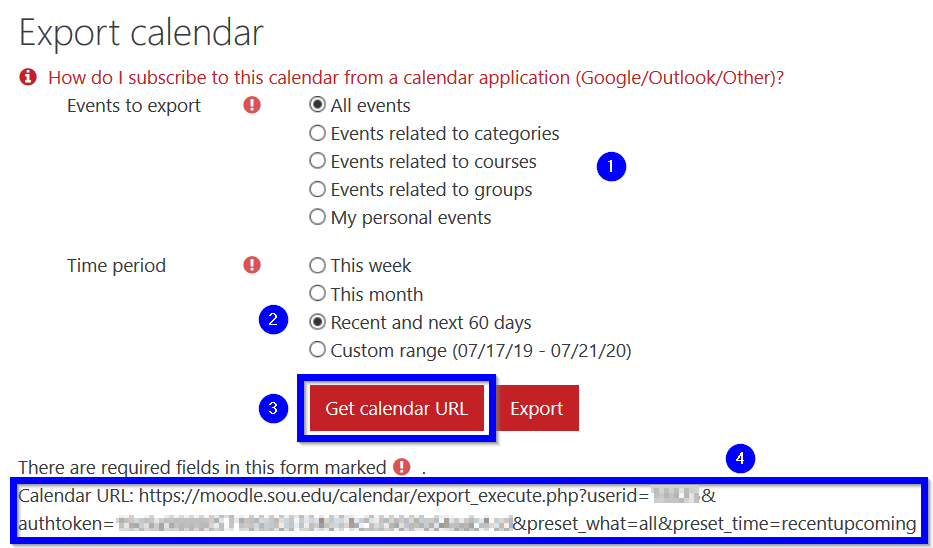
Step 3 - Go to Google Calendar (https://calendar.google.com) and click on the + sign next to "Other calendars" on the left side of the screen. Then select "From URL" within the menu that appears.
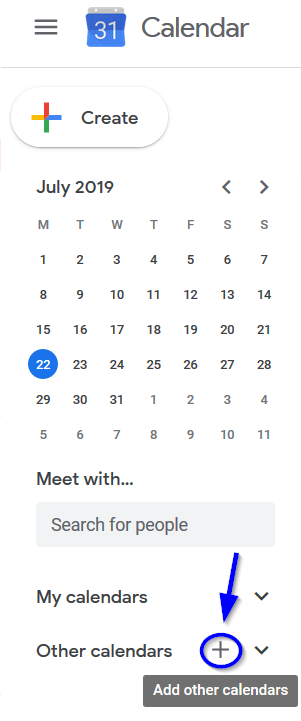
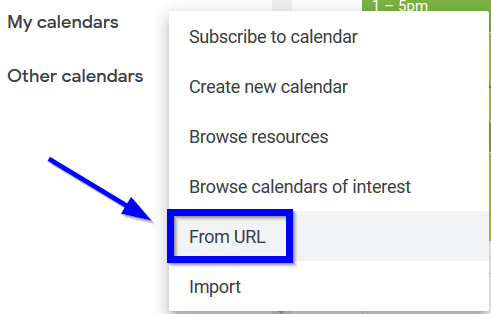
Step 4 - Paste in the Moodle calendar URL that you copied in Step 2 and then click the Add calendar button.
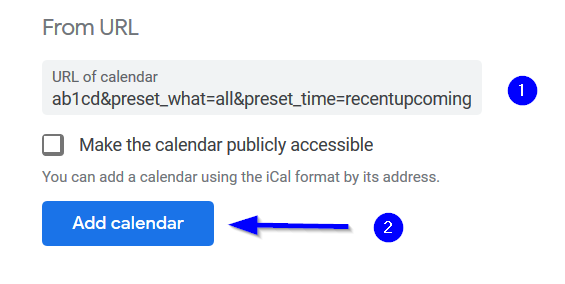
The events from your Moodle calendar will now appear on a brand new calendar within your Google Calendar account named after the URL that you used to connect them. You can rename that calendar to something easier on the eyes and add notifications to its events using the Google Calendar settings.
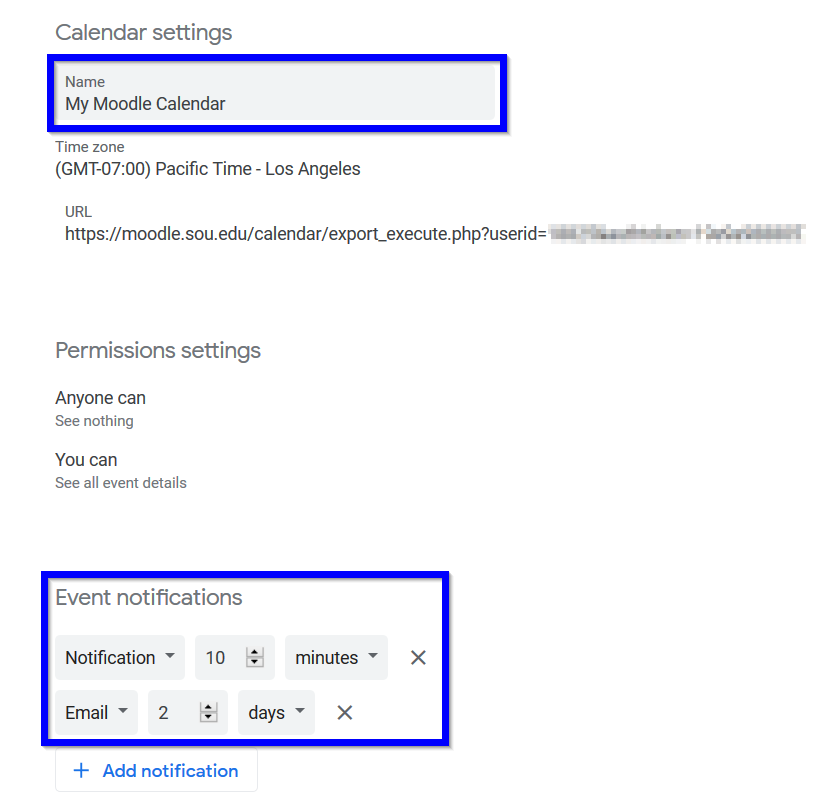


Add a comment
Please log in to submit a comment.