Concerto is our digital signage system. It enables centralized management of our digital signage across campus. In order to run a presentation on Concerto, your slides should be submitted as images (jpeg, png) at the 1280x1024 resolution. In this article I will show you how to export an existing PowerPoint slideshow so that you can upload it to Concerto with minimal editing.
Step 1) Open your PowerPoint presentation and click on the Design tab.
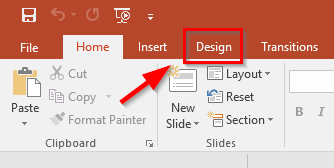
Step 2) Change the Width and Height of your presentation.
- Click on Slide Size in the top-right corner of the screen.
- Select Landscape as your orientation.
- Select "Custom" in the Slides Sized For dropdown menu.
- Set your slide width to 13.33 inches and your slide height to 10.67 inches. This is what ensures we end up with the proper resolution when we export the presentation.
- Click OK.
Step 3) Export your presentation to PNG or JPEG
- Click on the File button in the ribbon.
- Click on Export, then click on Change File Type, then click on either the PNG button or the JPEG button under Image File Types, and then click the Save As buton.
- Choose a file name. If you are exporting multiple slides in the next step, this name will become the name of the folder that PowerPoint will create to store each image file of your slides.
- Choose whether to export all slides or just the current slide you were looking at.
- Locate your exported slides in a folder bearing the name you used in Step C.
Step 4) Upload your resulting folder of images to Concerto
For an overview of how to upload content to Concerto, consult the following knowledgebase article: How to Upload Content to Concerto. You will have to upload your images one at a time.


Add a comment
Please log in to submit a comment.