The new OneNote for Windows requires you to sign in with your school account before you can begin using it to create or open OneNote files. This article will show you how to log in.
Step 1 - Launch OneNote
You can also double click a .one OneNote file to open it with OneNote.
Step 2 -Select "Work or School Account"
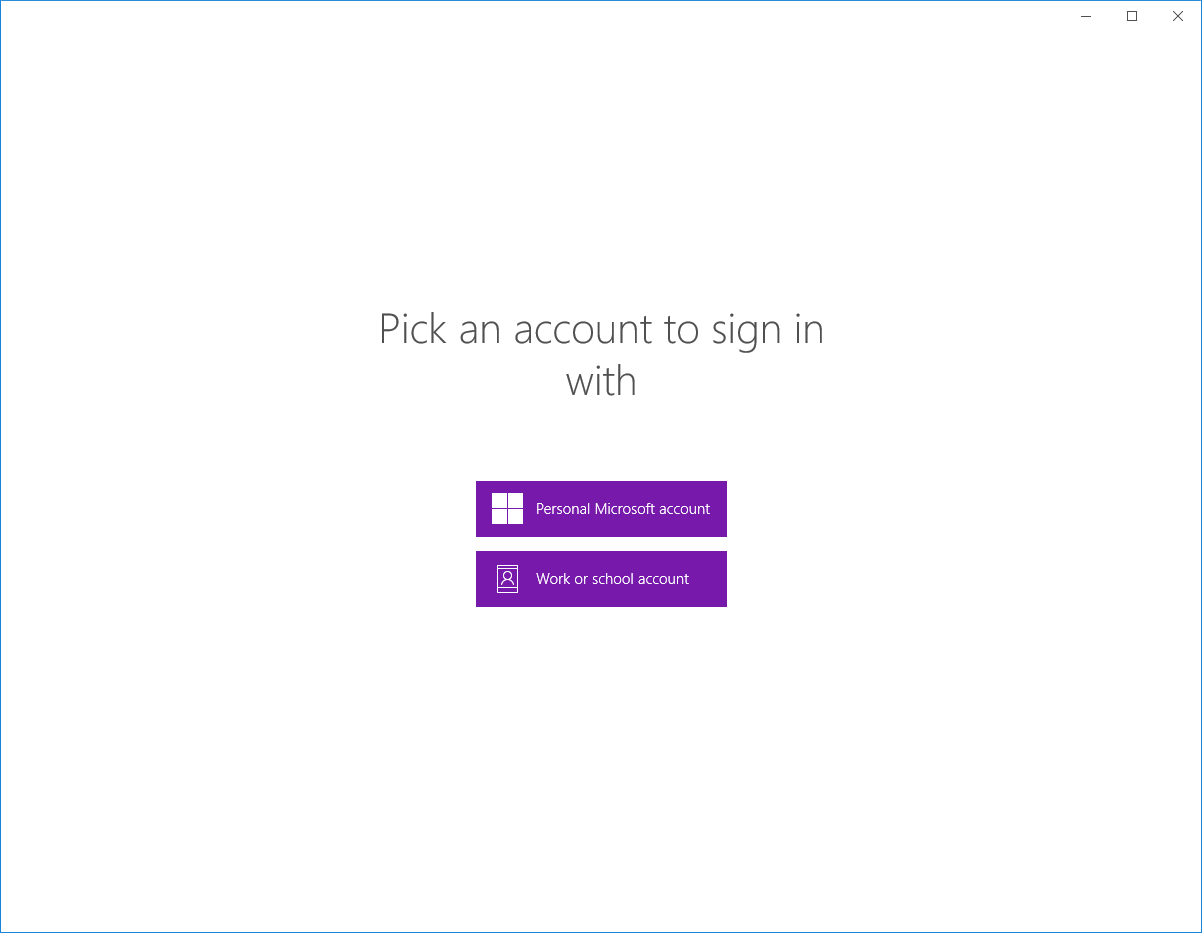
Step 3 - Enter your SOU email address
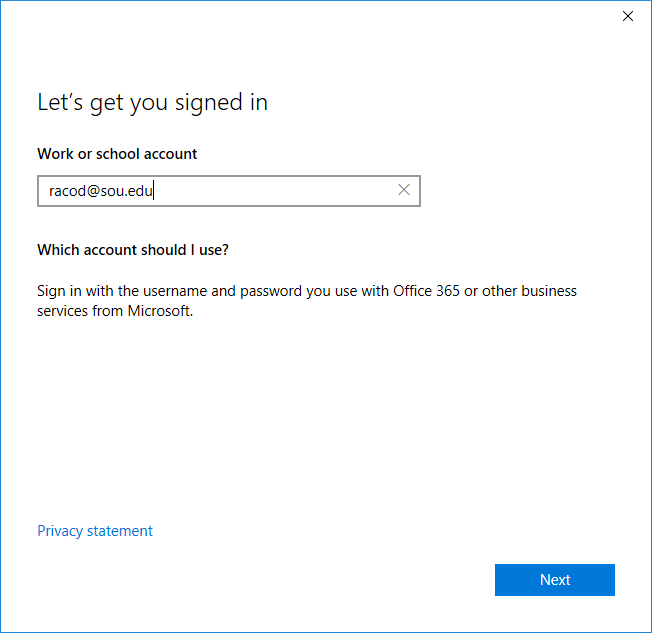
Step 4 - Log in with your SOU credentials
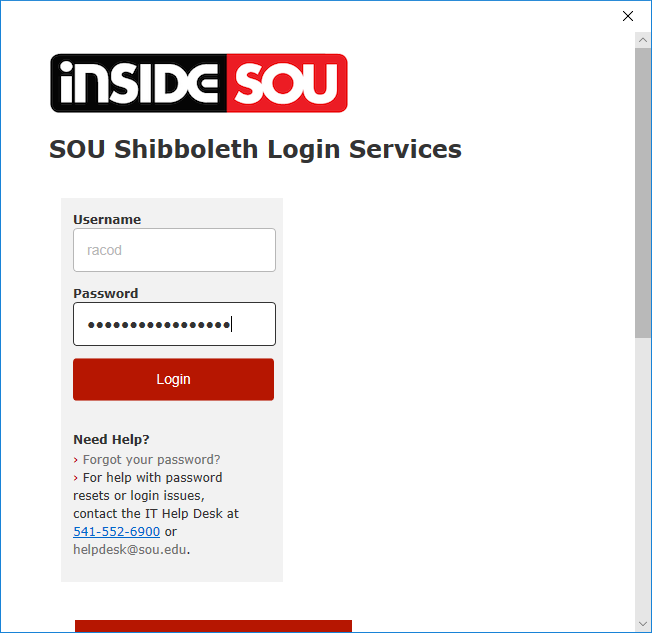
You will have a choice to log in to all Office apps in the next step, or you can elect to just authenticate to OneNote.
If you have trouble, please call the IT Helpdesk at 541-552-6900.


Add a comment
Please log in to submit a comment.