Installing Creative Cloud App for Mac and PC
Open the browser of your choice (Chrome, FireFox, Safari or Edge) and navigate to www.adobe.com
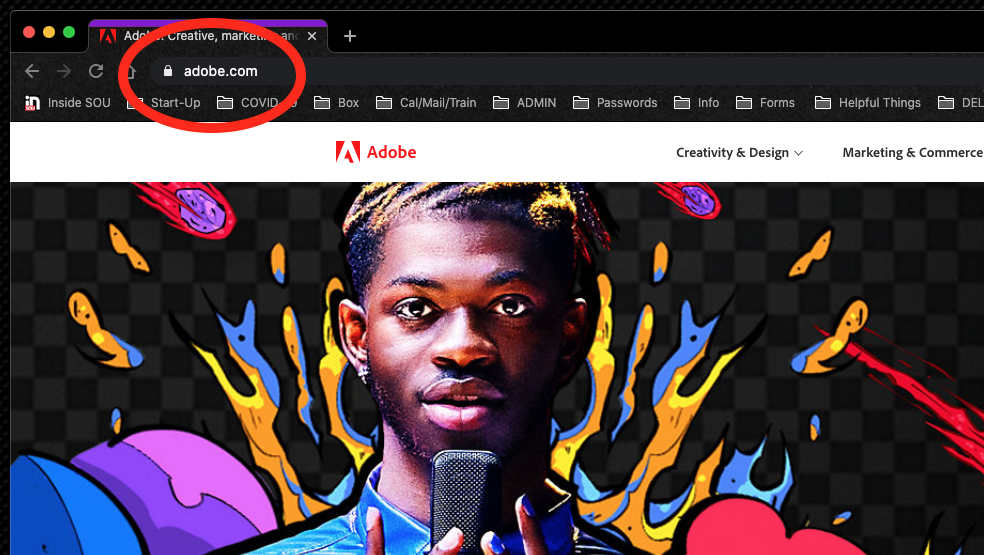
Sign in
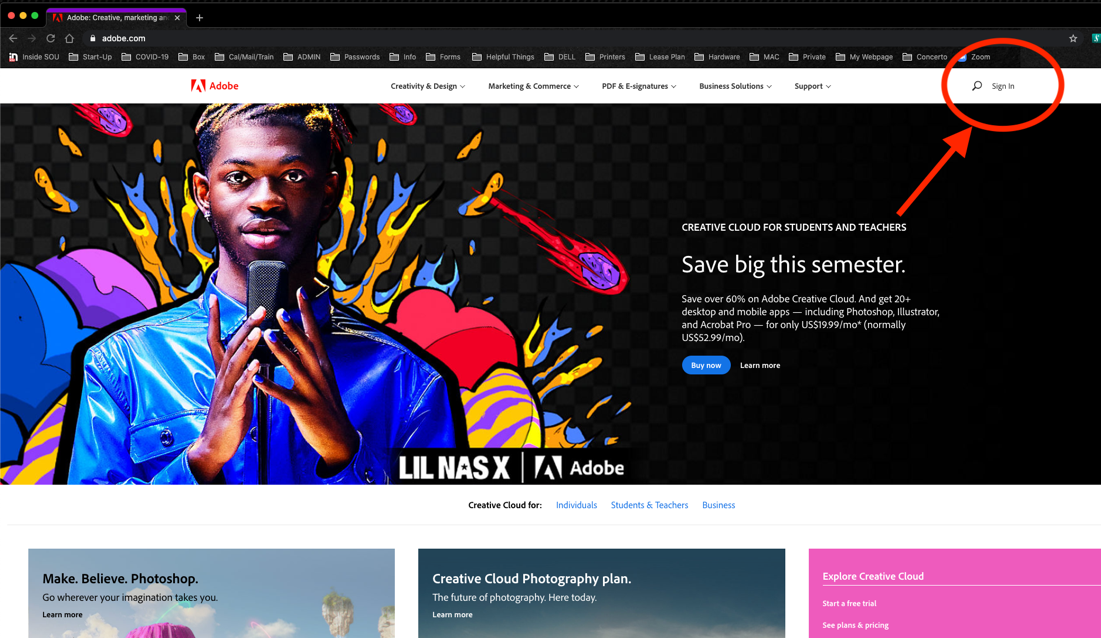
Use your SOU email (Not your private one, this is important)
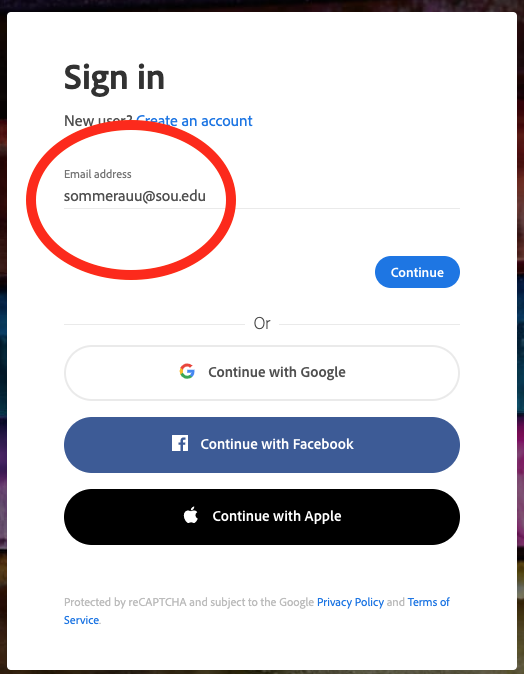
You will be redirected to our login prompt, if not, something is wrong. Stop right there and start over
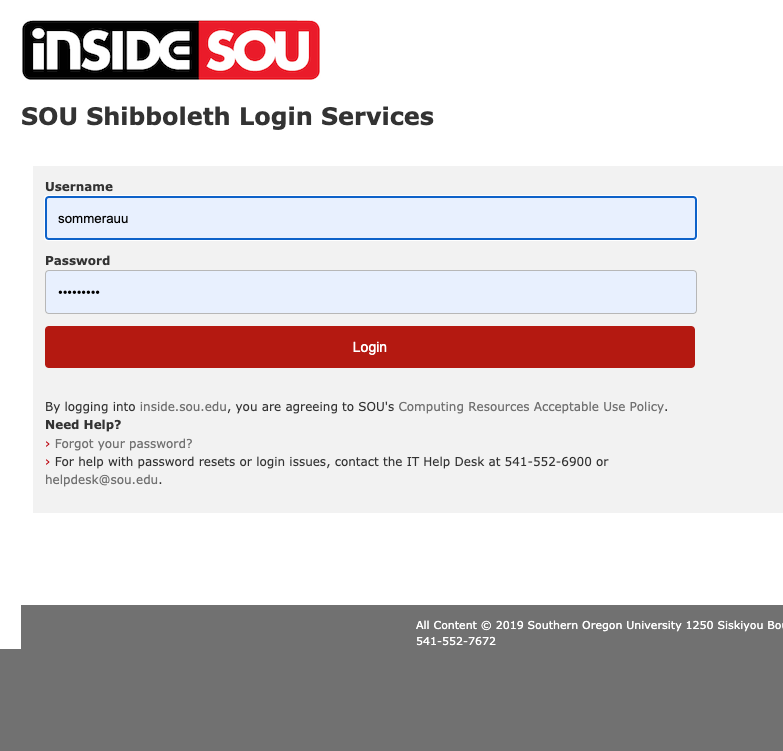
After you successfully logged in, locate the Creative Cloud link and click it.
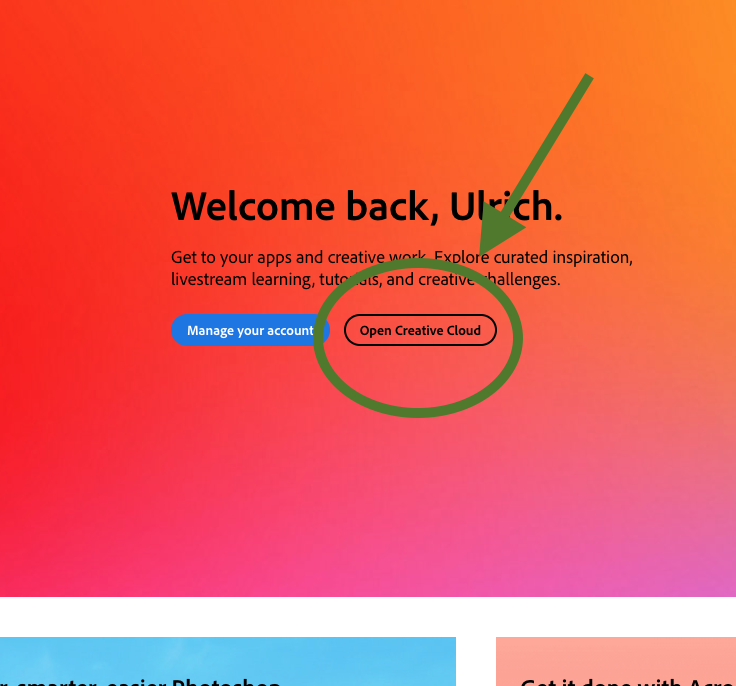
Find the other Creative Cloud link and also click it

Click there, then download the App
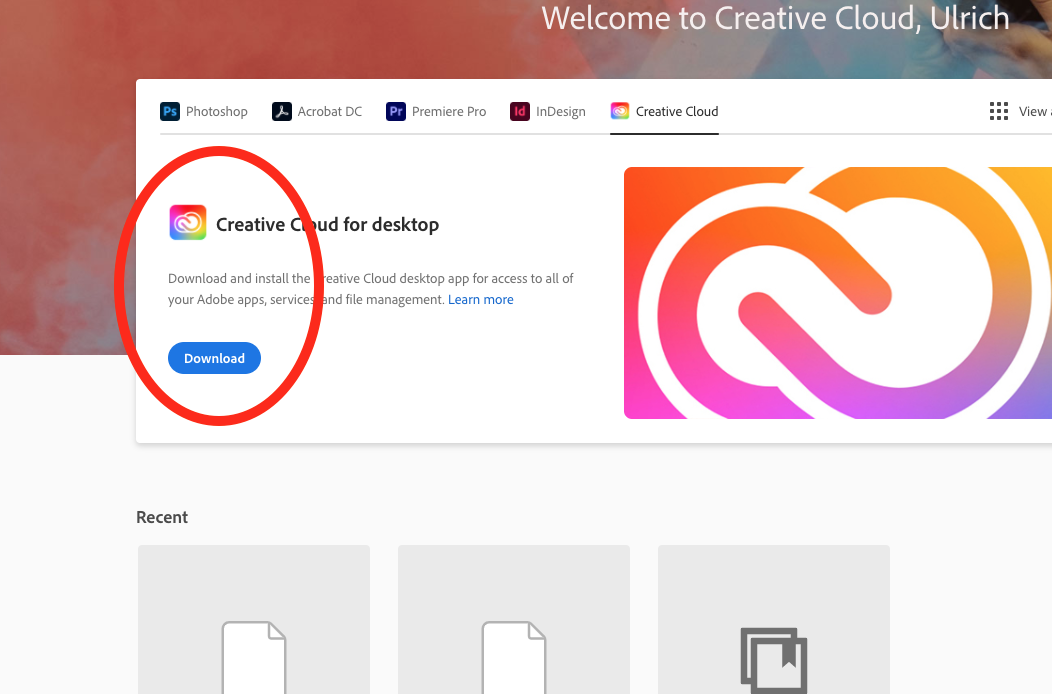
Install the App. Once installed you will be asked to sign in (unless you still have the web interface open). After you gain access you can pick any of the Apps in the Apps section to download and install.
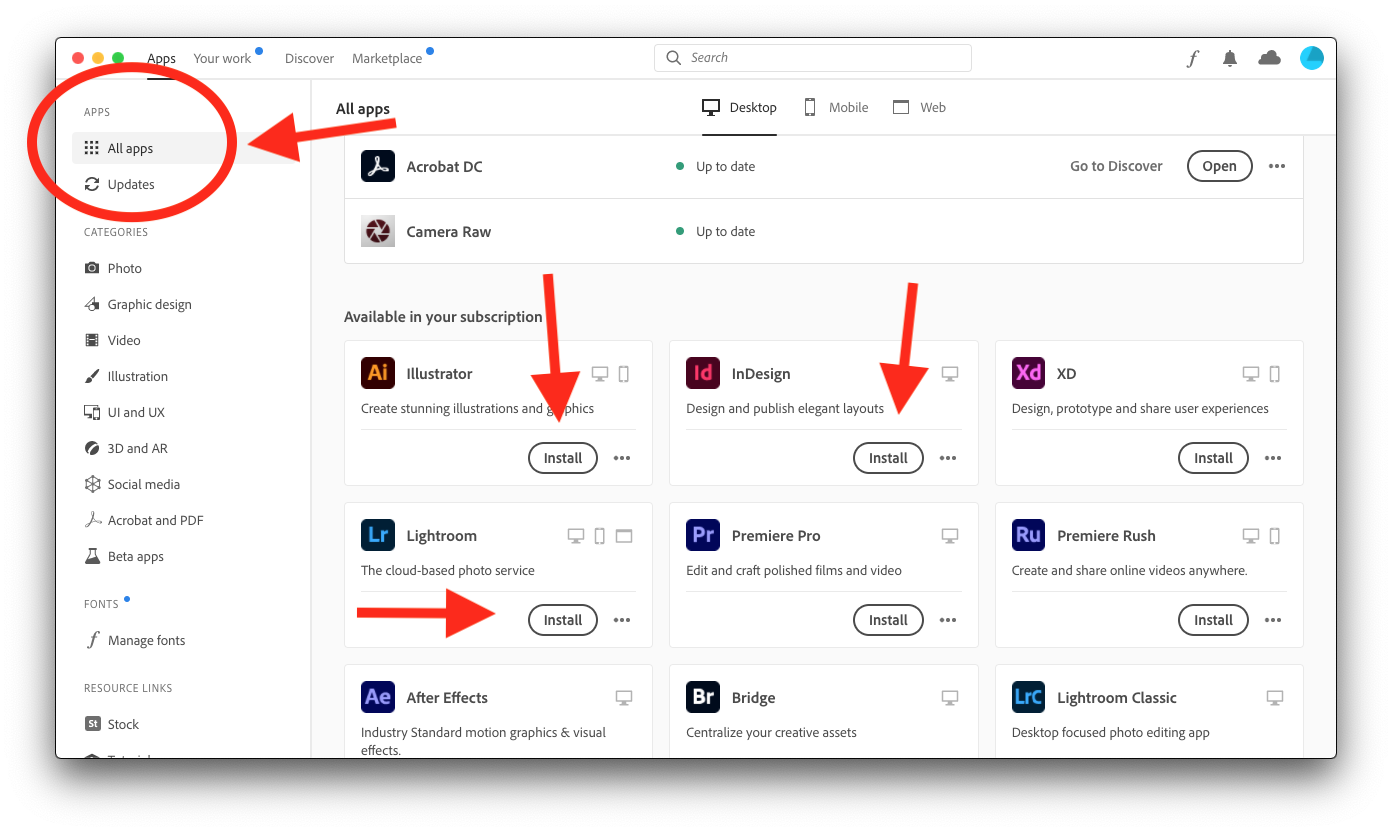
You can use this license on 2 Computers simultaneously if you like.
I highly recommend only installing the Apps that you need … the entire suite takes up quite a chunk of your local storage.
For faculty or staff your license will be good for the duration of your employment.
If this is a SOU owned Computer you may have to get with your Computing Coordinator to get the necessary install privileges. Click this link to find out who your Coordinator is.


Add a comment
Please log in to submit a comment.