Installing Creative Cloud App for Mac and PC
Open the browser of your choice (Chrome, FireFox, Safari or Edge) and navigate to www.adobe.com
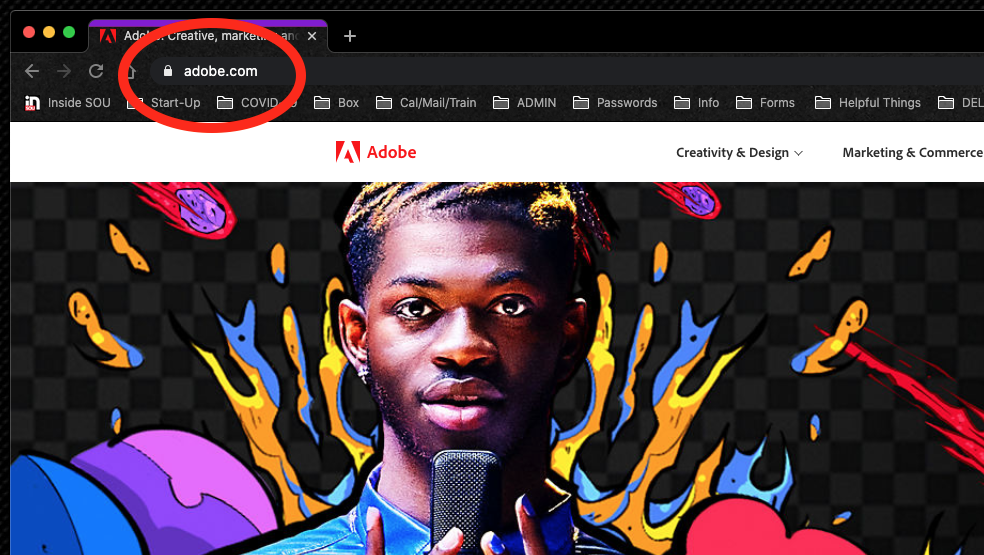
Sign in
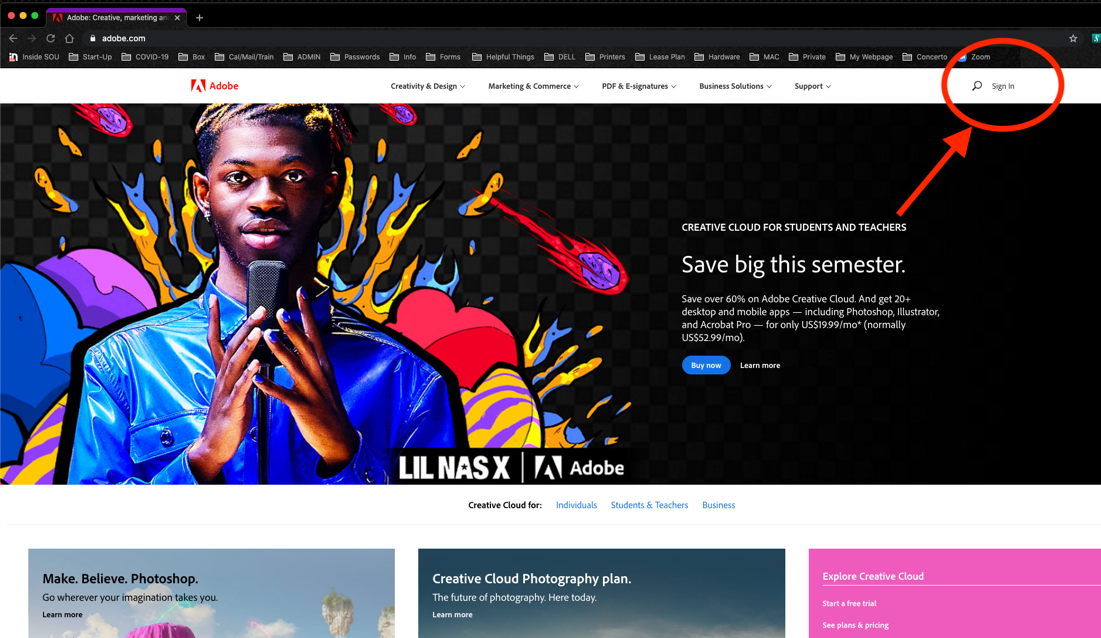
Use your SOU email (Not your private one, this is important)
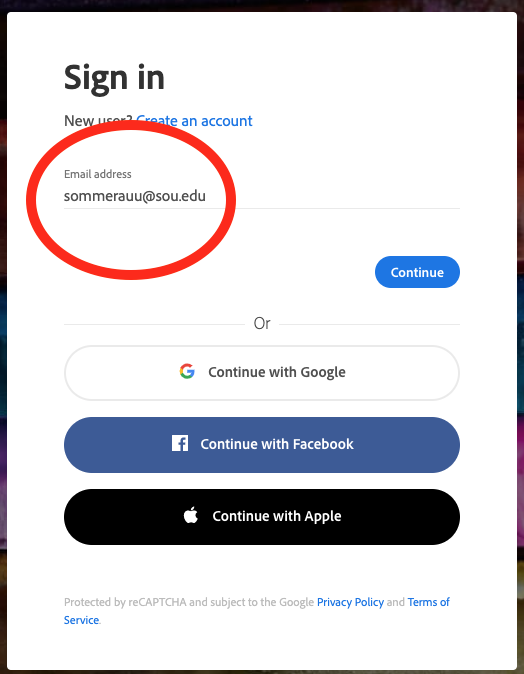
You will be redirected to our login prompt, if not, something is wrong. Stop right there and start over
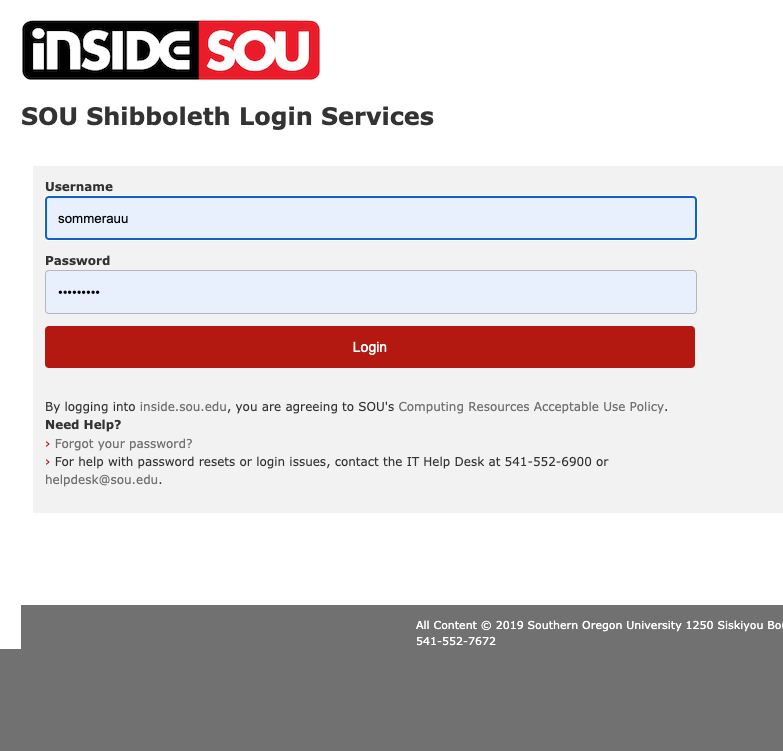
After you successfully logged in, locate the Creative Cloud link and click it.
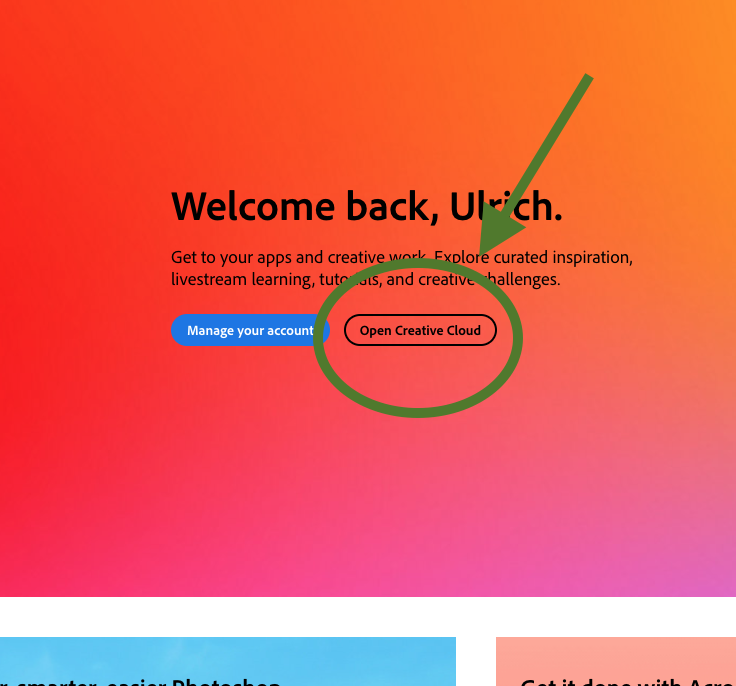
Find the other Creative Cloud link and also click it
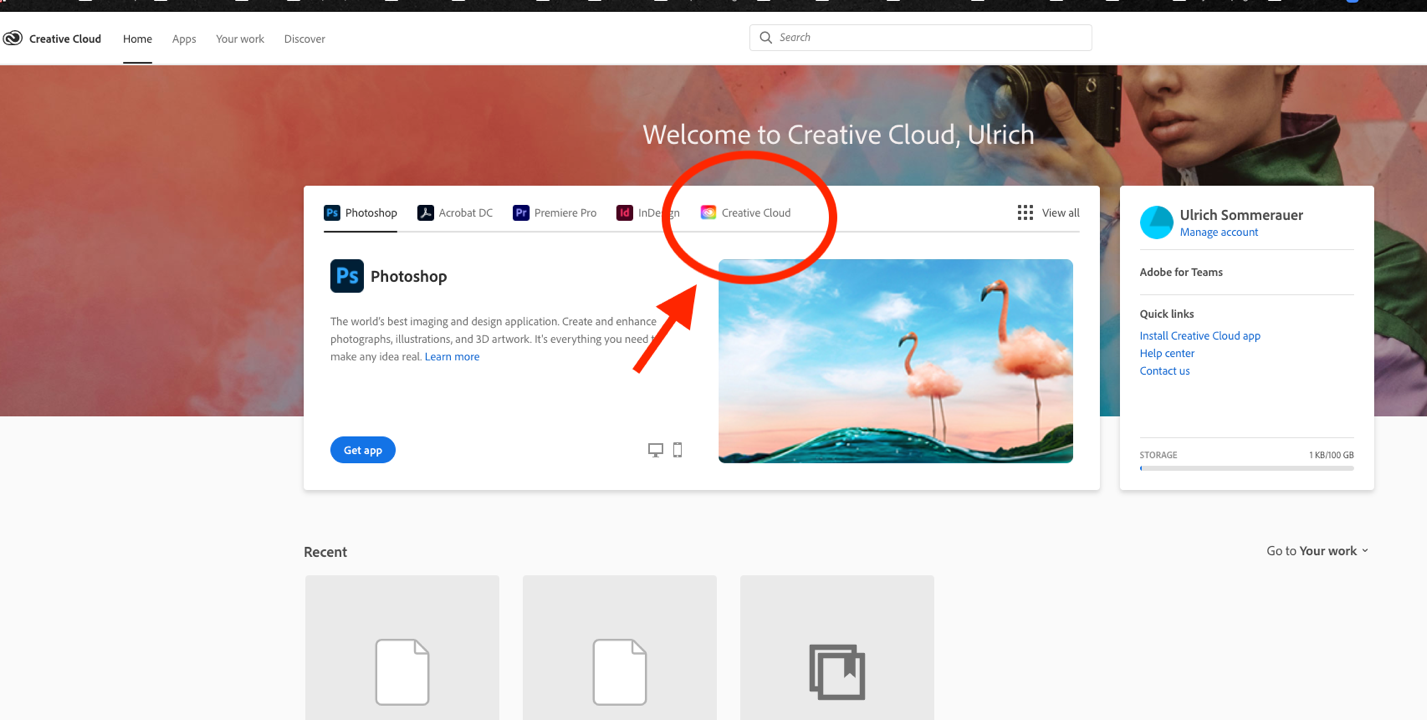
Click there, then download the App
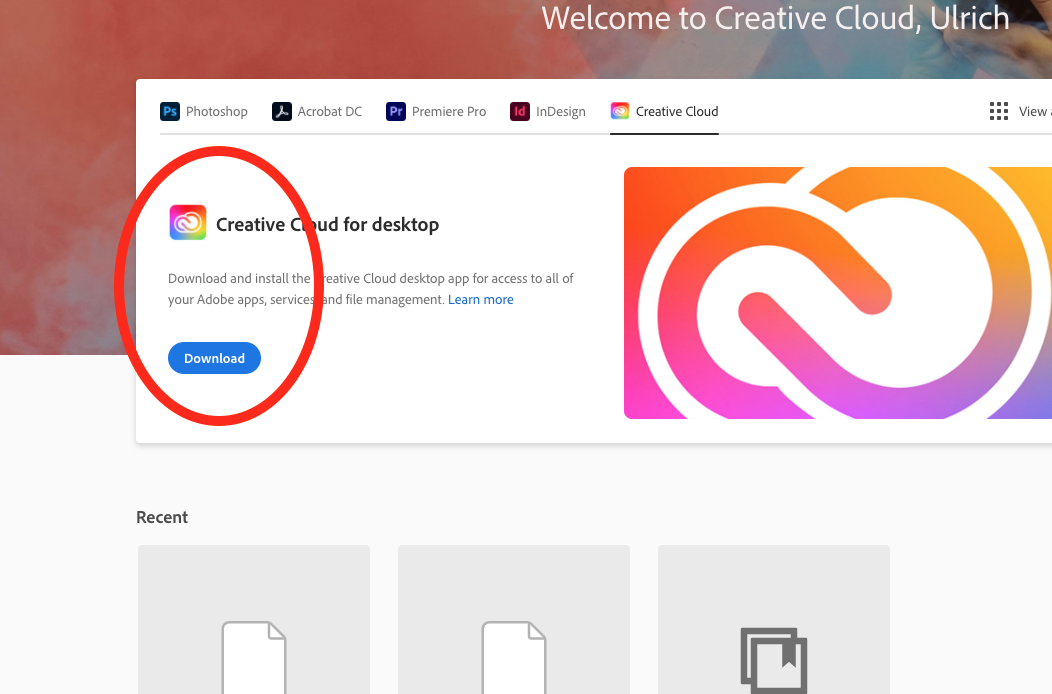
Install the App. Once installed you will be asked to sign in (unless you still have the web interface open). After you gain access you can pick any of the Apps in the Apps section to download and install.
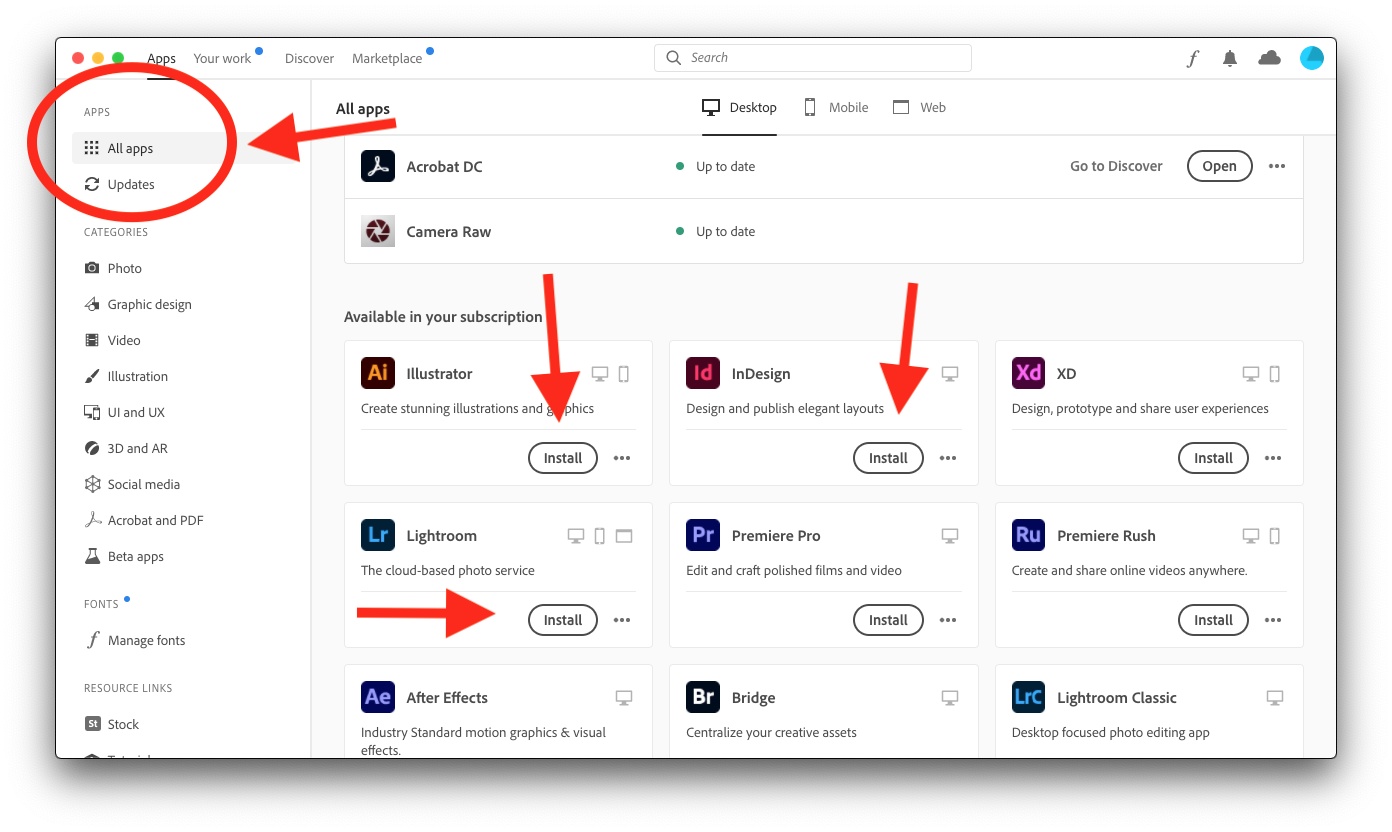
I highly recommend only installing the Apps that you need … the entire suite takes up quite a chunk of your local storage.
As a student, the license will be good until the end of the term that you are enrolled in. If you do enroll in another course after that, that also has Adobe privileges, the license will simply continue.


Add a comment
Please log in to submit a comment.