This article describes software considerations for working in Moodle.
What You Need
While any student can use Moodle, it is recommended that you have:
- Basic computer skills
- Experience navigating the Internet and using Internet browsers
- Basic knowledge of formatting using a word processor
- Comfort working with multiple windows
- Web Netiquette—knowledge of the do's and don’ts of online class communication
Adjusting Your Pop-up Blocker Settings
We appreciate pop-up blockers 99% of the time for sparing us from unwanted advertisements. You need to enable pop-ups in Moodle, however, because pop-up technology is used in Moodle to display and process some kinds of content. Learn how to enable Moodle pop-ups in Firefox. In most cases, this is a one-time adjustment. The address you need to add to your list of "white listed" sites is "moodle.sou.edu".
Software Applications You Will Need
Our Platform: MS Office
SOU's official suite of desktop applications is Microsoft Office (Word, Excel, PowerPoint, etc.). Here are some tips and tools for using Office programs in Moodle:- Consider drafting long discussion forum responses in Word rather than in Moodle. If your Internet connection times out while you are reflecting and writing, you can lose your work.
- When you draft forum or other text responses in Word, you may see the best results for copying and pasting into Moodle if you use the clear formatting icon in the text box toolbar. Using this tool will reduce formatting problems in Moodle text boxes.
How to Obtain MS Office
If you do not have MS Office installed on your computer, you have options:
- Take advantage of web-based versions of MS Office compatible applications in Google Docs (overview of Google Docs).
- Log into Inside SOU, then open Office 365 from the Online Services block to download the latest version of Office or work in the application you need in the Cloud.
- Enter your SOU email address and click Sign in as shown below to open Office 365.
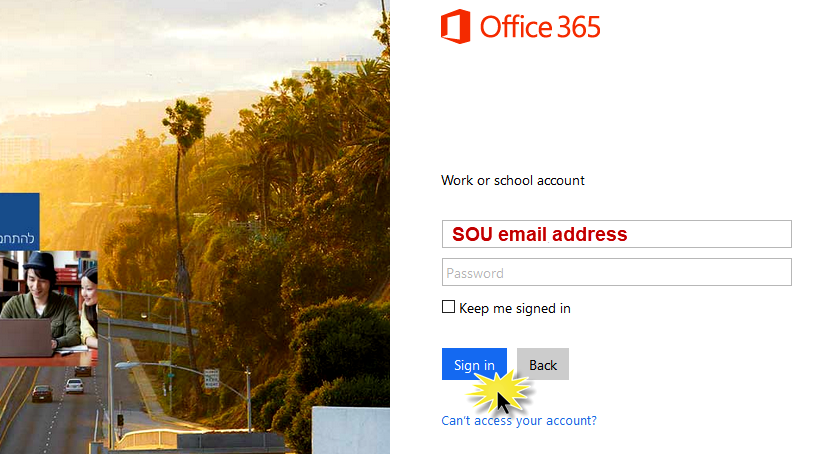
- Download Office or select the application you want to use and open it. You'll be able to save your files in a folder at Office 365 if you work in the Cloud.
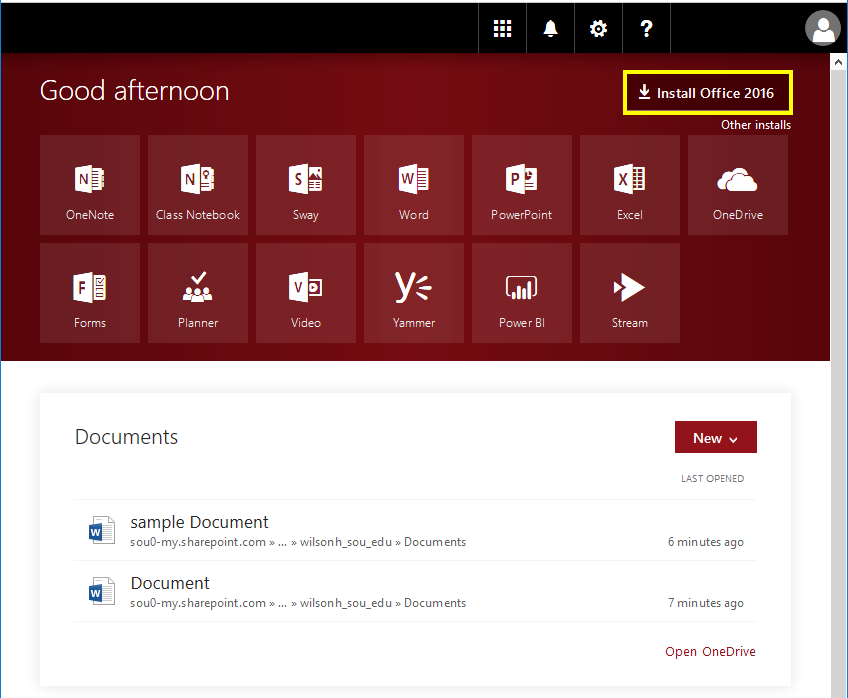
Other Software
Do you have all of these utility applications installed on your computer? Click on a logo to download the latest version. (See important note below before you start.)
for viewing pdf files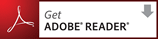
for playing audio
and video files
 Please note: Free programs may include optional software or email sign-ups for news and updates. You do not have to sign up for or install the optional (EXTRA) stuff. It is advisable NOT to check the optional boxes. Your free downloads will work just fine without the optional features.
Please note: Free programs may include optional software or email sign-ups for news and updates. You do not have to sign up for or install the optional (EXTRA) stuff. It is advisable NOT to check the optional boxes. Your free downloads will work just fine without the optional features.
- Enter your SOU email address and click Sign in as shown below to open Office 365.


Add a comment
Please log in to submit a comment.