You have options for including content from the web in your Google site.
Besides inserting a file from your Google drive, you can also link to a file (or a website) from your site.
Link to a File
- First, set the share settings to your file so that anyone with the link can view it.
- Then copy the shared link.
- In your site, insert a textbox and enter text that is descriptive of the file's contents.
- Select the related text and click on the Insert link icon in the toolbar.
- Paste the copied link into the Link field.
- Click on Apply.
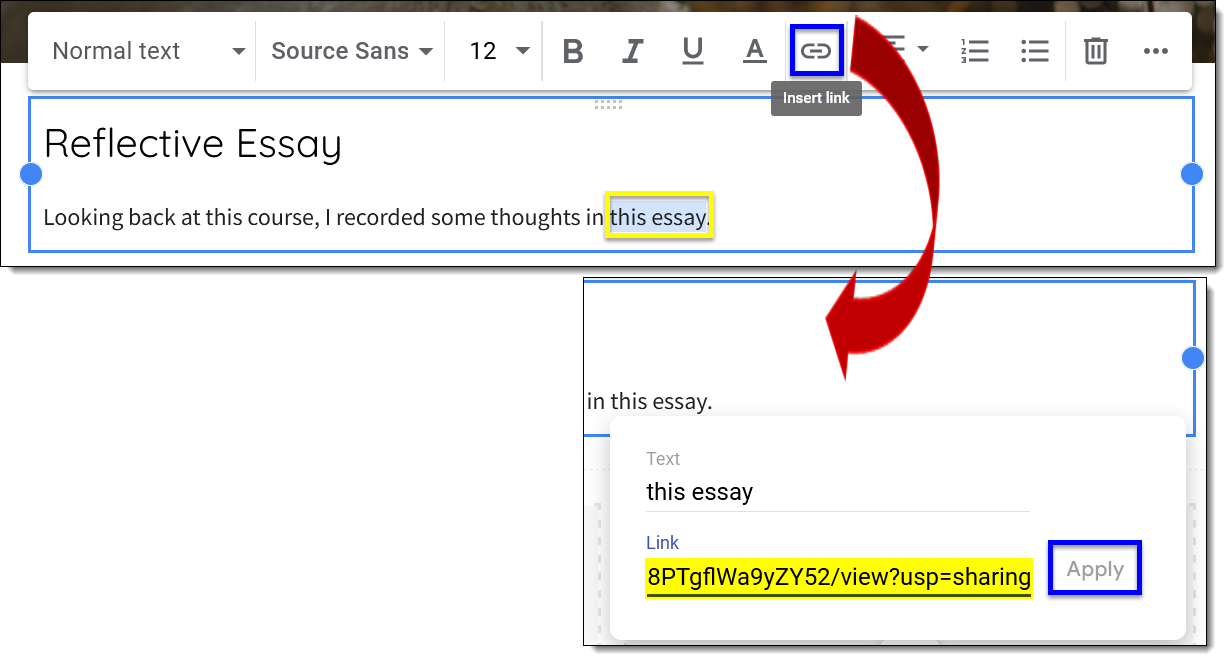
The link will appear as underlined text. To test the link, hover over it with your mouse to display the URL. Click on the link to see where it takes you. Or publish your site and view it in published mode.
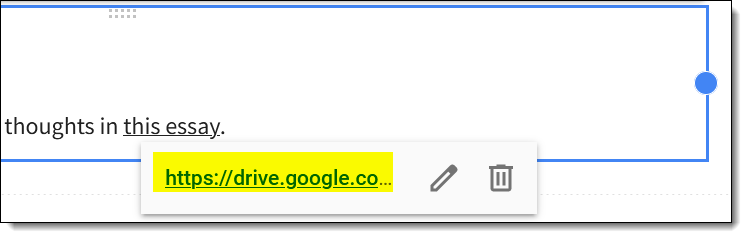


Add a comment
Please log in to submit a comment.